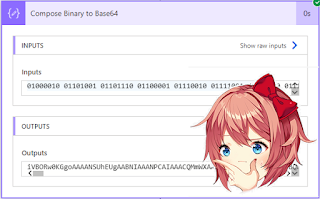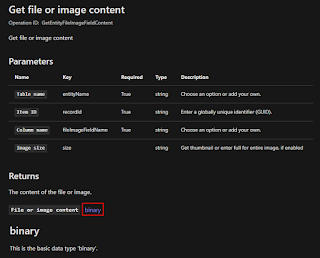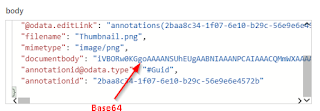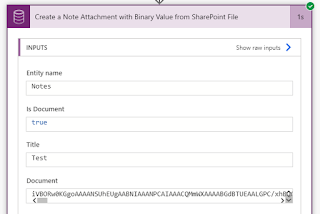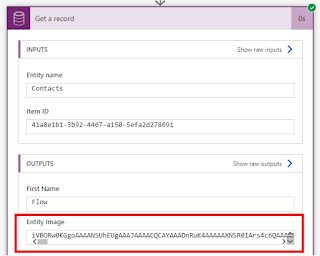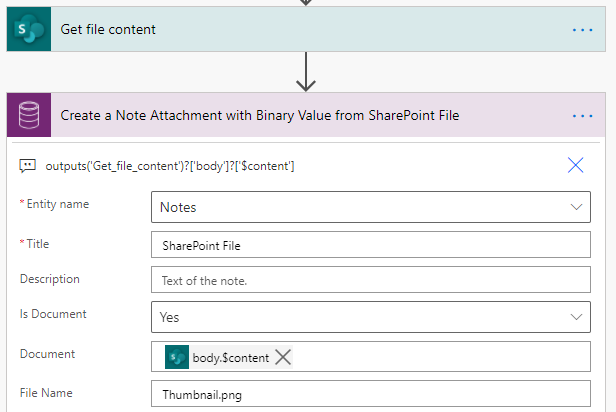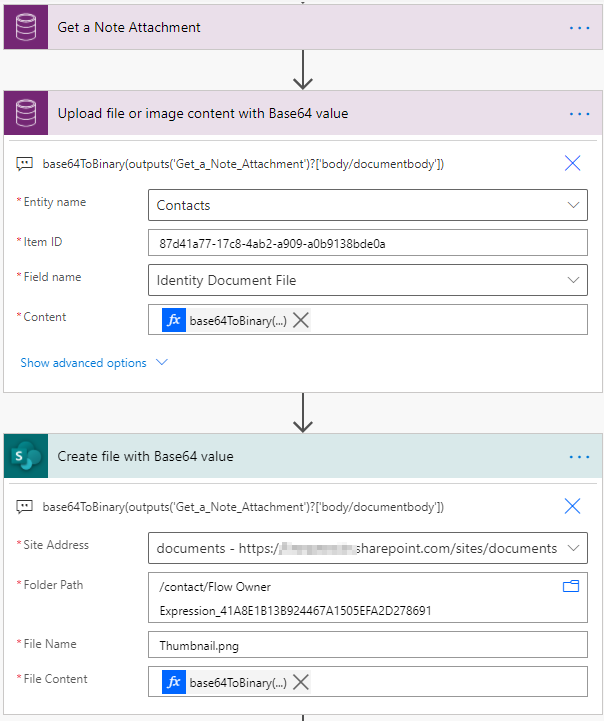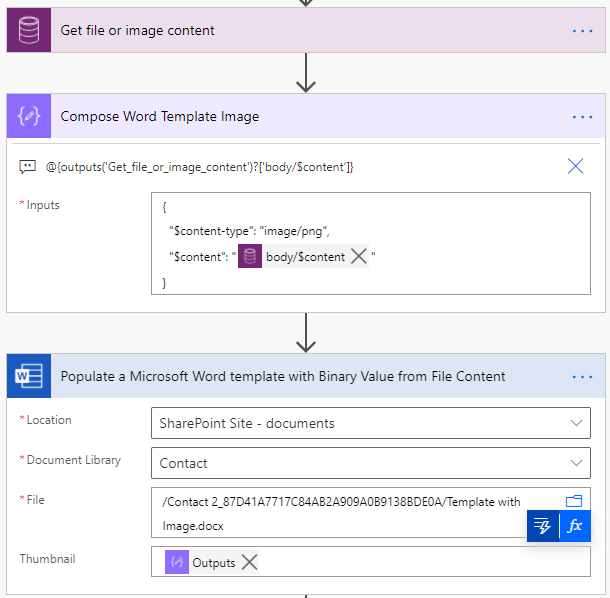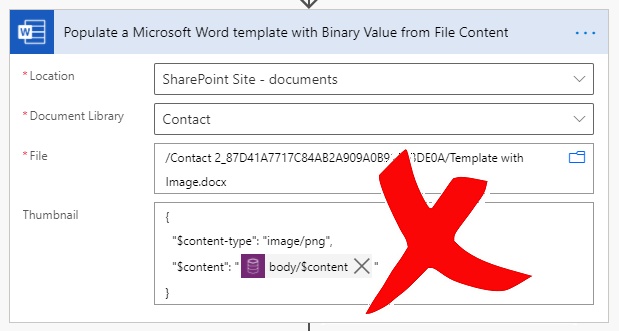Handle Base64 and Binary File Content Types in Power Automate

Identification
🔗 Binary
🔗 Base64
{ "$content-type": "image/png", "$content": "iVBORw0KG...i/DhQmCC" }
Conversion
🔗 Create Note Attachment from SharePoint File
Get file content action will return the SharePoint file content in Binary but creating a Note attachment requires Base64 value. Using the ['$content'] property of the output with the following expression will populate with Base64 value to the Document column.outputs('Get_file_content')?['body']?['$content']
Upload File with Binary Data
To upload the Binary data (e.g. documentbody column value of the Note attachment) to SharePoint or File data type column, base64ToBinary function can be used.base64ToBinary(outputs('Get_a_Note_Attachment')?['body/documentbody'])
Populate Word Template Image
To construct the file content for the image placeholder in the Word template with the Binary data type, ['$content'] property can be used as in the following expression.outputs('Get_file_or_image_content')?['body/$content']
Compose action step is required to construct the input for the image content using the Base64 value and populate the output of the Compose step to the image placeholder. If the content JSON is directly populated, the step will fail with the following error.
Summary
Published on:
Learn moreRelated posts
How to read Global Choice/Optionset Metadata from Dataverse from Power Automate using HTTP Dataverse WebAPI Call
In this blog You will learn How to read Global Choice/Optionset Metadata from Dataverse from Power Automate using HTTP Dataverse WebAPI Call. ...
How to read Local Choice/Optionset Metadata from Dataverse from Power Automate using HTTP Dataverse WebAPI Call
In this blog You will learn How to read Local Choice/Optionset Metadata from Dataverse from Power Automate using HTTP Dataverse WebAPI Call. W...
3 approaches to reshape data in Power Automate Efficiently
Earlier this week I was asked to reshape data in Power Automate. Having an array of data that needs to be reshaped just sot that an API can ta...
Episode 418 – An Anti-AI Adventure with Cat Schneider: SharePoint, Power Automate, and Conference Shenanigans
Welcome to Episode 418 of the Microsoft Cloud IT Pro Podcast. In this episode, Ben sits down with Cat Schneider during a lively conference to...
How to Send Automated Emails from Dynamics 365 CRM Using Email Templates and Power Automate
Microsoft Dynamics 365 CRM provides robust email capabilities through Email Templates, enabling organizations to maintain consistent and profe...
Your flow has a new trigger URL in Power Automate
Recently I've been receiving email reporting Your flow has a new trigger URL. In this post I will address this issue and how to avoid your flo...
Open an app in Power Automate Desktop
When you open an app in Power Automate Desktop, and you need to run this Power Automate Desktop flow multiple times it becomes important to ha...
Automating Business PDFs Using Azure Document Intelligence and Power Automate
In today’s data-driven enterprises, critical business information often arrives in the form of PDFs—bank statements, invoices, policy document...
Default retry settings in Power Automate
When actions in Power Automate flows go wrong, they may rerun depending on the failure occurred. One of the errors that may trigger is the 429...