Filtering Gallery using Radio Button
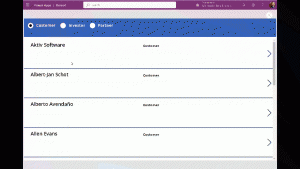
For those looking to implement filtering in a gallery by using radio buttons, this tutorial provides a step-by-step guide to get you started. Suppose you have a requirement to filter gallery data based on the selection of the radio button. To implement this filter, a collection is used. Initially, two collections are created, one that holds active accounts and another to store filtered accounts based on the selection made through the radio button.
By following the instructions provided in this tutorial, you'll learn how to use a radio button to filter gallery data effectively. This process involves creating collections, setting up radio buttons and adding formulas to the OnCheck and OnUncheck properties of the radio button to ensure the corresponding data is filtered based on the selected option.
So, if you're struggling to implement gallery filtering using radio buttons, this tutorial provides a clear and concise solution to your problem. Check it out now to get started.
Read more »
Published on:
Learn more