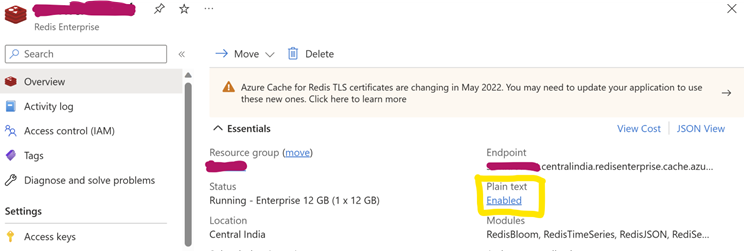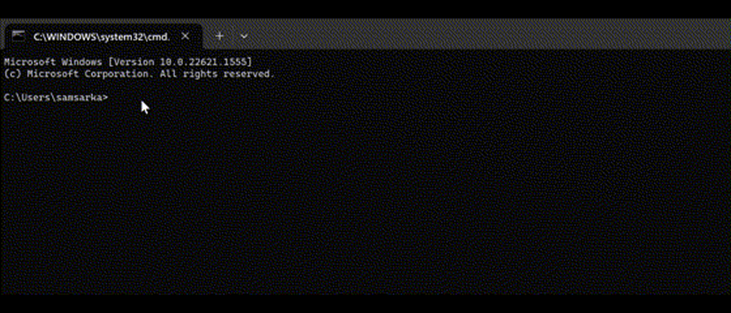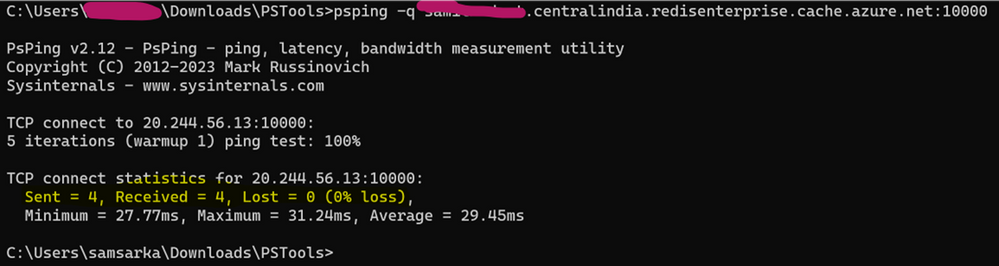Connectivity Issue Troubleshooting for Azure Cache for Redis Enterprise.

With the evolution of Azure Cache for Redis enterprise and the growing number of Redis Enterprise cache users let us look at few steps to troubleshoot if you are stuck in connecting to Azure cache for Redis. Few thumb rule for Enterprise Cache are below.
- Are you connecting to the right port. Enterprise cache uses port 10000, not 63xx like basic, standard, Premium?
- Are Enterprise cache instance configured to require TLS or non-TLS? It only supports one of them at a time.
- Are the client configured to use the TLS or non-TLS setting correctly? (Client must be configured the same as with Enterprise cache instance)
- Are the FQDN of the cache name, correct? Enterprise uses the pattern "[cacheName].[region].redisenterprise.cache.azure.net". The domain suffix will be different than basic, standard and premium.
There are different ways to perform the connectivity test. Let’s look onto Window’s Ecosystem to check the connectivity test.
Using Redis CLI:
We can use redis-cli.exe command-line tool to interact with an Azure Cache for Redis Enterprise as a client. The tool is available for Windows platforms by downloading the Releases · microsoftarchive/redis (github.com)
If you have configured Enterprise Cache to accept the in Plain text Format you can use the following command:
redis-cli.exe -h < cacheFQDN > -a <Accesskey> -p 10000
If you have disabled plan text. Since the redis-cli doesn’t support SSL port (10000), we can make use of stunnel to connect to Azure Cache for Redis using SSL port.
- Download and install stunnel: Downloads
- Run stunnel GUI Start to start the server.
- Right-click the taskbar icon for the stunnel server and select Show Log Window.
- On the stunnel Log Window menu, select Configuration > Edit Configuration to open the current configuration file.
- Add the following entry for redis-cli.exe under the Service definitions section. Insert your actual cache FQDN name in place of yourcachenam
[redis-cli]
client = yes
accept = 127.0.0.1:10000
connect = <cacheFQDN>:10000
Once the Stunnel is configured you can use the following command to connect Enterprise Redis using redis CLI
redis-cli.exe -p 10000 -a <Access keys>
Using Powershell:
From PowerShell we can run the following command to text the connectivity:
Test-NetConnection -ComputerName <cacheFQDN> -Port 10000
Using Telnet Client:
You may also test by using Telnet client. Make sure it is installed in the client machine before running it and run the following command. If the out is blank screen, it is connected after ran:
telnet <EnterprisecacheFQDN> 10000
Using PsPing
You can test connectivity whether you are getting response from the Enterprise Redis end point on the desired port by making use of PSPING. The tool can be downloaded from the link PsPing - Sysinternals | Microsoft Learn:
Please leverage the below syntax to test the connectivity and check on the number of packets being sent and received as part of testing.
psping -q <Enterprise Cache EndPoint>:10000
Please note: If the number of packets sent are not equal to the received packets, it points to drop in connectivity.
Using Stackexchange.redis SDK
Enterprise Cache can be connected either to cryptographic protocol TLS or non-TLS at any point of time. You cannot connect to the protocol at the same time. Once you have created the Enterprise cache you will find an option named Plain text. If you have enabled, in that case in application code/ config Cache connection string use ssl = False and Vice versa.
|
Plan Text |
Cache Connection String |
|
Enabled |
*****.centralindia.redisenterprise.cache.azure.net:10000,password=******,ssl=false,abortConnect=False |
|
Disabled |
*****.centralindia.redisenterprise.cache.azure.net:10000,password=******,ssl=true,abortConnect=False |
Till now we are looking into Windows Ecosystem. What if we are connecting from a Linux Machine.
Using bash
We can use bash command to check if the connection is happening. Please leverage the following command:
nc -vz cacheFQDN 10000
For Redis Cli I would recommend to follow this article Connect to Azure Cache for Redis using SSL Port 6380 from Linux VM - Microsoft Community Hub
Hope this helps.
Published on:
Learn moreRelated posts
Coding at the Speed of Innovation: AI and more with Azure SQL Database
The Azure SQL Database team is all set to unveil new product announcements as Build 2024 approaches. Innovation is the prominent theme this ti...
Generate insights from audio and video data using Speech analytics in Azure AI Studio
In this video, we explore the power of speech analytics in Azure AI Studio to extract insights from audio and video data. This technology help...
Azure Custom Policy- PostgreSQL Product - Compliance Report not Available- New Feature Request
If you're attempting to create custom policies for Azure Cosmos DB for PostgreSQL at the subscription level and are running into issues where ...
Microsoft Causes Fuss Around Azure MFA Announcement
Microsoft's recent announcement regarding the requirement of Azure MFA for connections to services starting in July 2024 has caused quite a st...
PostgreSQL for your AI app's backend | Azure Database for PostgreSQL Flexible Server
If you want to use Postgres as a managed service on Azure and build generative AI apps, then the Azure Database for Postgres Flexible Server i...
Storage migration: Combine Azure Storage Mover and Azure Data Box
If you are looking to migrate your data from on-premises to Azure Storage, it can be challenging, but with Microsoft's solutions, you can make...
Loop DDoS Attacks: Understanding the Threat and Azure's Defense
This article provides a comprehensive overview of Loop DDoS attacks, a sophisticated and evolving cybersecurity threat that exploits applicati...
Azure Communication Services at Microsoft Build 2024
Join us for Microsoft Build 2024, either in-person in Seattle or virtually, to learn about the latest updates from Azure Communication Service...
Azure Developer CLI (azd) – May 2024 Release
The Azure Developer CLI (`azd`) has received a May 2024 update, version 1.9.0, making it simpler for developers to create, manage, and deploy ...
Join us at Build 2024: Get the latest on Azure Cosmos DB in Seattle or online!
Join Microsoft Build 2024 to get a sneak peek into the future of AI and data innovation. Taking place in Seattle and online from May 21 to 23,...