How to get dynamic Record URL in Power Automate (quick tip)
How to get dynamic Record URL in Power Automate
There seems to be some amount of confusion on the web about how to use Power Automate to get the dynamic record URL of a record in Dynamics CE.
Power Automate comes with a few onboard tools. To understand what we are talking about here. A typical Dynamics CE URL, here for an opportunity record, might look like this:

If you want to create this URL inside a Power Automate flow, for example, to put it inside an approval e-mail you need to think about how to do it.
For example, you can parse the JSON output of an action to get the URL of the Dynamics instance:
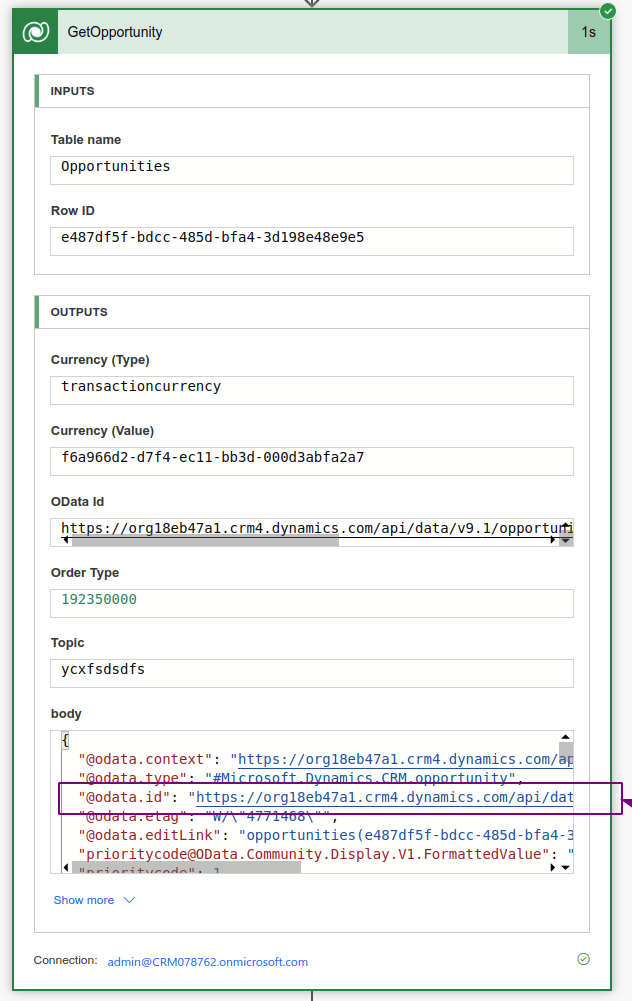
The body part contains many technical details that are exchanged inside the flow while it is running. Among them is also a URL. This output can later be used with an expression like uriHost(body('GetOpportunity')?['@odata.id']) can be parsed. From this you will get the following URL:
https://org18eb47a1.crm4.dynamics.com/. However, what is still missing is the App ID and the GUID of the record to assemble the link.
If you search the net on how to assemble this link dynamically you will find a few sources that follow two approaches. The first approach tries to determine all important components (Dynmics URL, App-ID, and GUID) with flow board means, while the second approach relies fully on JavaScript. However, both approaches have a fundamental disadvantage. They (often) assume that the components of the link that are between those "core" elements do not change. Likewise, these solutions are valid but still somewhat of a "tinker".
So our goal is something like this:
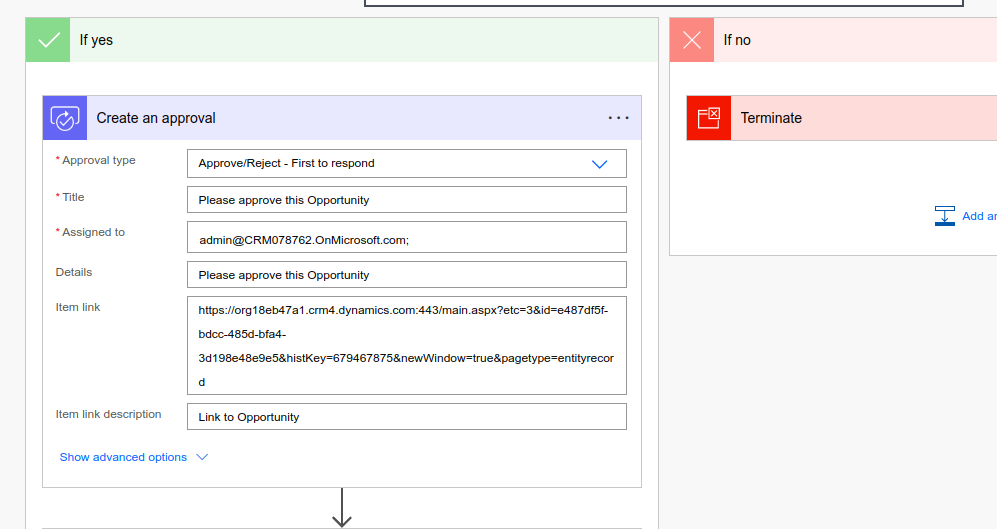
Well, there is a simple trick to get to this link. This one uses good old Dynamics CE onboard tools. What to do here, at least that would be my suggestion, is:
1.) Create a new field (I called it "RecordURL").
2.) Set up a "Real-Time" workflow on the corresponding entity (Important NOT run workflow in the background - It has to be the real-time one!)
3) Whenever changes are made to the record (for example, when saving), the dynamic URL is written into this field.
4) Using this field in Power Automate
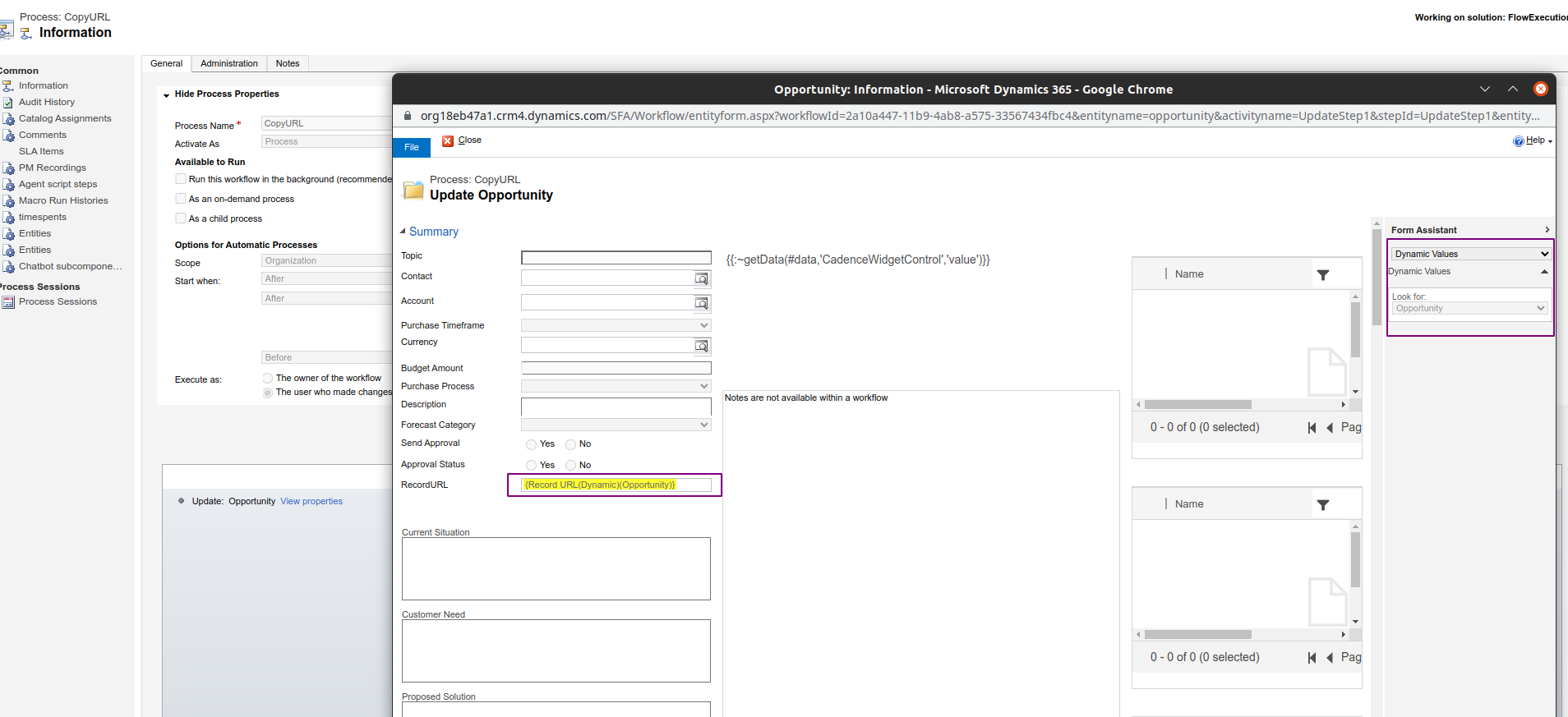
We can now use this field in our Approval Flow. Whenever an approval email is being sent, the person will receive a direct link to the record:
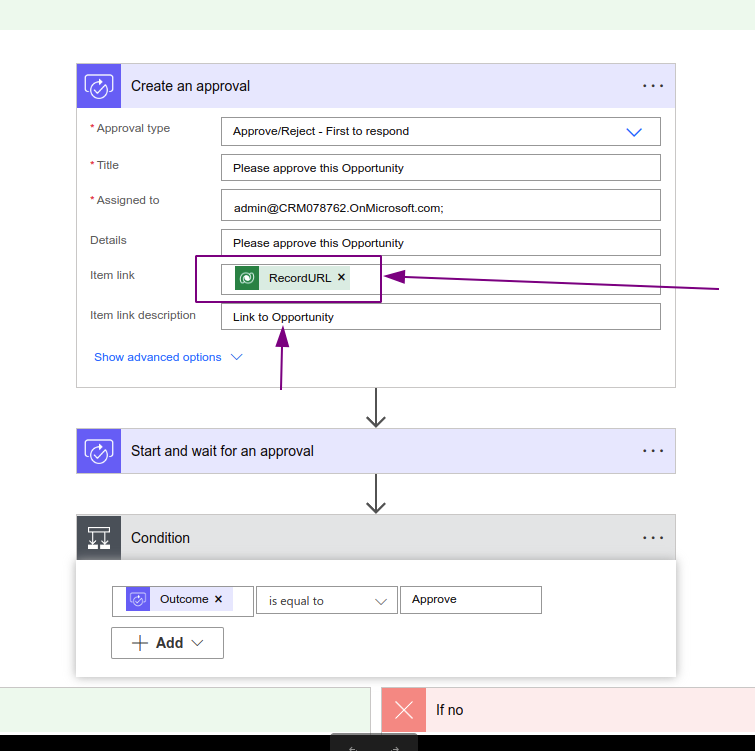
This screenshot also shows that these days you can forget about hyperlink formatting, as this is done by the tool for you. So let's check if this one works out:
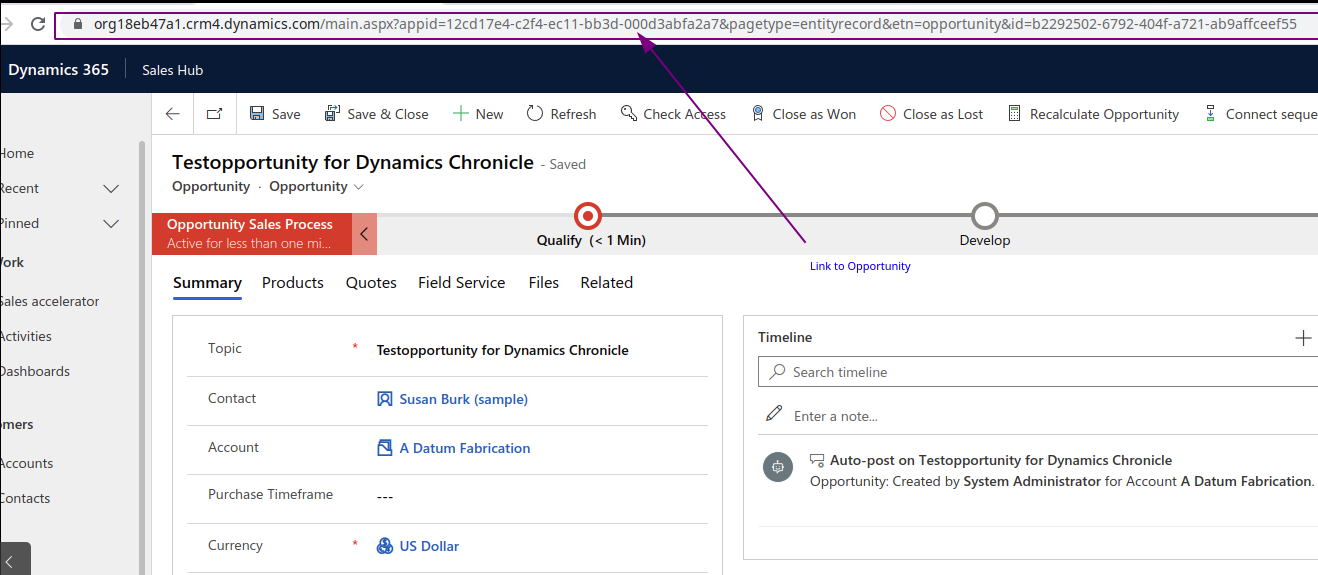
Because Sales is probably the most obvious case for approval processes, I have created a simple approval process as an example here.
This checks if the amount is above 3 million USD and if the approval status is not "Yes". After the user hits save the flow is triggered and contains the URL to the record:
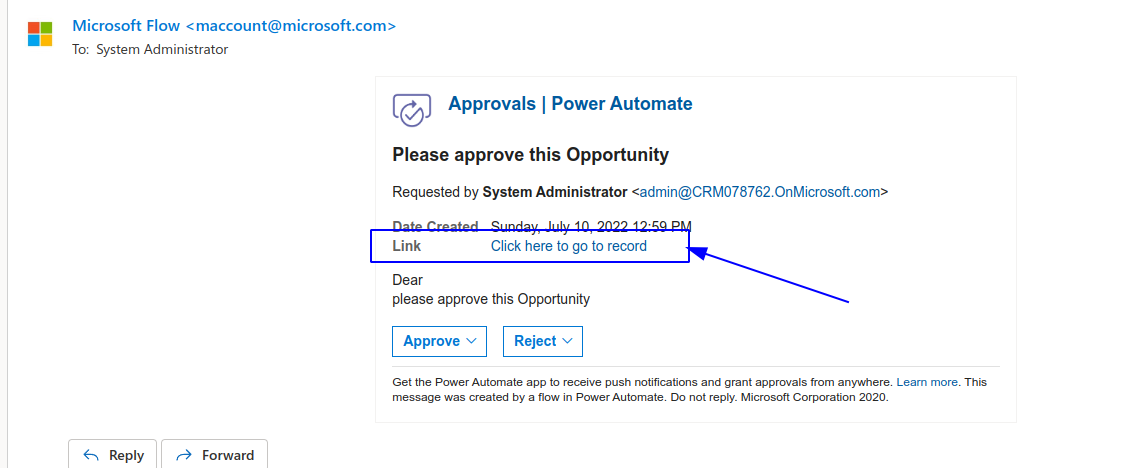
When I click on the link I get directly to the record. And this is more or less it. If you have trouble building this do not hesitate to reach out to me. p.s: sometimes it is a good idea to check the "good old" onboard things :-)
How to get dynamic Record URL in Power Automate
Published on:
Learn moreRelated posts
Segments in Customer Insights - Journeys: Bulk delete with Power Automate
Currently its not possible to delete segments more than one at a time from the view in Dynamics 365 Customer Insights - Journeys. Why? I don’...
Organise UI Elements in Power Automate Desktop
In recent months, I have begun using Power Automate Desktop for automated testing within Power Apps. In this post I will have a look at how w...
How to read Global Choice/Optionset Metadata from Dataverse from Power Automate using HTTP Dataverse WebAPI Call
In this blog You will learn How to read Global Choice/Optionset Metadata from Dataverse from Power Automate using HTTP Dataverse WebAPI Call. ...
How to read Local Choice/Optionset Metadata from Dataverse from Power Automate using HTTP Dataverse WebAPI Call
In this blog You will learn How to read Local Choice/Optionset Metadata from Dataverse from Power Automate using HTTP Dataverse WebAPI Call. W...
3 approaches to reshape data in Power Automate Efficiently
Earlier this week I was asked to reshape data in Power Automate. Having an array of data that needs to be reshaped just sot that an API can ta...
Episode 418 – An Anti-AI Adventure with Cat Schneider: SharePoint, Power Automate, and Conference Shenanigans
Welcome to Episode 418 of the Microsoft Cloud IT Pro Podcast. In this episode, Ben sits down with Cat Schneider during a lively conference to...
How to Send Automated Emails from Dynamics 365 CRM Using Email Templates and Power Automate
Microsoft Dynamics 365 CRM provides robust email capabilities through Email Templates, enabling organizations to maintain consistent and profe...
Your flow has a new trigger URL in Power Automate
Recently I've been receiving email reporting Your flow has a new trigger URL. In this post I will address this issue and how to avoid your flo...
Open an app in Power Automate Desktop
When you open an app in Power Automate Desktop, and you need to run this Power Automate Desktop flow multiple times it becomes important to ha...