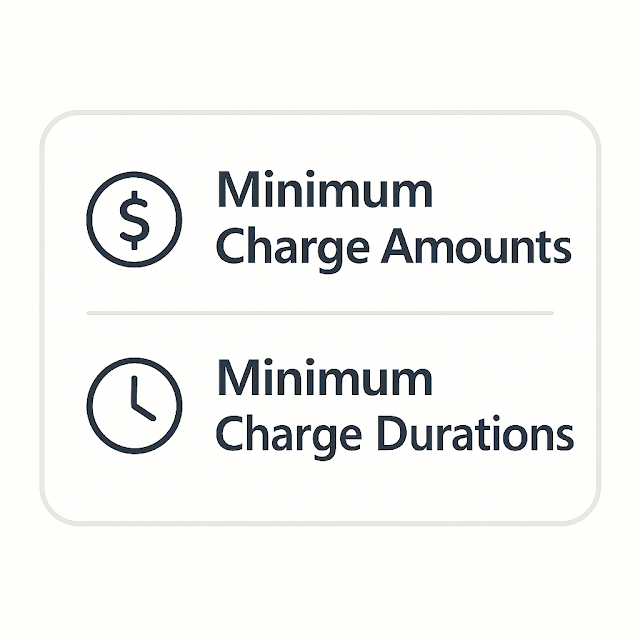Dynamics 365 Field Service : Configure minimum charge amounts and durations

In Dynamics 365 Field Service, Minimum Charge Amounts and Minimum Charge Durations are important pricing configuration settings used to ensure that a customer is billed a base minimum amount for certain services—regardless of how little time a technician actually spends on-site.
These settings help service providers recover costs for travel, setup, or other overhead associated with dispatching a technician, especially for short-duration jobs.
What Are Minimum Charge Amounts and Durations?
1. Minimum Charge Amount
This is the lowest price a customer will be charged for a specific service task or work order, even if the actual cost based on time and materials is less.
Example: If the hourly labor rate is \$100 and a technician only works for 15 minutes (which would calculate to \$25), you may still charge a minimum amount of \$75.
2. Minimum Charge Duration
This is the shortest amount of time that a technician will be billed for, regardless of actual time spent on-site.
Example: If a technician works for only 20 minutes, but the minimum billable time is 1 hour, then the customer is billed for the full hour.
Where and How to Configure These Settings
You can define these minimums in:
1. Service Task Types
Each Service Task Type (like “Inspection” or “Installation”) can have:
- Estimated Duration
- Billing Method (Time-based or Flat fee)
- Minimum Charge Duration
- Minimum Charge Amount
This ensures that every instance of that task has consistent pricing logic.
2. Price Lists and Work Order Service Pricing
In the Price List Items for services:
You can specify minimum billing durations or amounts when configuring the service pricing.
Apply them based on territory, role, or account if needed.
Use Cases and Importance
- Field visits that require travel or setup effort, even if the actual job is small.
- Cost recovery for technician time, fuel, and vehicle usage.
- Standardized billing policies across your service team.
- Avoid undercharging for high-effort, low-duration tasks.
- More accurate revenue forecasting and profitability tracking.
Benefits of Setting Minimum Charges
- Prevents revenue leakage on small jobs.
- Makes service pricing more predictable and consistent.
- Simplifies technician billing reports.
- Enhances customer communication (by setting expectations up front).
- Supports service-level agreements (SLAs) that include minimum charges.
Summary:
Published on:
Learn moreRelated posts
How to Use Copilot to Create Inspection Templates in Dynamics 365 Field Service from PDF and Image Uploads (2025 Guide)
Microsoft’s Dynamics 365 Field Service mobile app empowers field technicians to manage tasks, log inspections, and ensure compliance directly ...
Dynamics 365 Field Service – Tailor Copilot chat experience with Copilot Studio
We are announcing the ability of makers being able to customize their experience of the Copilot side pane by using the customization capabilit...
Fixed – Workflow must be in Published state (Dynamics 365 Field Service)
Recently, we got the following error while booking a resource in our schedule board. We earlier got the same error while trying to delete book...
Workflow must be in Published state while deleting the Bookings / Work Orders (Dynamics 365 Field Service)Workflow must be in Published state
Recently we were cleaning some of the work orders and related records in one of our environments. However when trying to delete the bookable r...
Mastering the Schedule Assistant in Dynamics 365 Field Service
In the dynamic world of field service management, assigning the right technician to the right job at the right time is both a science and an a...
Fix – The FnO Integration solution install failed. HCMScheduling and HCMSchedulingAnchor solutions must be installed. See Field Service documentation for details (Dynamics 365 Field Service)
While trying to install Finance and Operations from Field Service Settings, we might encounter the following error. “The FnO Integration solut...
Unlocking Scheduling Efficiency: A Deep Dive into Schedule Board & Schedule Assistant in Dynamics 365 Field Service
In today’s fast-paced service industry, scheduling the right technician at the right time is key to providing excellent customer service and m...
Study Guide for Exam MB-240: Microsoft Dynamics 365 Field Service Functional Consultant
Microsoft Dynamics 365 Field Service Functional Consultant (MB 240) Skills at a glanceConfigure field service applications (20–25%)Manage...
Dynamics 365 Field Service : Embed apps in Field Service
In today’s fast-paced field service environments, technicians and back-office staff need highly tailored tools to perform their work efficient...