Dynamics 365 Field Service : Create and configure views
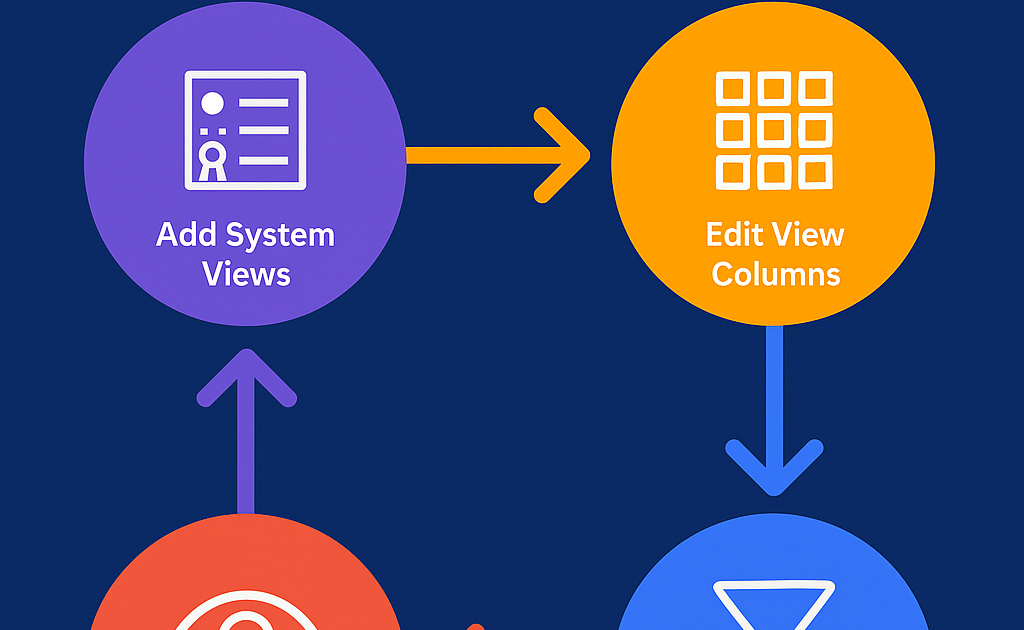
Views in Dynamics 365 Field Service are more than just lists—they are a powerful way to filter, sort, and present data that matters most to field technicians, dispatchers, and managers.
In this blog, we’ll explore:
- What views are and why they matter
- Types of views in Field Service
- Step-by-step guide to creating and configuring views
- Best practices for performance and usability
What Are Views in Dynamics 365 Field Service?
A view in Dynamics 365 represents a predefined filter and layout for a set of records. It determines:
- Which records are displayed
- Which columns (fields) are shown
- How data is sorted and grouped
For example:
- “Active Work Orders” view shows only open work orders assigned to the logged-in user.
- “Products with Low Inventory” view helps inventory managers spot shortages at a glance.
Types of Views in Field Service
Step-by-Step: Create and Configure Views
1. Navigate to the Table
- Go to Advanced Settings → Customizations → Customize the System.
- Select the table (entity) like Work Order, Account, or Resource.
2. Create a New View
- Under the selected table, click Views → New View.
- Provide a name (e.g., “Open Work Orders - Technician”).
- Set a description for clarity.
3. Define Filter Criteria (FetchXML Query)
This is where you specify which records appear in the view:
- Use Add Filter to define conditions (e.g., Status = Open, Owner = Current User).
- Combine conditions with AND/OR logic for complex filters.
4. Configure Columns (Layout)
- Add columns you want users to see (e.g., Work Order Number, Priority, Due Date).
- Arrange column order.
- Set sorting rules (e.g., Priority descending).
5. Customize View Presentation (Optional)
For model-driven apps:
- Apply column width adjustments.
- Set default view for the table.
6. Save & Publish
- Click Save and Close.
- Publish Customizations to make the view available to users.
Best Practices for Views
- Limit Columns: Avoid loading too many fields—improves performance.
- Use Filters Wisely: The more complex the query, the slower the view.
- Default Views: Set logical defaults for common user roles.
- Leverage Personal Views: Empower users to create their own filters.
- Security Considerations: Only show sensitive data to authorized roles.
Final Thoughts
Mastering views in Dynamics 365 Field Service helps teams stay focused, act faster, and make informed decisions. Whether it’s dispatchers managing schedules or technicians prioritizing tasks, tailored views ensure everyone sees exactly what they need.
Published on:
Learn moreRelated posts
How to Use Copilot to Create Inspection Templates in Dynamics 365 Field Service from PDF and Image Uploads (2025 Guide)
Microsoft’s Dynamics 365 Field Service mobile app empowers field technicians to manage tasks, log inspections, and ensure compliance directly ...
Dynamics 365 Field Service – Tailor Copilot chat experience with Copilot Studio
We are announcing the ability of makers being able to customize their experience of the Copilot side pane by using the customization capabilit...
Fixed – Workflow must be in Published state (Dynamics 365 Field Service)
Recently, we got the following error while booking a resource in our schedule board. We earlier got the same error while trying to delete book...
Workflow must be in Published state while deleting the Bookings / Work Orders (Dynamics 365 Field Service)Workflow must be in Published state
Recently we were cleaning some of the work orders and related records in one of our environments. However when trying to delete the bookable r...
Mastering the Schedule Assistant in Dynamics 365 Field Service
In the dynamic world of field service management, assigning the right technician to the right job at the right time is both a science and an a...
Fix – The FnO Integration solution install failed. HCMScheduling and HCMSchedulingAnchor solutions must be installed. See Field Service documentation for details (Dynamics 365 Field Service)
While trying to install Finance and Operations from Field Service Settings, we might encounter the following error. “The FnO Integration solut...
Unlocking Scheduling Efficiency: A Deep Dive into Schedule Board & Schedule Assistant in Dynamics 365 Field Service
In today’s fast-paced service industry, scheduling the right technician at the right time is key to providing excellent customer service and m...
Study Guide for Exam MB-240: Microsoft Dynamics 365 Field Service Functional Consultant
Microsoft Dynamics 365 Field Service Functional Consultant (MB 240) Skills at a glanceConfigure field service applications (20–25%)Manage...
Dynamics 365 Field Service : Embed apps in Field Service
In today’s fast-paced field service environments, technicians and back-office staff need highly tailored tools to perform their work efficient...

