Microsoft Flow Tutorial – Instant Vs. Automated Flow
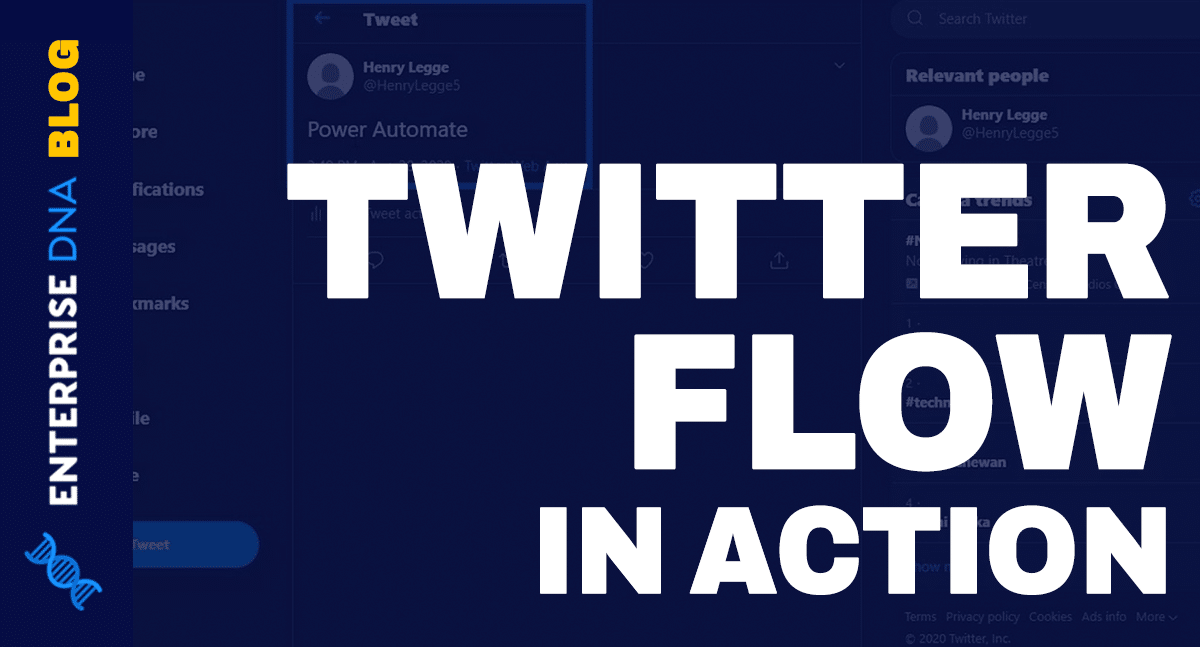
Microsoft Flow offers five different types of flows, and in this tutorial, we'll explore the Instant and Automated flows, which are the two most frequently used ones. We'll also discuss how to turn off workflows that are no longer needed.
Let's start with the Instant flow, which as the name suggests, executes immediately when triggered. For example, if you want to send an email or create an event in your calendar when a certain action is performed, such as a new file being added to a folder, you can use an Instant flow. It is ideal for situations where actions need to be taken in real-time.
On the other hand, Automated flows are scheduled to run at specific intervals. They are useful when you want to automate a process or task that occurs repeatedly. You can, for instance, automate the process of sending invoices to customers at the end of every week.
It is also worth noting that workflows can be turned off when they are no longer necessary, helping to reduce clutter and simplify your Flows.
Whether you're a seasoned Microsoft Flow user or just starting, understanding the difference between Instant and Automated flows is essential to leverage the power of this tool to automate and streamline your workflows.
The post Microsoft Flow Tutorial – Instant Vs. Automated Flow first appeared on Master Data Skills + AI.
Published on:
Learn moreRelated posts
Power Automate Flow Diagrams: Options and Overview | Enterprise DNA
Power Automate provides a flow diagram for every flow you create. This tutorial delves into flow diagrams and their importance, as well as the...
Power Automate Flow Types And When To Use Them
Power Automate has several flow types, and it's easy to become confused about which to use and when. Fortunately, this blog post breaks down t...
Workflow Sharing In Microsoft Power Automate
Collaboration is key to success, especially in the world of workflow and automation. In this tutorial, we'll be discussing workflow sharing in...
Enable / Disable (turn on / turn off) multiple cloud flows – Dataverse
Within the Maker Portal, we can only turn on / turn off one cloud flow at a time. If we select multiple flows, we do not see that option. Here...
Instant Cloud Flow asking for Location Services to be turned on | [Quick Tip]
Here's why Location Services need to be turned on in order to Run an Instant Cloud Flow.
New Function Expressions in Power Automate Flow
Discover the latest and greatest function expressions that have been added to Power Automate Flow in this insightful post. Power Automate has ...
Trigger MS Flow when the email is related to an incident.
In this blog post, you'll discover how to trigger a flow specifically when the email is associated with an incident. Let's say you have a requ...
[Step by Step] Dataverse | Connect Cloud flow with Service Principal (Application User)
For those looking to deepen their understanding of Dataverse, this tutorial provides a step-by-step guide to connecting Cloud flow with Servic...
Automation features in D365 CRM
Automation is a crucial aspect of modern-day CRM, and Microsoft Dynamics 365 CRM offers a suite of automation features to get the job done eff...