Use Visual Studio Code Map to visualize your Dataverse code
Use Visual Studio Code Map to visualize your Dataverse code
What an incredible feature I just discovered in Microsoft Visual Studio! Code Map! It will allow you to view and navigate through your code graphically via a viewer, which will greatly simplify your understanding of your C# solutions.
This could be very useful in the following cases:
- Resumption of an existing project with legacy source code.
- Documentation of your code.
- And more...
Warning, there is an important prerequisite, this feature is only available in the Enterprise version of Visual Studio.
Demonstration
Below, I will show you how to generate the Code Map for example for a Dataverse plugin. This example is based on this open source code offered by Microsoft that I found on GitHub.
It's an extremely simple plugin with only one class and references. You will see that it is possible in a few clicks to obtain the code map.
Step 1 : Open your solution
Step 2 : Add a Directed Graph Document(.dgml) item to your project
Step 3 : Drag and Drop the desired classes you want to explore
You will see the map appear just after
Then you can expand and start your navigation.
Step 4 : You can generate the code map for the entire solution
On the menu bar, choose Architecture > Generate Code Map for Solution. If your code hasn't changed since the last time you built it, you can select Architecture > Generate Code Map for Solution Without Building instead
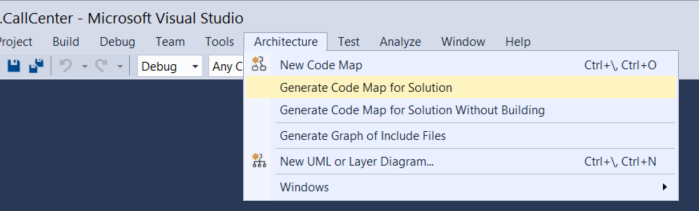
Microsoft Documentation
Of course, my example is very simple and you imagine any other scenario that will match to your needs. You could use it for Plugins or any kind of other C# development.
Coming from the official MS documentation, you can see a Code Map much more bigger that can show you the kind of things you can do.
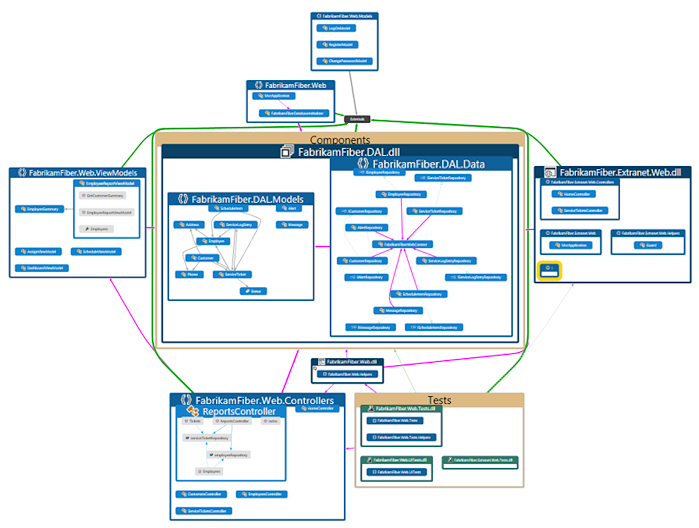
Finally, please find here the official documentation wherein you will find all the options and capabilities of this wonderful feature. Such as legends, filters, dependencies, ...
Use Visual Studio Code Map to visualize your Dataverse code
Published on:
Learn moreRelated posts
Microsoft 365 & Power Platform Community Call – December 4th, 2025 – Screenshot Summary
Call Highlights SharePoint Quicklinks: Primary PnP Website: https://aka.ms/m365pnp Documentation & Guidance SharePoint Dev Videos Issues...
Upcoming Webinar Series: Straight Talk on Power Platform
Forward Forever’s 2026 webinar series, Straight Talk on Power Platform, kicks off in January and we invite you to join us! The series dives in...
Microsoft 365 & Power Platform Call (Microsoft Speakers) – December 2nd, 2025 – Screenshot Summary
Call Highlights SharePoint Quicklinks: Primary PnP Website: https://aka.ms/m365pnp Documentation & Guidance SharePoint Dev Videos Issues...
Personal Power Platform Pipelines explained!
Power Platform inventory to include agents, apps, and workflows from Microsoft 365 Copilot, agent flows, and cloud flows
We’ve expanded Power Platform inventory (Public Preview) to include four new resource types, giving admins a single view of resources ac...
Microsoft 365 & Power Platform Community Call – November 27th, 2025 – Screenshot Summary
Call Highlights SharePoint Quicklinks: Primary PnP Website: https://aka.ms/m365pnp Documentation & Guidance SharePoint Dev Videos Issues...
Setting up Codex with Power Platform MCP Server
Here's how to first Codex extension in VS Code to Power Platform MCP Server. The post Setting up Codex with Power Platform MCP Server appeared...