Copilot Chat in Model-Driven Apps
Introduction
Managing data in a model-driven app requires sometimes many clicks, manual navigation through views and dashboards.
With Copilot in Dynamics 365 model-driven apps users can access information instantly through AI-powered chat.
Copilot Chat is an AI assistant that helps the user to obtain information in natural language from the application data and allows an intuitive navigation. It also improves user productivity by easily accessing necessary information or menus within the application through direct access.
At the time of writing this article, this feature is still in preview.
Preview features aren’t meant for production use and might have restricted functionality.
How to enable Copilot in your environment
- Go to Power Platform Admin Center
- Select your environment
- Go to Settings > Product > Features
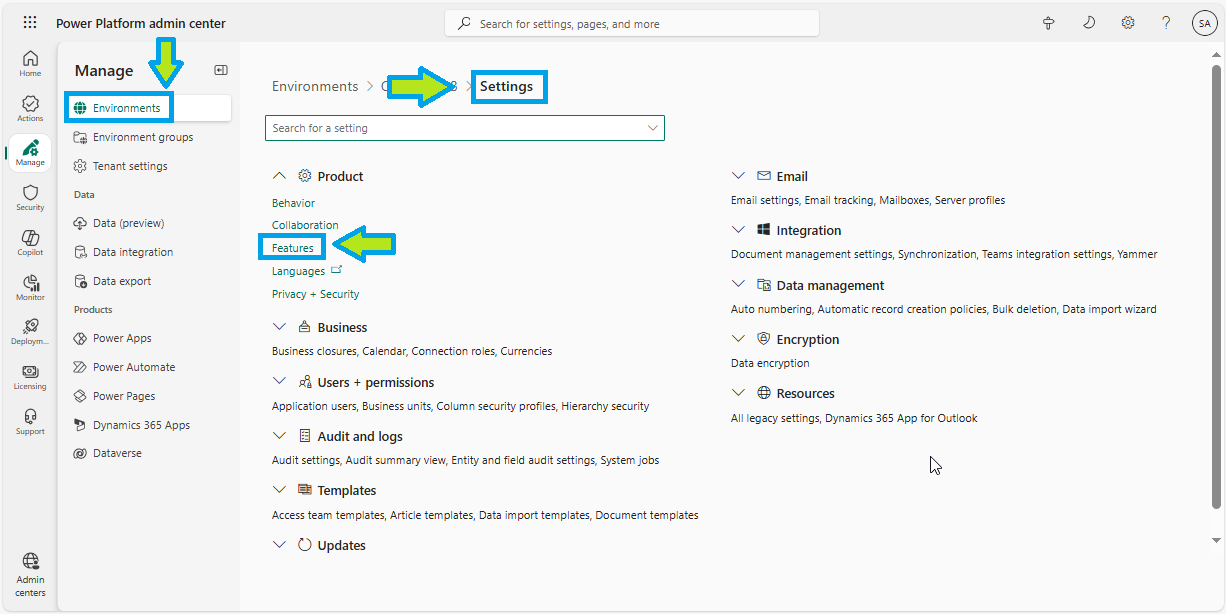
- Enable the feature Allow users to analyze data using an AI-powered chat experience.
3 values are available:
- By Default: Copilot is turned on for Dynamics 365 licensed environments but turned off for Power Apps licensed environments
- On: Copilot remains enabled, independent of the license type
- Off: Copilot remains disabled, independent of the license type
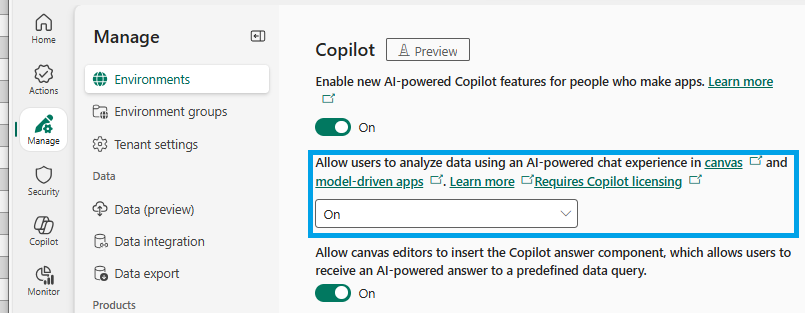
How to disable Copilot Chat for a specific model-driven app
Even though Copilot is a great tool to increase productivity, sometimes you might want to disable it for a specific app.
To turn off Copilot Chat for a particular model-driven app:
- Open the model-driven app in App Designer
- Choose Settings from the command bar
- Navigate to Upcoming
- Select Off or Default for the Copilot control.
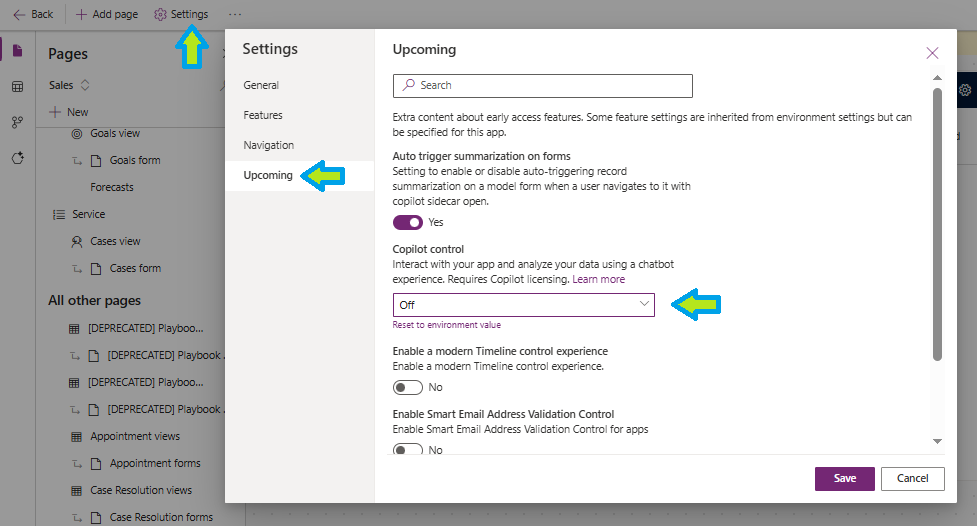
By choosing Reset to environment value in the same settings tab, you return Copilot control to the environment value.
How to use Copilot Chat
Once enabled, users can access Copilot directly via the Copilot icon in the right navigation pane.
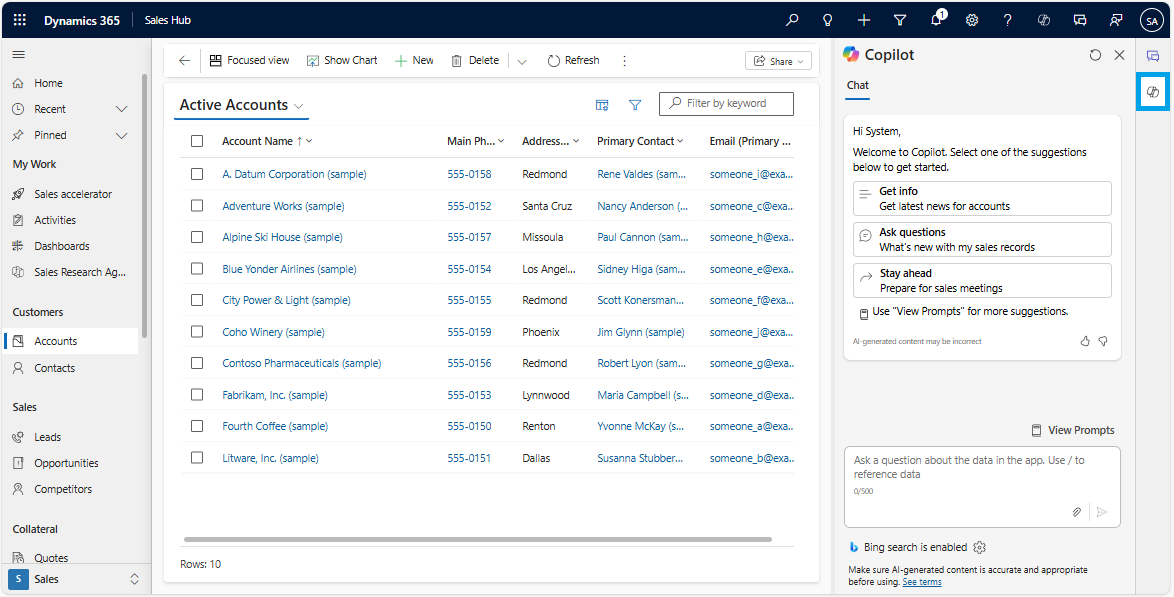
You can start asking questions related to the tables present in the App.
For instance, I have asked a simple question to get the contacts created last week.
You can see the result below:
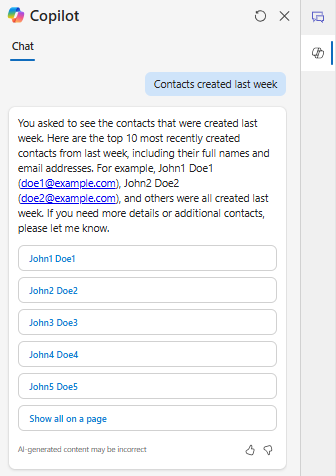
If you click on Show all on a page results are displayed on a specific page.
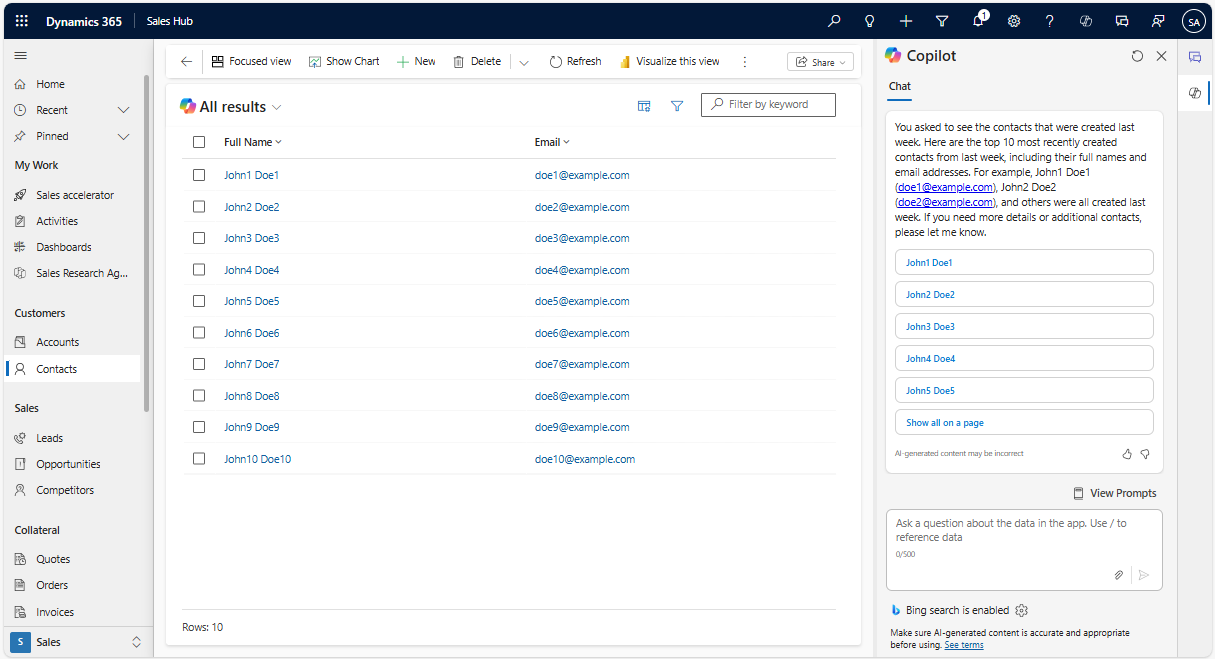
Likewise, you can ask different types of questions related to the data present in your App and explore on Copilot.
To navigate to a specific table page you can type "Navigate to..."
In the example below I entered "Navigate to Leads". The default view is displayed on the Leads page.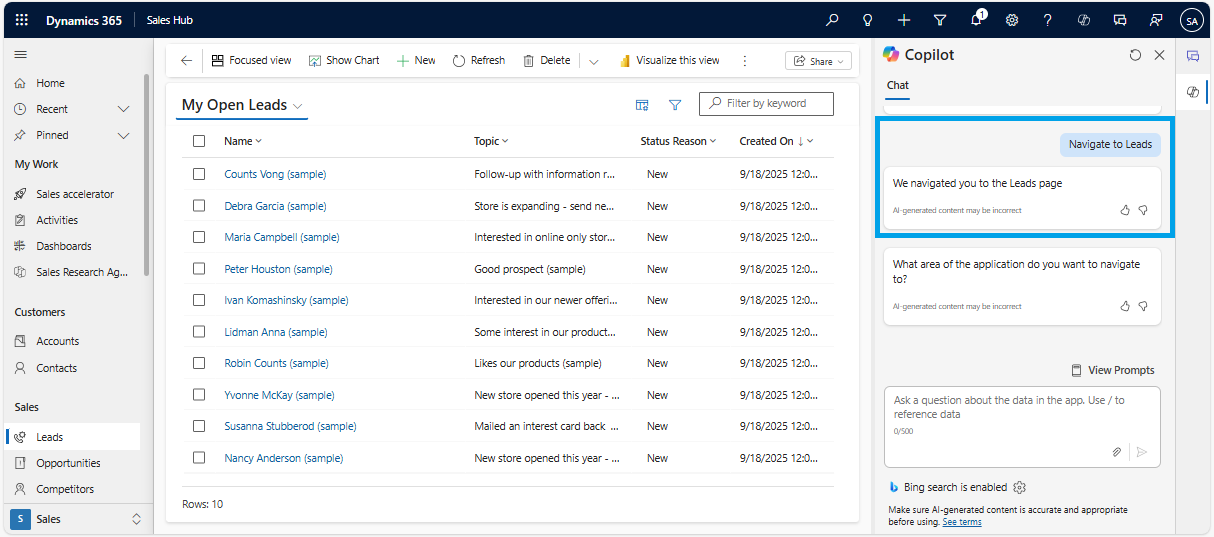
Published on:
Learn more