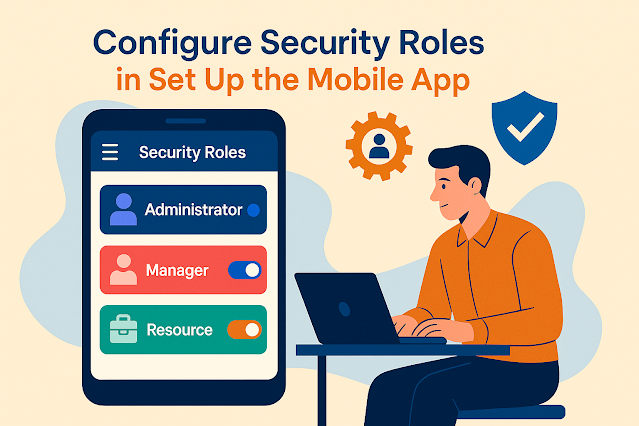Dynamics 365 Field Service : Configure security roles

In the world of Dynamics 365 Field Service, one of the most critical tasks in system administration is configuring security roles. As organizations deploy Field Service to manage their work orders, resources, and scheduling, it’s crucial that users have access only to what they need — nothing more, nothing less.
Let’s dive deep into the what, why, and how of configuring security roles in Field Service.
What Are Security Roles?
In Dynamics 365, security roles define:
- What a user can see (read access),
- What they can do (create, update, delete),
- And where they can do it (user-level, business-unit-level, organization-wide, etc.)
Each security role consists of a set of privileges across various entities (like Work Order, Booking, Resource, etc.), organized under tabs such as Core Records, Custom Entities, Business Management, etc.
In Field Service, these roles ensure that:
- Field technicians can access only the jobs assigned to them,
- Dispatchers can schedule work orders,
- Managers can view reports and analytics, and
- Admins can configure and monitor the overall system.
Why Are They Important in Field Service?
Here’s why security roles are so important in the Field Service module:
Without proper security configuration:
- Technicians might see sensitive customer data,
- Dispatchers might accidentally edit records they shouldn’t,
- Or users might not even be able to do their job.
How to Configure Security Roles in Field Service
Let’s break down the configuration into key steps:
1. Use Out-of-the-Box Roles (OOB)
Dynamics 365 Field Service comes with a set of predefined roles such as:
- Field Service – Administrator
- Field Service – Dispatcher
- Field Service – Resource
- Field Service – Inventory Purchase
These roles are a great starting point. You can assign them directly or use them as templates to create custom roles.
2. Assign Security Roles to Users
1. Navigate to Advanced Settings → Security → Users
2. Open a user record
3. Click on Manage Roles
4. Select appropriate Field Service roles
3. Customize Security Roles (if needed)
You might need to create or customize roles based on your organization’s structure.
Steps:
1. Go to Settings → Security → Security Roles
2. Open an existing role or click New
3. Configure each tab:
- Core Records (e.g., Work Orders, Accounts)
- Custom Entities (e.g., Inspection Templates)
- Field Service-specific Entities (e.g., Bookable Resources, Incidents)
Set access levels:
- None, User, Business Unit, Parent: Child Business Units, or Organization
4. Test Security Setup
Always test the configuration using a test user account or with delegated access. This helps:
- Ensure that technicians don’t see jobs not assigned to them
- Verify that dispatchers can schedule but not delete critical records
5. Use Teams for Role Assignment (Advanced)
For larger orgs, consider using Azure Active Directory security groups or Dynamics 365 Teams to manage users and roles efficiently.
This lets you:
- Add/remove users from groups without manually updating roles
- Centralize access control for Field Service teams
Best Practices
- Review roles periodically — business needs change!
- Test before deploying — especially if you’re editing or creating custom roles
- Least privilege principle — only give users what they truly need
- Monitor access logs — especially for sensitive or high-value data
Wrapping Up
Security roles in Dynamics 365 Field Service aren’t just a compliance checkbox — they are foundational to smooth, secure, and efficient operations. From field techs to dispatchers to admins, every role needs to be aligned with their real-world responsibilities. With proper role configuration, organizations can reduce errors, protect data, and supercharge their service delivery.
Published on:
Learn moreRelated posts
How to Use Copilot to Create Inspection Templates in Dynamics 365 Field Service from PDF and Image Uploads (2025 Guide)
Microsoft’s Dynamics 365 Field Service mobile app empowers field technicians to manage tasks, log inspections, and ensure compliance directly ...
Dynamics 365 Field Service – Tailor Copilot chat experience with Copilot Studio
We are announcing the ability of makers being able to customize their experience of the Copilot side pane by using the customization capabilit...
Fixed – Workflow must be in Published state (Dynamics 365 Field Service)
Recently, we got the following error while booking a resource in our schedule board. We earlier got the same error while trying to delete book...
Workflow must be in Published state while deleting the Bookings / Work Orders (Dynamics 365 Field Service)Workflow must be in Published state
Recently we were cleaning some of the work orders and related records in one of our environments. However when trying to delete the bookable r...
Mastering the Schedule Assistant in Dynamics 365 Field Service
In the dynamic world of field service management, assigning the right technician to the right job at the right time is both a science and an a...
Fix – The FnO Integration solution install failed. HCMScheduling and HCMSchedulingAnchor solutions must be installed. See Field Service documentation for details (Dynamics 365 Field Service)
While trying to install Finance and Operations from Field Service Settings, we might encounter the following error. “The FnO Integration solut...
Unlocking Scheduling Efficiency: A Deep Dive into Schedule Board & Schedule Assistant in Dynamics 365 Field Service
In today’s fast-paced service industry, scheduling the right technician at the right time is key to providing excellent customer service and m...
Study Guide for Exam MB-240: Microsoft Dynamics 365 Field Service Functional Consultant
Microsoft Dynamics 365 Field Service Functional Consultant (MB 240) Skills at a glanceConfigure field service applications (20–25%)Manage...
Dynamics 365 Field Service : Embed apps in Field Service
In today’s fast-paced field service environments, technicians and back-office staff need highly tailored tools to perform their work efficient...