Dynamics 365 F&O How to deal with product information and user language
Introduction
For companies that operate globally, in multiple countries or regions, it is important that the users can work with product information in their own language. For example, Switzerland has 4 official languages: German, French, Italian and Rhaeto-Romanic. The first 3 languages are commonly used in business communication.
Previously the Dynamics 365 users didn’t have the option to work with products in the user’s default language. The translations of the product name and product description could be added to a product, but they were always displayed in the user interface the system’s default language. The translations could only be displayed on the external documents (e.g. sales invoices). This could lead to additional effort and errors when the users needed to search for a product in a sales or purchase order in a language other than their native language.
In the version 10.0.31 a new feature has been released that allows to display product information in user’s language instead of system’s default language.
Activate the new feature
The new feature is called “Display product info in user's language” (link) and must be activated in the Feature management workspace:
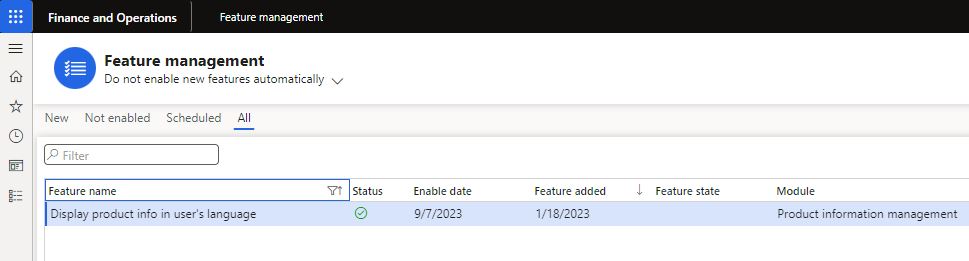
After activating the function, a new parameter “Display product info in user’s language” becomes available in the Product information management parameters. The parameter is disabled by default, which means that the product information is still displayed in the system language. After enabling it, the product information will be displayed in the user’s language:
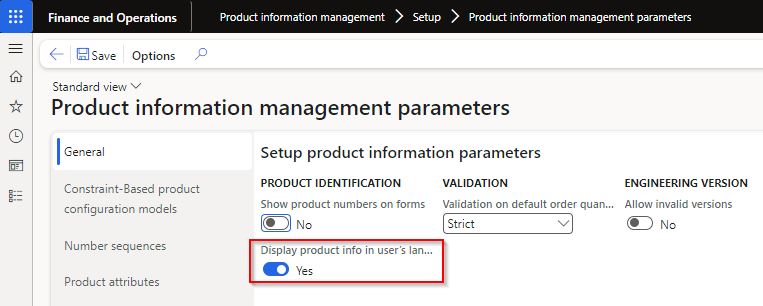
Note: If the translation for a product in the user’s language isn’t available, then the system language will be used.
Test the feature
I have added a product translation in the Swiss German:
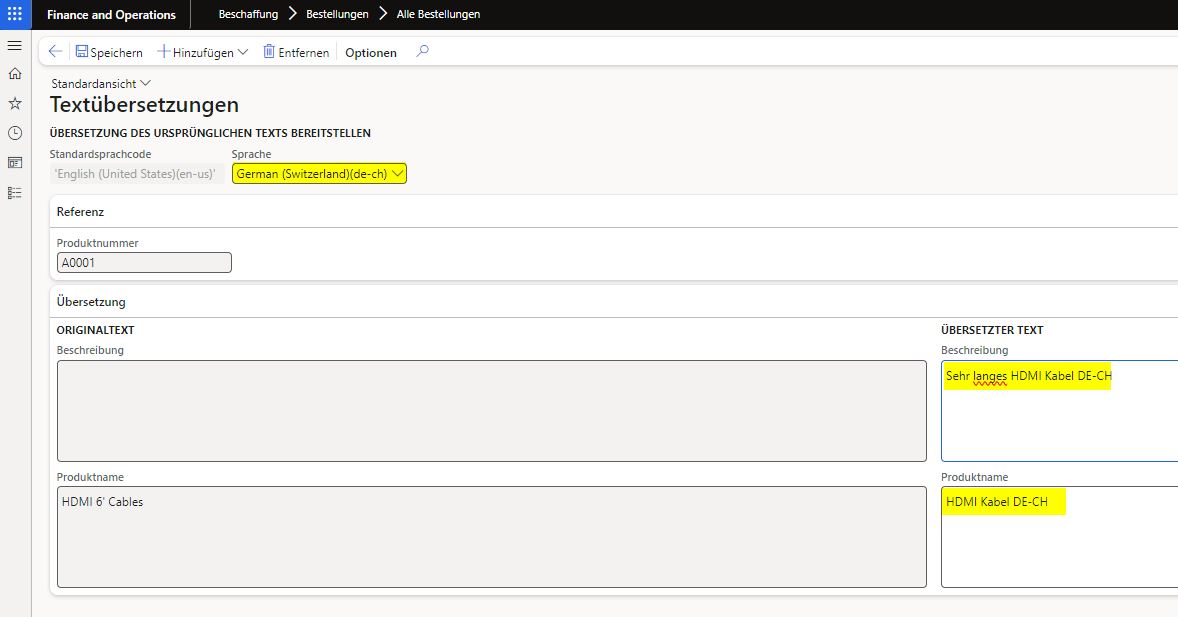
I have changed my user’s language in the user settings:
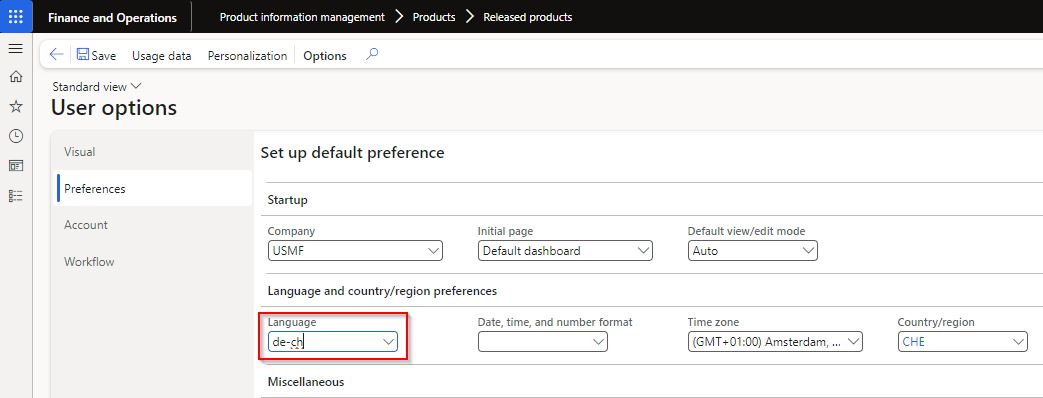
Now the product name and description are displayed in my user’s language in the system. I can also search for a product in my own language on purchase orders, sales orders, quotations, etc.:
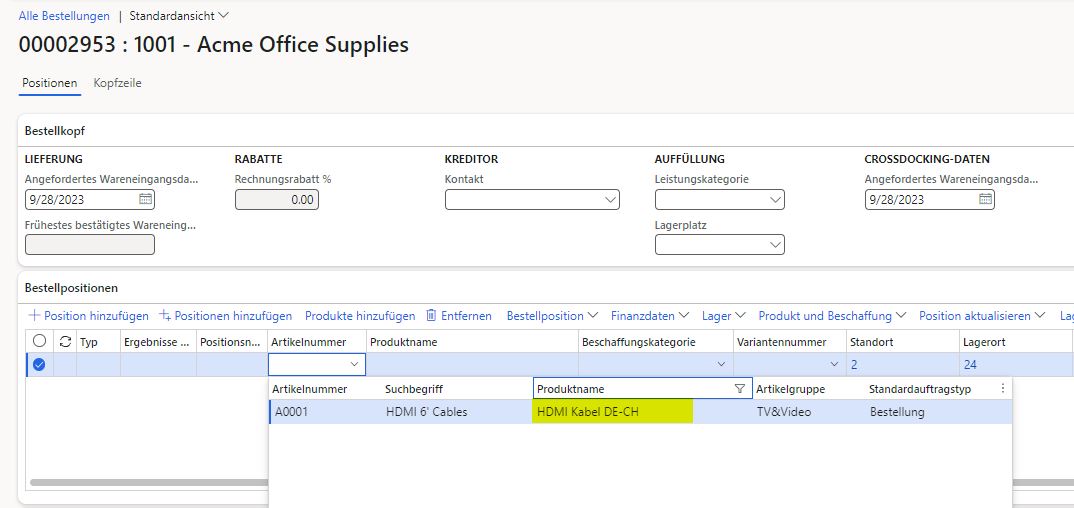
The translation is also displayed in the warehouse management mobile app:
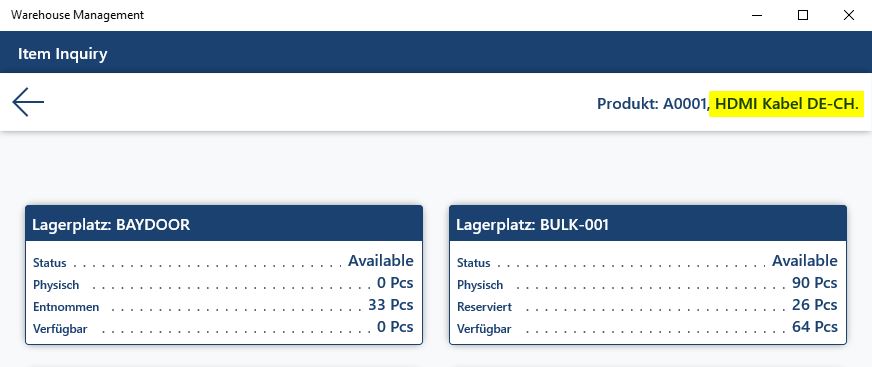
Note: No changes apply to the printing of external documents. The product information is still printed in the language from the order. The language on a sales order is taken from the customer master data, on a purchase order from vendor master data. For example: a sales invoice from a sales order with en-us language:

Published on:
Learn moreRelated posts
Action ‘Update_a_record’ failed: An error has occurred. No resources were found when selecting for update – Fixing Cross-Company Update Issues in Finance & Operations Using Dataverse Virtual Entities (Power Automate)
Recently, while trying to update the Projects table in Finance & Operations using the Fin & Ops Apps actions in Power Automate, we ran...
Simplifying License Management for Dynamics 365 Finance and Operations: Improved User License Validation
Microsoft is updating the timeline for in-app notifications and per-user license validation to give customers more time to prepare. To enable ...
Simplifying License Management for Dynamics 365 Finance and Operations: Improved User License Validation
In-product notifications and user subscription license (USL) validation has been amended for customers in FY25 Q4, FY26 Q1 renewals. Microsoft...
D365FO Integration: Import Purchase Orders from PDF using Gemini AI
Learn how to use AI to import purchase orders into Dynamics 365 Finance from complex PDF files. This post covers integration design, sample pr...
Create X++ Client Plugins for Copilot Studio in Dynamics 365 F&O
Part 3 of the Copilot Studio + F&O extensibility series. Learn what client plugins are, when to use them, and how to build one in X++—fro...
Build an X++ AI Tool for Copilot Studio in Dynamics 365 F&O
Learn how to wire real F&O business logic into Copilot Studio. This guide shows you how to build an X++ AI tool, set up security, auto/ha...
Microsoft Dataverse – Copilot support for finance and operations development
We are announcing Copilot support for finance and operations development in Microsoft Dataverse. This feature will reach general availability ...
Copilot Studio 101: Extend Dynamics 365 F&O Copilots
Kick off a hands-on series on Copilot Studio for Dynamics 365 F&O. See what it is, the setup you need, how it uses Dataverse, built-in co...
New Feature in Dynamics 365 F&O 10.0.45 Preview: Customer Invoice Logging and Traceability Framework
Have you been posting Sales Order Invoices and Customer Free Text Invoices through batch jobs, only to struggle with tracking the status of th...
Part-10: Create your Custom Agent for D365 F&O[Chart of Account Agent]
Enough talk. Let’s see Copilot Studio in action. Over the weekend, I built something powerful – a custom AI agent for Microsoft Dynamics 365 F...