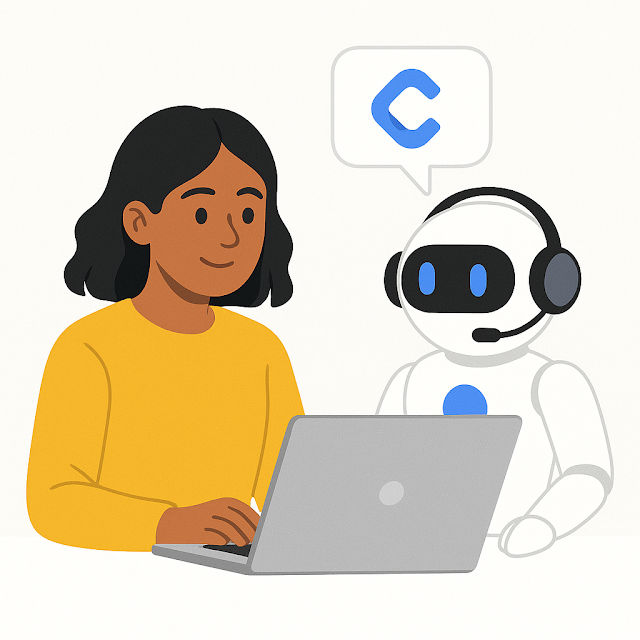Dynamics 365 Field Service : Configure Copilot summary

- Answer Questions – Instead of searching manually, Copilot quickly finds answers and helps the agent respond.
- Write Emails – Copilot suggests clear and simple ways to write emails, saving time and improving communication.
- Reply to Chats – For chat or text messages, Copilot helps create quick and helpful replies.
- Summarize Cases – Copilot can read through a case and past messages, then provide a short and easy-to-read summary to help agents understand what’s going on.
- Copilot help pane - You can configure which features are available in the Copilot help pane.
- Summaries - You can configure how case and conversation summaries work.
- When agents ask a question, Copilot uses the information from the “content” section of knowledge articles in Dynamics 365.
- This is how Copilot helps write emails, chat replies, and answers to questions.
- This behavior is built-in and cannot be changed.
- If your company has helpful info on its public website, you can let Copilot use it.
- You can add up to 5 trusted website domains.
- Copilot will search those websites (up to two levels deep) to help answer questions.
- Copilot can summarize case records and conversations to help agents quickly understand customer issues.
- These summaries include the case title, customer name, product, priority, and related emails or notes.
- If needed, you can exclude specific email addresses (like auto-notification emails) so they’re not included in the summary — up to 10 email addresses can be excluded.
- Copilot can also create short summaries of long chats or voice calls.
- This helps agents quickly review conversations and work better with teammates.
- Customer
- Case Title
- Case Type
- Subject
- Case Description
- Product
- Priority
- Case Notes
- Email Content (read-only)
- Conversation Summary (read-only)
- Include it or not
- Description of what it contains
- Record type (e.g., Account or Contact)
- Data field (e.g., Name)
Published on:
Learn moreRelated posts
How to Use Copilot to Create Inspection Templates in Dynamics 365 Field Service from PDF and Image Uploads (2025 Guide)
Microsoft’s Dynamics 365 Field Service mobile app empowers field technicians to manage tasks, log inspections, and ensure compliance directly ...
Dynamics 365 Field Service – Tailor Copilot chat experience with Copilot Studio
We are announcing the ability of makers being able to customize their experience of the Copilot side pane by using the customization capabilit...
Fixed – Workflow must be in Published state (Dynamics 365 Field Service)
Recently, we got the following error while booking a resource in our schedule board. We earlier got the same error while trying to delete book...
Workflow must be in Published state while deleting the Bookings / Work Orders (Dynamics 365 Field Service)Workflow must be in Published state
Recently we were cleaning some of the work orders and related records in one of our environments. However when trying to delete the bookable r...
Mastering the Schedule Assistant in Dynamics 365 Field Service
In the dynamic world of field service management, assigning the right technician to the right job at the right time is both a science and an a...
Fix – The FnO Integration solution install failed. HCMScheduling and HCMSchedulingAnchor solutions must be installed. See Field Service documentation for details (Dynamics 365 Field Service)
While trying to install Finance and Operations from Field Service Settings, we might encounter the following error. “The FnO Integration solut...
Unlocking Scheduling Efficiency: A Deep Dive into Schedule Board & Schedule Assistant in Dynamics 365 Field Service
In today’s fast-paced service industry, scheduling the right technician at the right time is key to providing excellent customer service and m...
Study Guide for Exam MB-240: Microsoft Dynamics 365 Field Service Functional Consultant
Microsoft Dynamics 365 Field Service Functional Consultant (MB 240) Skills at a glanceConfigure field service applications (20–25%)Manage...
Dynamics 365 Field Service : Embed apps in Field Service
In today’s fast-paced field service environments, technicians and back-office staff need highly tailored tools to perform their work efficient...