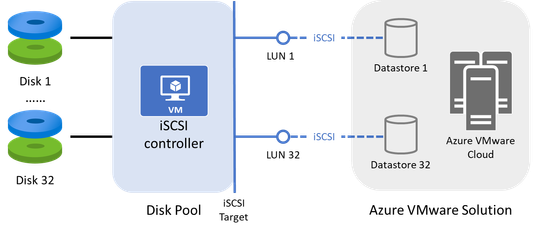Azure VMware Solution: Access scalable, cost-effective Disk Storage for VMware workloads on Azure

This post is authored by Yuemin Lu (Principal Program Manager, Azure Storage) and Ashwin Kabadi (Senior PM Manager, Azure Dedicated).
Today, we are announcing the preview of disk pool enabling Azure Disk Storage as a persistent storage option for Azure VMware Solution. With this announcement, you can gain flexibility for your data needs with scalable and cost-effective cloud storage for VMware workloads running on Azure.
Azure VMware Solution delivers a comprehensive VMware environment running on Azure and includes VMware vSAN for storage virtualization within the dedicated Software Defined Datacenter (SDDC). As more and more customers consider Azure VMware Solution to support immediate migration needs, they are excited about the opportunity to leverage other Azure services to modernize and drive efficiencies for these applications. Today, we see storage needs grow exponentially and resource scalability and flexibility with the cloud has become a necessity for any enterprise. The new integration of disk pool with Azure VMware Solution combines the power of familiar VMware technology running on Azure, with efficient Azure Disk Storage.
Introducing disk pool for Azure VMware Solution
Disk pool is an Azure service that surfaces an Internet Small Computer Systems Interface (iSCSI) endpoint for all underlying disks added as storage targets, enabling you to access Azure Disk Storage for high-performance, durable block storage. You can connect Azure VMware Solution to a disk pool and add disks as VMware datastores—just as you would connecting VMware to the iSCSI endpoint exposed on on-premises SAN appliances. This allows you to scale the storage of your Azure VMware Solution environment independent of computing resources, lowering your overall total cost of ownership (TCO). On top of gaining extra capacity cost-effectively, you can also take advantage of unique Azure Disk Storage capabilities, including performance tiers, dynamic scaling, and bursting that enable you to scale performance and optimize costs.
In addition to providing access to block storage on Azure, disk pool also integrates with Azure VMware Solution. It is fully managed by Azure requiring minimal effort on behalf of the Azure VMware Solution administrators. You can add new or existing Azure Ultra Disk Storage or Azure Premium SSDs to a disk pool and expose them as an individual Logical Unit Number (LUN) for connection to your Azure VMware Solution environment, providing a simple and direct mapping from a disk to an iSCSI LUN and an Azure VMware Solution datastore. We do not impose any storage virtualization layer in a disk pool, like Redundant Array of Independent Disks (RAID), that changes the placement logic of your data, ensuring that your data always resides in the disks associated with your subscription.
For customers planning to host storage-intensive workloads, scale-out on Azure VMware Solution, a hyper-converged infrastructure dictates that expansion is on both the compute and storage resources. Now customers have options to independently scale their storage separately via disk pool, and only add complete nodes to the SDDC cluster as needed.
How does disk pool work?
The disk pool hosts the iSCSI endpoint on Azure VMs. When a disk pool is deployed, a managed resource group is automatically created for you including all Azure resources necessary for operating the iSCSI endpoint. The naming convention for these resource groups is: MSP_(resource-group-name)(diskpool-name)(region-name).
When a disk gets added to a disk pool, it can be exposed as an iSCSI LUN. You can connect the disk pool to an Azure VMware cloud and expose selected iSCSI LUNs as datastores on the Azure VMware hosts. This is no different than how you connect volumes created on a SAN appliance to your VMware environment on-premises over iSCSI. You can add or remove datastores backed by disks in a disk pool on demand. Refer to Azure Disk Pool Overview for more details.
Common use cases and scenarios
- Storage-intensive workloads: For your storage-intensive workloads running on Azure VMware Solution, you can easily reach the limits of the storage capacity and performance of vSAN built on top of the Azure VMware Solution nodes. With disk pool, you can scale up your storage to either host active datasets with Ultra Disk Storage, or tier cooler data to Premium SSDs for persistent storage. This avoids stranding cores or memory compared to scaling out with new Azure VMware Solution hosts.
- Disaster Recovery: Customers looking to use Azure VMware Solution as a Disaster Recovery (DR) site can use disk pools to deploy a minimal cluster comprising of three nodes. Once the disk pool has been set up and attached to the Azure VMware Solution cluster, customers can use DR products like VMware Site Recovery Manager with vSphere Replication to replicate the storage of the protected workloads from their on-premises VMware SDDC to the disk pool attached to the cluster. You can adjust the storage needed as your workload protection needs changes. In the case of a DR event, where the Azure VMware Solution SDDC acts as an active site, you may scale-out the Azure VMware Solution cluster by adding nodes to accommodate your workload’s compute requirements. This approach helps keep the overall DR total cost of ownership low.
Get started
Get started with disk pool in just a few steps:
- Register your subscription for the resource providers and prepare your networking and disk resources.
- Create the disk pool and add disks to your disk pool.
- Connect the disk pool to Azure VMware Solution.
You can follow this detailed guidance on the step-by-step setup. Refer to the planning guidance for more considerations on optimizing for performance and scalability targets. Details on pricing are available on the Azure Disks pricing page.
If you plan to evaluate using disk pool along with onboarding to Azure VMware Solution, visit our Azure VMware Solution documentation for more information.
We look forward to hearing your feedback on the preview of disk pool. Please email us at [email protected].
Published on:
Learn moreRelated posts
Power Pages + Azure AD B2C: “The Provided Application Is Not Valid” Error
If you are new to configuring Azure AD B2C as Identity Provider in Power Pages, refer Power Pages : Set up Azure AD B2C After completing the s...
Semantic Reranking with Azure SQL, SQL Server 2025 and Cohere Rerank models
Supporting re‑ranking has been one of the most common requests lately. While not always essential, it can be a valuable addition to a solution...
How Azure Cosmos DB Powers ARM’s Federated Future: Scaling for the Next Billion Requests
The Cloud at Hyperscale: ARM’s Mission and Growth Azure Resource Manager (ARM) is the backbone of Azure’s resource provisioning and management...
Automating Business PDFs Using Azure Document Intelligence and Power Automate
In today’s data-driven enterprises, critical business information often arrives in the form of PDFs—bank statements, invoices, policy document...
Azure Developer CLI (azd) Dec 2025 – Extensions Enhancements, Foundry Rebranding, and Azure Pipelines Improvements
This post announces the December release of the Azure Developer CLI (`azd`). The post Azure Developer CLI (azd) Dec 2025 – Extensions En...
Unlock the power of distributed graph databases with JanusGraph and Azure Apache Cassandra
Connecting the Dots: How Graph Databases Drive Innovation In today’s data-rich world, organizations face challenges that go beyond simple tabl...
Azure Boards integration with GitHub Copilot
A few months ago we introduced the Azure Boards integration with GitHub Copilot in private preview. The goal was simple: allow teams to take a...