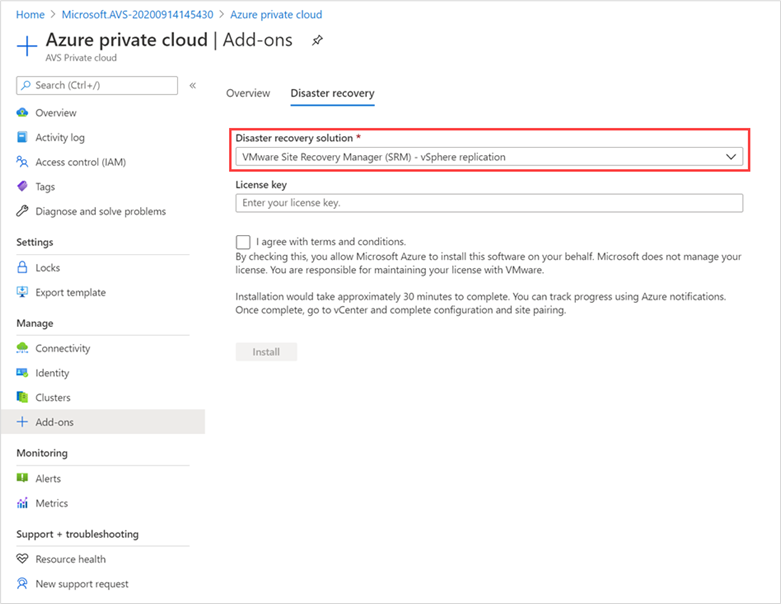VMware Site Recovery Manager is now Available for Azure VMware Solution
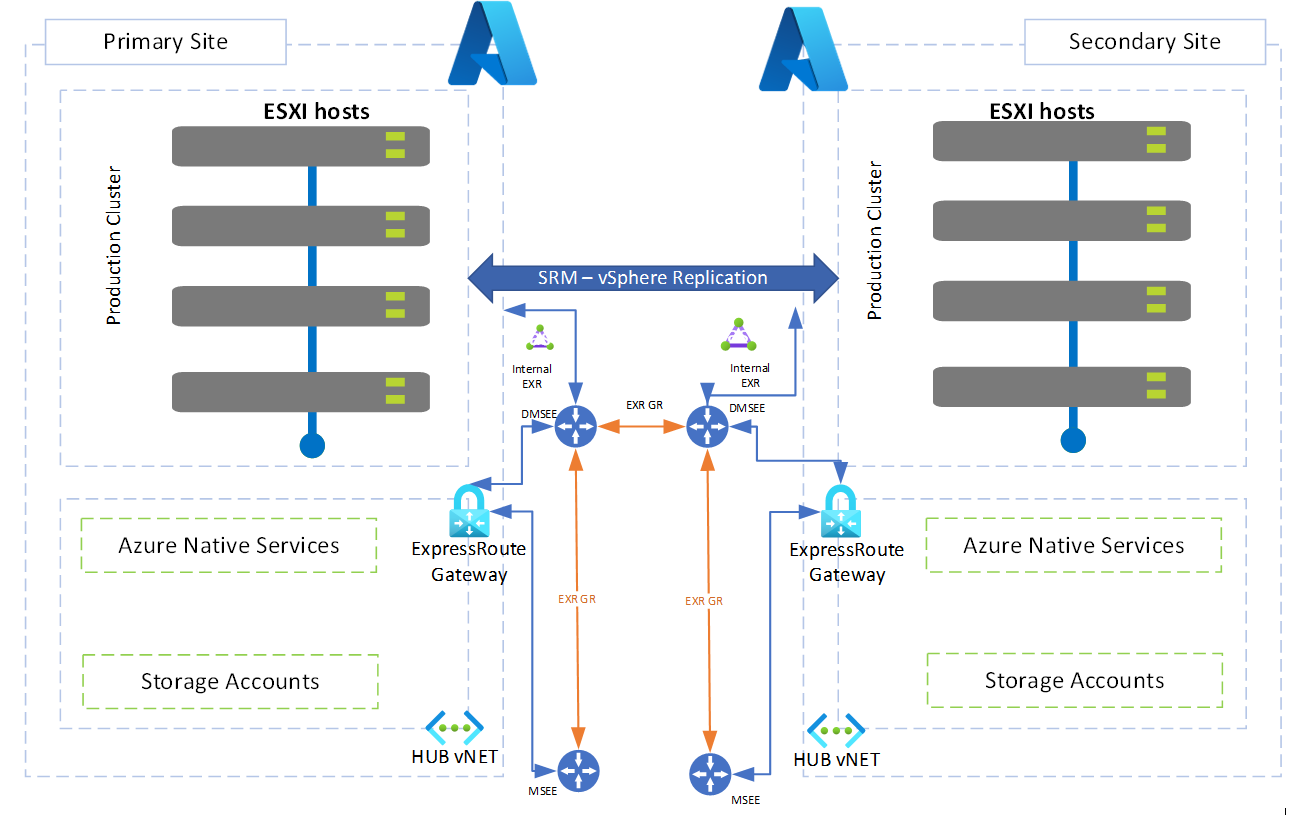
Co-Authored: Sai Chaitanya, Principal Lead Program Manager, Azure VMware Solution, Microsoft
VMware Site Recovery Manager (SRM) is a disaster recovery solution that enables customers to minimize downtime of their virtual machines in case of a disaster. SRM has been a popular solution for customers with on-premises VMware environments, and with this announcement, customers can now leverage those same capabilities with Azure VMware Solution. SRM for AVS automates and orchestrates failover and failback between an on-premises environment and AVS, or between two AVS sites, ensuring protection from a disaster. In addition, built-in non-disruptive testing ensures recovery time objectives are met. Overall, SRM for AVS simplifies management through automation and ensures fast and highly predictable recovery times.
SRM helps you plan, test, and run the recovery of VMs between a protected vCenter Server site and a recovery vCenter Server site. You can use SRM with Azure VMware Solution with the following two DR scenarios:
- On-premises VMware to Azure VMware Solution disaster recovery.
- Primary Azure VMware Solution to Secondary Azure VMware Solution private cloud disaster recovery.
The diagram shows the deployment of the primary Azure VMware Solution to secondary Azure VMware Solution scenario.
SRM is licensed and supported directly from VMware. Customers cannot reuse existing on-premises SRM licenses in AVS environments and are required to purchase new SRM subscription licenses for AVS environments.
Azure VMware Solution has simplified the installation and lifecycle management of SRM. Using the navigation menu in your Azure VMware Solution private cloud, you can install VMware SRM with vSphere Replication as an add-on service. Simply select VMware Site Recovery Manager (SRM) – vSphere Replication, from the Disaster Recovery Solution drop-down, and follow the prompts.
For more details on how to deploy and the prerequisites needed before installation, please review Microsoft product documentation for SRM on AVS here, or the VMware SRM documentation here.
Published on:
Learn moreRelated posts
Announcing GPT 5.2 Availability in Azure for U.S. Government Secret and Top Secret Clouds
Today, we are excited to announce that GPT-5.2, Azure OpenAI’s newest frontier reasoning model, is available in Microsoft Azure for U.S. Gover...
Sync data from Dynamics 365 Finance & Operations Azure SQL Database (Tier2) to local SQL Server (AxDB)
A new utility to synchronize data from D365FO cloud environments to local AxDB, featuring incremental sync and smart strategies.
Azure Cosmos DB Conf 2026 — Call for Proposals Is Now Open
Every production system has a story behind it. The scaling limit you didn’t expect. The data model that finally clicked. The tradeoff you had ...
Powering Real-Time Gaming Experiences with Azure Cosmos DB for NoSQL
Scenario: When Every Millisecond Counts in Gaming Imagine millions of players logging in at the exact moment a new game season launches. Leade...
Access Azure Virtual Desktop and Windows 365 Cloud PC from non-managed devices
Check out this article via web browser: Access Azure Virtual Desktop and Windows 365 Cloud PC from non-managed devices Many organizations use ...
Power Pages + Azure AD B2C: “The Provided Application Is Not Valid” Error
If you are new to configuring Azure AD B2C as Identity Provider in Power Pages, refer Power Pages : Set up Azure AD B2C After completing the s...