Session timeout setting with D365
Session timeout setting with D365
New interesting feature on Dynamics 365 V9 : Session Timeout Settings !
We have often talked about security, roles and administration in general in order to secure access within an organization.
Today, Microsoft propose a new feature allowing us to set a time out which would automatically log out a user inactive on its session.
This feature is as we can imagine a real value for security matter.
We will first see how to activate this timeout within settings and we will test it accordingly.
I - Activate Time Out Settings
In order to set an inactivity timeout, Go to Settings --> Advanced Settings : 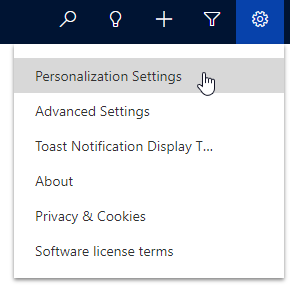
Click the little arrow next to Settings --> Administration : 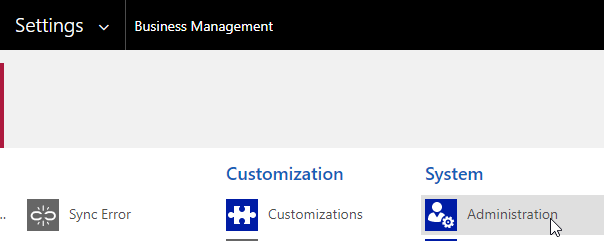
Click on System Settings : 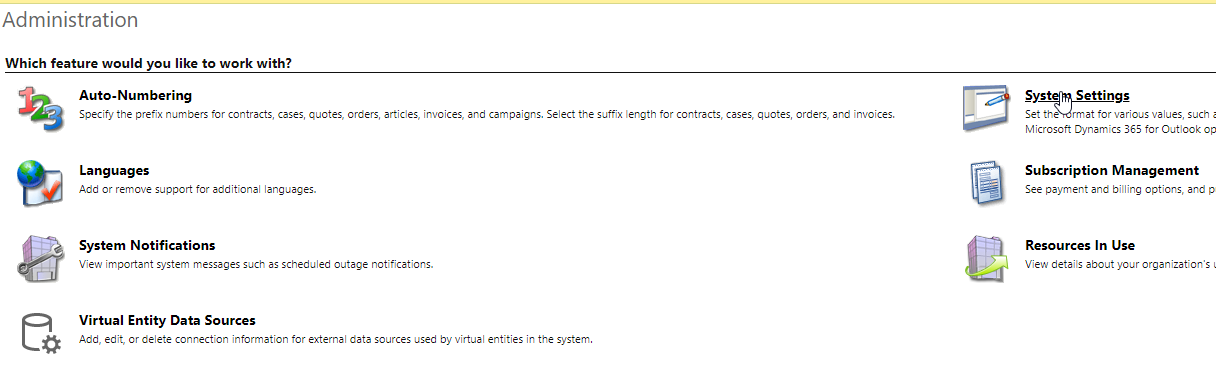
In General tab, scroll down until 'Set session timeout' and 'Set inactivity timeout' sections --> Enable those options and set the time for timeout according to your need :
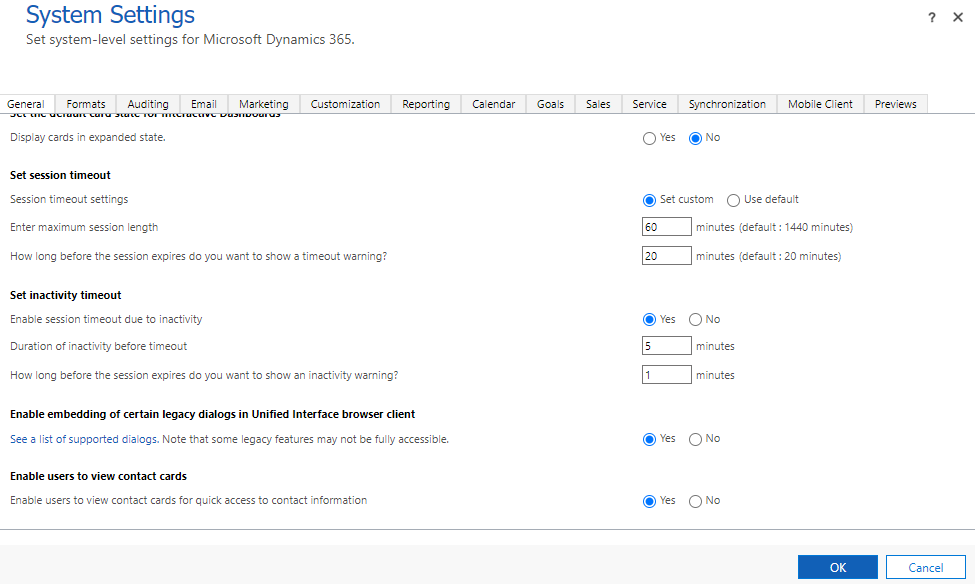
The session timeout represent how long a user can use it's session before being automatically logged out. A warning message will appear 20 minutes before.
- The minimum session length is 60 minutes
- The minimum time before a warning message is displayed is 20 minutes
The inactivity timeout represent how long a user can be inactive on its session before being automatically logged out. A warning regarding this will appear 1 minute before it logs out.
- The minimum duration of inactivity is 5 minutes
- The minimum time before a warning message is displayed is 1 minute
Let's try this now !
II - Test Time Out Settings
One of the easiest test to make : basically, log in and do nothing in order to see if the inactivity time out session is working properly (after 5 minutes):
Here is the message I get after waiting those 4 minutes :
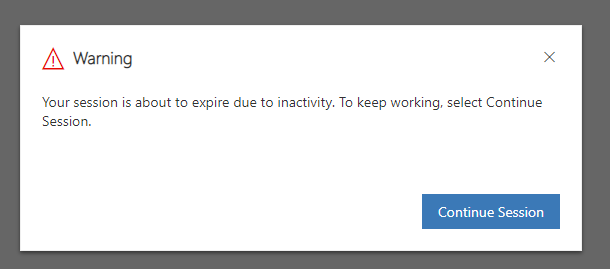
If we click on 'Continue Session' I can continue to use my current session. If I don't, 1 minute later according to my settings, the session will be automatically logged out and the following message will appear :
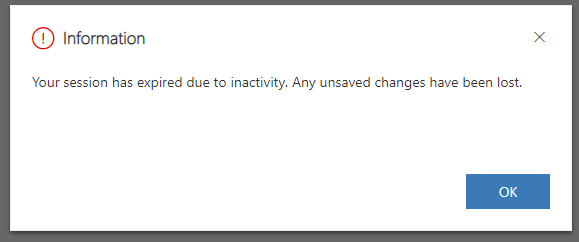
It seems to work pretty well ! We imagine easily how such kind of feature might be interesting to enhance security within companies.
III - Conclusion
This very new Session Timeout feature is a great way to enhance security within companies.
Indeed, one of the major criteria in order to protect data within a company is to involve everyone and diffuse good practice as good as possible to avoid dangerous behaving.
But honestly, who never left his office without Windows + L !?
This kind of feature is definitely a great way to improve security and I am convinced that company's will warmly welcome such kind of feature to remind people to be careful with their session.
Session timeout setting with D365
Published on:
Learn more