How to Apply the Same Formula to Multiple Cells in Excel
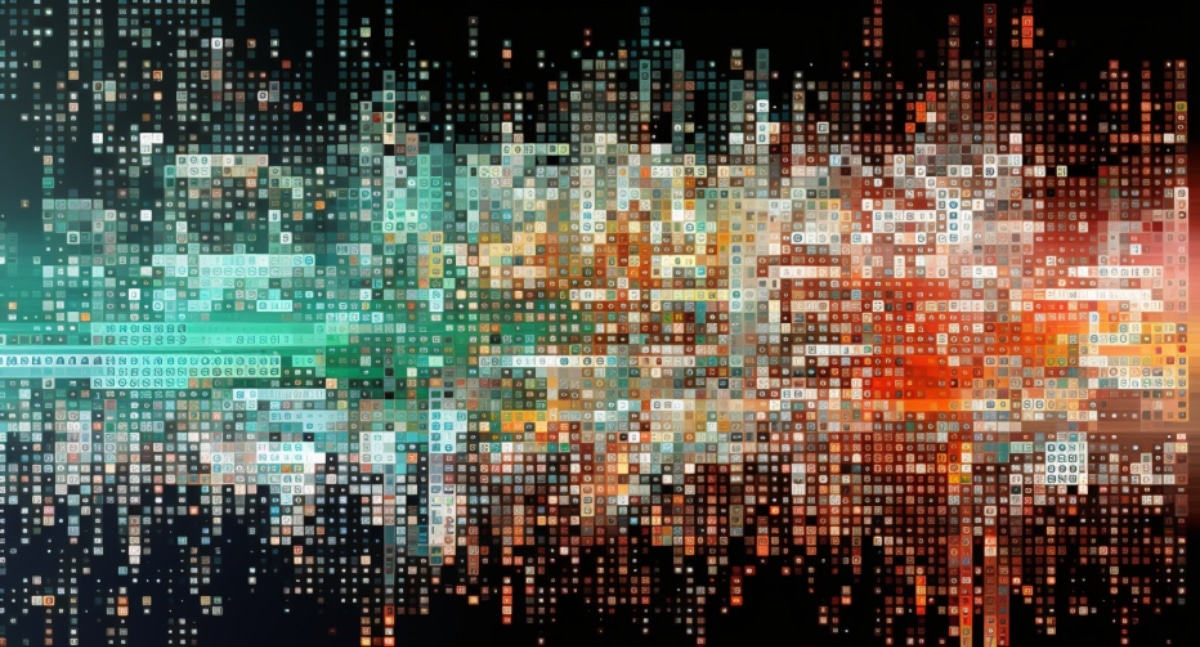
If you're an Excel user looking for ways to be more efficient, you'll be glad to know that there are several ways to apply the same formula to multiple cells simultaneously. This tutorial explores some of the most straightforward methods to do so, including the Fill Handle, Copy and Paste, and Keyboard Shortcuts. Microsoft Excel is a powerful tool that allows you to perform calculations and make changes to multiple cells using formulas.
With the Fill Handle, you can quickly apply the same formula to a range of cells by dragging the box in the bottom right corner of a cell. Alternatively, you can copy and paste the formula to other cells or use simple keyboard shortcuts to paste the formula to specific ranges.
By leveraging these techniques, you can save time and effort while increasing productivity. Whether you're a beginner or an advanced Excel user, this tutorial offers valuable insights into how to make the most of Excel's capabilities.
The post How to Apply the Same Formula to Multiple Cells in Excel appeared first on Master Data Skills + AI.
Published on:
Learn moreRelated posts
How to Hard Code in Excel
Are you tired of values in your Excel sheet changing every time you make edits to other parts of the spreadsheet? Fear not, for the hard codin...
How to Copy a Formula Down in Excel: A Quick Guide
If you want to save time and effort while working on Excel, copying formulas down the spreadsheet is a handy skill to have. Whether you're dea...
Top 40+ Excel Interview Questions for Data Analysts:
Preparing for an Excel interview but don't know where to start? Look no further than this comprehensive guide to mastering Excel interview que...
Can You Add Bullet Points in Excel? 6 Quick Methods Explained
If you're looking to improve the readability of your Excel spreadsheet, you might want to consider adding bullet points. While Excel may not s...
Why is Excel So Slow? 12 Tips To Boost Performance
Are you tired of Microsoft Excel running at a snail's pace, reminiscent of dial-up internet from the '90s? You're not alone. Slowdowns like th...
What is a Spreadsheet in Excel? User Guide With Examples
For anyone looking to make the most of their data, Microsoft Excel's spreadsheet feature is a must-have tool. This versatile application provi...
Flash Fill Excel: How to Use With Examples
Save time and effort while entering repetitive patterns in an excel spreadsheet with the help of Flash Fill in Excel. This tool automates data...
Excel Strikethrough Shortcut: 3 Quick Ways
In Excel, applying strikethrough is a great way to indicate changes or deletions while still keeping the original text visible. Fortunately, t...
How to Insert Multiple Rows in Excel (5 Best Methods)
Are you tired of manually inserting individual rows in Excel? Say no more, this tutorial offers five best practices for inserting multiple row...