Announcing account switching for Microsoft 365 web apps

The pandemic fundamentally transformed the way people work, and with that, hybrid work is more common now than ever. As the boundaries between work and personal are overlapping, Microsoft users typically wear multiple hats and switch contexts throughout their workday to get their work done and stay productive.
One way Microsoft users accomplish their tasks is using Microsoft 365 web apps. Users can have multiple accounts – work and personal – to achieve different goals ranging from organizing a work meeting, collaborating with an external organization, or even planning a family vacation. Today, web users can only work with a single account inside of a Microsoft 365 web app, and to use a different account, they must either sign out, use an InPrivate browser window, or a different browser or device altogether.
Today, we have some exciting news to share! Soon, Microsoft 365 web users will no longer need workarounds to use multiple work (Azure Active Directory) and personal (Microsoft Account) accounts while using any of the Microsoft 365 web apps. Users will now be able to sign into multiple accounts in the same browser, and seamlessly switch between the accounts without needing to sign out and sign back in.
From April to June, this functionality will be rolled out in Worldwide environments of Office.com, Word, Excel, PowerPoint for the web, Outlook on the web, OneDrive for the web, SharePoint, and Microsoft 365 admin center.
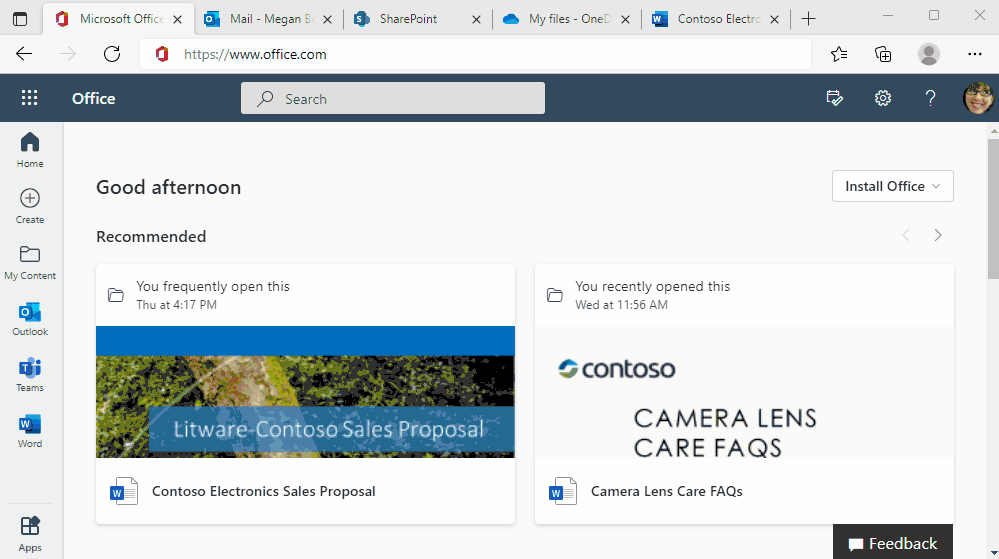
Account switching in Microsoft 365 web apps is helpful in many scenarios. Based on past customer conversations, here are two common scenarios where we believe account switching will simplify user tasks:
- Kara is associated with more than one organization for her work: She is employed with a consulting company, Contoso, through which she provides support to another organization, Fabrikam, using two separate work accounts. Previously, she would need to work in a regular browser and an InPrivate window to work and collaborate across the two organizations. Now with account switching, Kara can easily switch between her Contoso and Fabrikam accounts in the same browser.
- Marcus is planning a family trip using his personal account, but also needs to send emails from his work account. Previously, Marcus needed to sign out of one account and then sign into the other. Now with account switching, he can easily switch between his personal and work accounts to accomplish his tasks.
To get started with account switching, access any of the Microsoft 365 web apps referenced above and click on the account manager located in the top right corner. There, you can add a new account or switch to an existing signed-in account in the browser. Upon a successful add or switch, the page will refresh with content from the new account in the same browser tab.
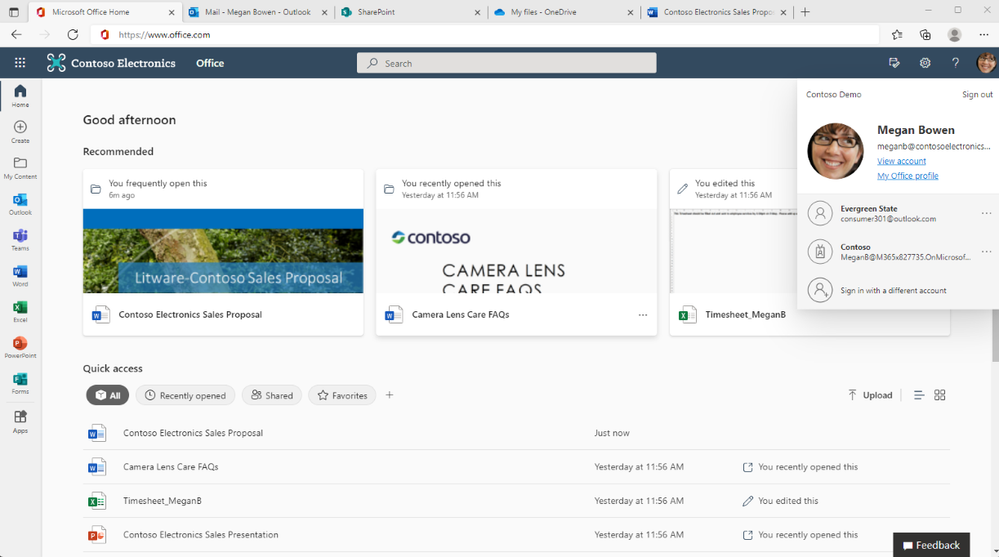
While a user can add multiple accounts in a Microsoft 365 web app, only one account will be active per app at a time. If a user ends up with two or more browser app tabs with different accounts, users will be notified to refresh the tabs with non-active accounts.
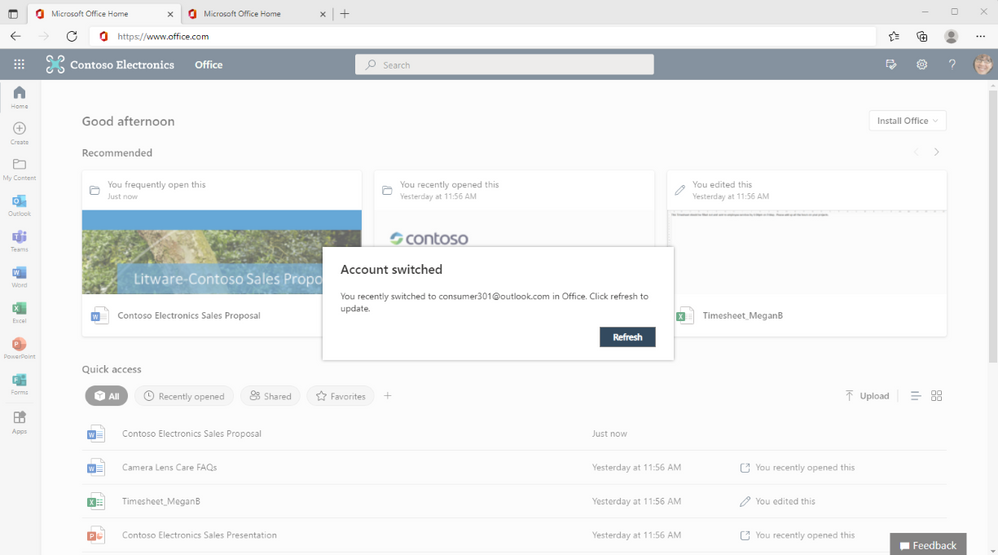
It is important to note that we are not changing data access permissions or mixing data from different accounts and organizations. With this feature, we are helping reduce the friction users face when wanting to work with multiple accounts in the Microsoft 365 web apps. Security and privacy are extremely important for both Microsoft and our customers, and this feature maintains data integrity and privacy across different account and organization boundaries. In other words, each account will continue to only have access to the data they have permissions for.
For more information on this announcement, see Message Center post MC338712.
Ready to try it out? Check out these helpful FAQs:
Q. What happens if a user adds accounts in one browser, and then goes to a different browser or starts using the Microsoft 365 native client applications? Will all of the user’s accounts show up there?
A. No, they will not - unless the user explicitly adds them there or the account is joined to the device. This feature is on a per browser instance, so for example, if a user adds their personal and work accounts in a Microsoft 365 web app on a Microsoft Edge browser and then goes to a different browser, their accounts do not automatically show up there.
Q. As a tenant admin, can I turn this off for my organization?
A. While there is not an admin control to turn off this functionality for a particular tenant, it is important to note that this feature will maintain data integrity and privacy across organizational boundaries. We understand that some organizations may want even stricter controls by restricting access of Microsoft 365 applications to a specific set of tenants while disallowing all other sign-ins. Such organizations may want to look at tenant restrictions functionality from Azure Active Directory.
Q. Is this the same thing as the Microsoft Edge browser profile?
A. No, they may look similar, but account switching offers a different functionality than Edge profiles. While users can have different profiles with different accounts, feedback from customers showed that users want to be able to switch their accounts while staying in the same profile and browser. Users will still have the ability to switch between their Edge profiles, but we are now bringing the highly requested account switching functionality to the Microsoft 365 web apps.
Q. When will users get it for other Microsoft 365 web apps?
A. We are actively working on bringing more Microsoft 365 web apps in scope. Please stay tuned for further announcements.
Q. Are there any environments or browser scenarios where this would not work?
A. The account switching functionality is not available for Microsoft 365 operated via 21Vianet, or Microsoft 365 Government and Germany cloud environments.
This feature will also not work if third-party cookies are disabled in a browser. We recommend keeping tracking prevention to Balanced (Default) for Microsoft Edge, and third-party cookies enabled for other browsers.
Did you know? The Microsoft 365 Roadmap is where you can get the latest updates on productivity apps and intelligent cloud services. Check out what features are in development and coming soon on the Microsoft 365 Roadmap, or to view the roadmap item for this account switching feature, click here.
Published on:
Learn moreRelated posts
Microsoft Teams: Too Many Apps in One?
Microsoft Teams: Too Many Apps in One? All-in-one apps like Teams? That’s a hard pass from me. Microsoft Teams wants to be the one app to rule...
How Microsoft 365 Backup works and how to set it up
Protect your Microsoft 365 data and stay in control with Microsoft 365 Backup —whether managing email, documents, or sites across Exchange, On...
Power Platform & M365 Dev Community Call – April 24th, 2025 – Screenshot Summary
Call Highlights SharePoint Quicklinks: Primary PnP Website: https://aka.ms/m365pnp Documentation & Guidance SharePoint Dev Videos Issues...
Microsoft 365 Certification control spotlight: HIPAA
Learn how Microsoft 365 Certification verifies that ISVs have established protocols for managing health information, dealing with emergencies ...
Episode 400 – Microsoft 365 Copilot Declarative Agents and Copilot Studio Agent Builder
Welcome to Episode 400 of the Microsoft Cloud IT Pro Podcast. In this episode, Ben and Scott explore how IT professionals and developers can l...
Get your agents going in SharePoint
Microsoft SharePoint and Microsoft OneDrive: New PDF compression feature
Microsoft SharePoint and OneDrive will introduce a PDF compression feature in April-May 2025, allowing users to reduce PDF file sizes with thr...
Microsoft 365 Copilot in Viva Glint: Viva Glint admin can enable Copilot for the Company admin user role
Viva Glint admins can enable Copilot for the Company admin user role starting mid-May 2025. This change will be automatic and default, requiri...