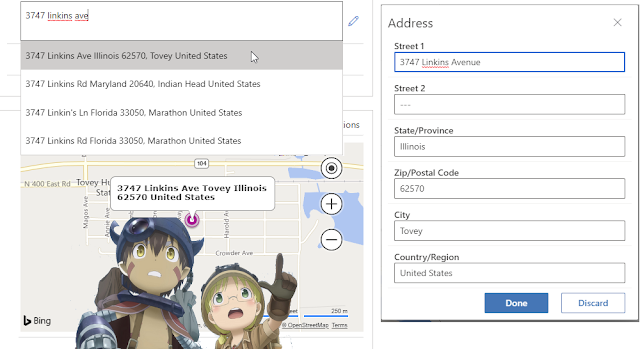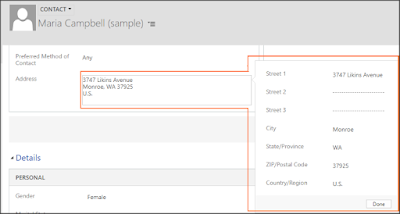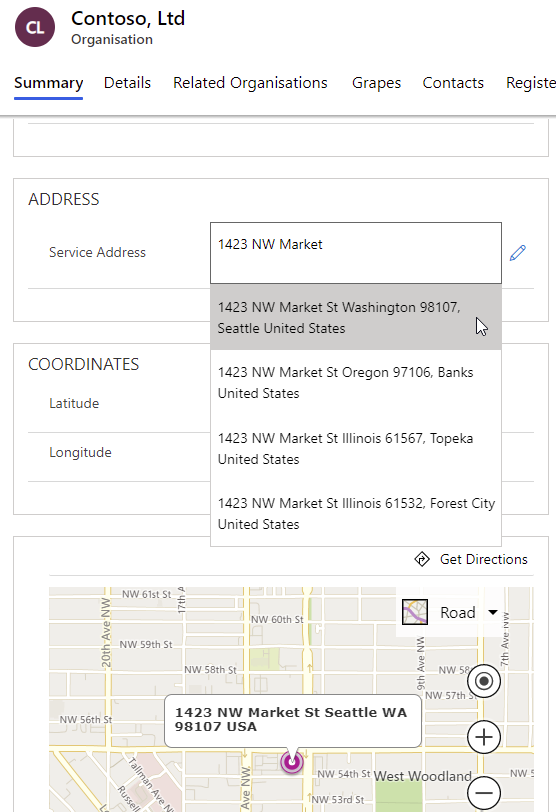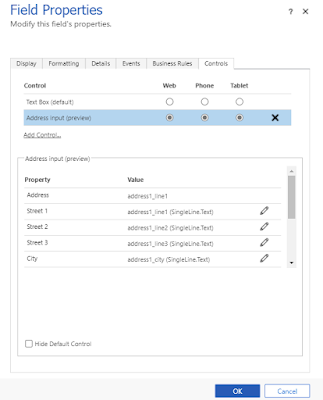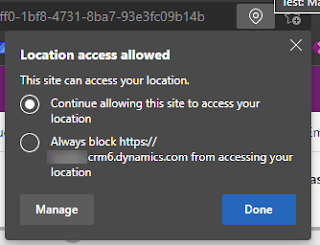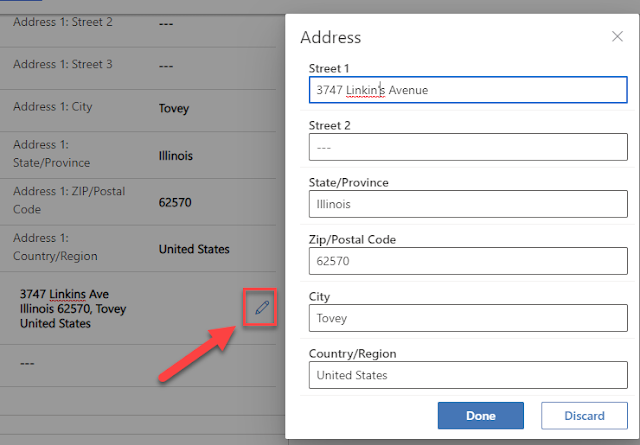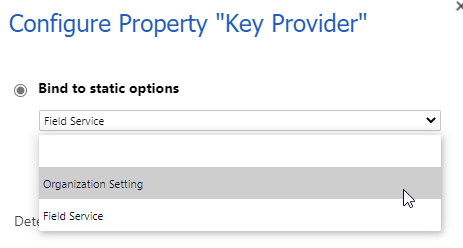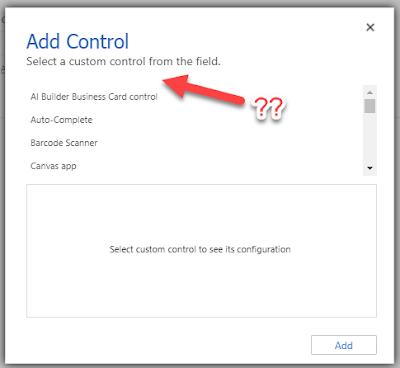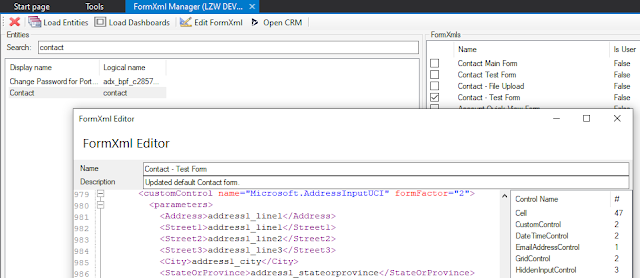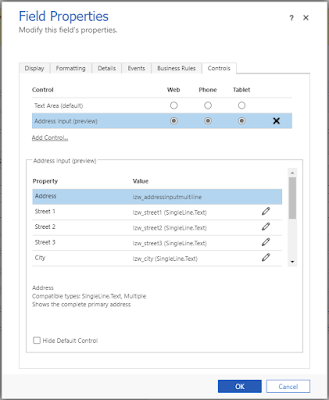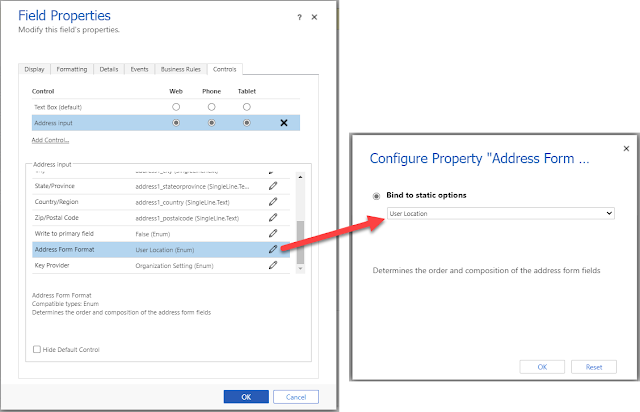The Return of Composite Address Control in Model-driven Apps – Now with Built-in Autocomplete Functionality
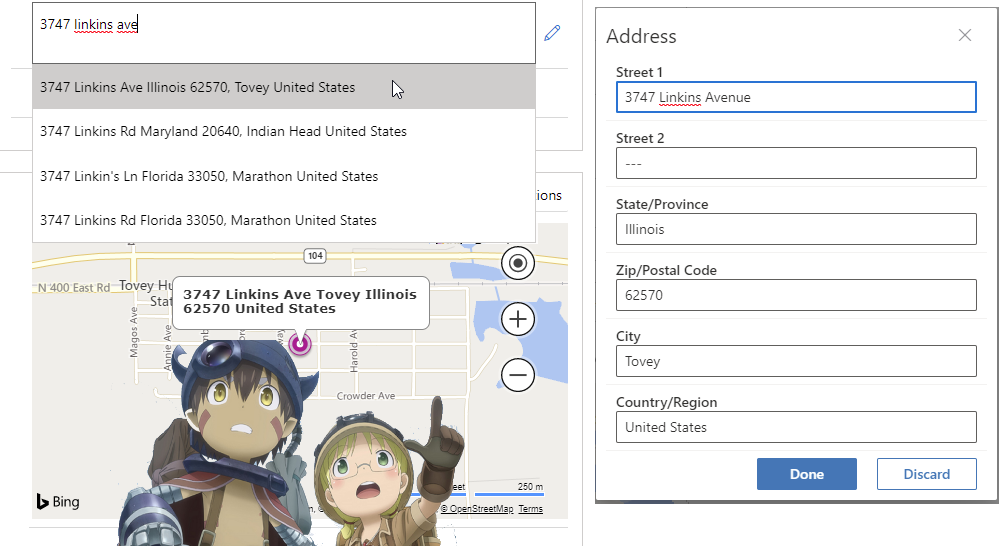
What is this OOB custom control?
A preview feature is a feature that is not complete, but is made available before it’s officially in a release so customers can get early access and provide feedback. Preview features aren’t meant for production use and may have limited or restricted functionality.
Microsoft doesn't provide support for this preview feature. Microsoft Dynamics 365 Technical Support won’t be able to help you with issues or questions. Preview features aren't meant for production use and are subject to a separate supplemental terms of use.
How does the address autocomplete functionality work?
Can I enter the address manually?
Is it available to any model-driven app?
Why can't I find it under the list of custom controls?
How can I use this control on my form then?
What changes do I need to add to FormXml?
<control id="address1_line1" classid="{F9A8A302-114E-466A-B582-6771B2AE0D92}" datafieldname="address1_line1" disabled="false" />
<control id="address1_line1" classid="{F9A8A302-114E-466A-B582-6771B2AE0D92}" datafieldname="address1_line1" disabled="false" uniqueid="{815D8A5B-6355-47B5-9500-EE2D658820D5}" />
<controlDescription>
.
.
.
.
.
<controlDescription forControl="{815D8A5B-6355-47B5-9500-EE2D658820D5}">
<customControl id="{4273EDBD-AC1D-40D3-9FB2-095C621B552D}">
<parameters>
<datafieldname>address1_line1</datafieldname>
</parameters>
</customControl>
<customControl name="Microsoft.AddressInputUCI" formFactor="0">
<parameters>
<Address>address1_line1</Address>
<Street1>address1_line1</Street1>
<Street2>address1_line2</Street2>
<Street3>address1_line3</Street3>
<City>address1_city</City>
<StateOrProvince>address1_stateorprovince</StateOrProvince>
<CountryOrRegion>address1_country</CountryOrRegion>
<ZipOrPostalCode>address1_postalcode</ZipOrPostalCode>
<WriteToPrimaryField static="true" type="Enum">True</WriteToPrimaryField>
<AddressFormFormat static="true" type="Enum">NZ</AddressFormFormat>
<KeyProvider static="true" type="Enum">FS</KeyProvider>
</parameters>
</customControl>
<customControl name="Microsoft.AddressInputUCI" formFactor="1">
<parameters>
<Address>address1_line1</Address>
<Street1>address1_line1</Street1>
<Street2>address1_line2</Street2>
<Street3>address1_line3</Street3>
<City>address1_city</City>
<StateOrProvince>address1_stateorprovince</StateOrProvince>
<CountryOrRegion>address1_country</CountryOrRegion>
<ZipOrPostalCode>address1_postalcode</ZipOrPostalCode>
<WriteToPrimaryField static="true" type="Enum">True</WriteToPrimaryField>
<AddressFormFormat static="true" type="Enum">NZ</AddressFormFormat>
<KeyProvider static="true" type="Enum">FS</KeyProvider>
</parameters>
</customControl>
<customControl name="Microsoft.AddressInputUCI" formFactor="2">
<parameters>
<Address>address1_line1</Address>
<Street1>address1_line1</Street1>
<Street2>address1_line2</Street2>
<Street3>address1_line3</Street3>
<City>address1_city</City>
<StateOrProvince>address1_stateorprovince</StateOrProvince>
<CountryOrRegion>address1_country</CountryOrRegion>
<ZipOrPostalCode>address1_postalcode</ZipOrPostalCode>
<WriteToPrimaryField static="true" type="Enum">True</WriteToPrimaryField>
<AddressFormFormat static="true" type="Enum">NZ</AddressFormFormat>
<KeyProvider static="true" type="Enum">OrgSetting</KeyProvider>
</parameters>
</customControl>
</controlDescription>
.
.
.
.
.
</controlDescriptions>
What are the properties of Address Input custom control?
- Mapping to the following x7 address fields
- Street 1
- Street 2
- Street 3
- City
- State/Province
- Country/Region
- Zip/Postal Code
- Write to primary field - Whether or not the select address is to be populated to the text field to which the Address Input custom control is bound.
- Address Form Format - Format the address value as a composite field based on the country specified
- Key Provider - Specify which Bing Maps Key to be used
Can I use this Address Input on the forms of a custom table?
While waiting for this feature to come out of preview, what other OOB options do we have for address autocomplete functionality in Production?
What if this Address Input does not meet the requirements for my address fields?
- Control what fields should be visible and what is not.
- Use lookups instead of text fields for Countries/States.
- Reorder the fields in the popup.
- Have custom formatting of the full address.
Known Issue: Why is the control only shows the address suggestions in the US?
Summary
Published on:
Learn moreRelated posts
Architecting Scalable Business Logic in Dynamics CRM Using Plugin Life Cycle
Dynamics CRM Plugin Life Cycle: Optimizing for Scalability means designing plugins in a way that keeps the system fast, stable, and easy to ma...
Avoiding Currency Mismatch Errors in Dynamics 365 CE
When working with Dynamics 365 Sales, it’s important to understand how currency behaves across related entities like Opportunity, Quote, Order...
Sales Collaboration: How Sales Teams Work in Dynamics 365 CE
A Sales Team in Microsoft Dynamics 365 Sales represents a group of users who collaborate to manage and close sales opportunities efficiently. ...
Environment Variables vs Configuration Tables vs Hardcoding in Dynamics 365 Customer Engagement (CE)
In Dynamics 365 Customer Engagement (CE), managing configuration values effectively is key to building scalable and maintainable solutions. En...
Ticket sales management with Dynamics CRM in the Sports Industry
Mohona Dutta By Mohona Dutta | Reading time 5 mins So, how do you prospect? Pulling names out of lists on your laptop? Repeatedly calling...
How to create an impactful fan experience in sports with Dynamics CRM?
Mohona Dutta By Mohona Dutta | Reading time 5 mins For a salesperson, every day is game day. Sports organizations are always looking to i...
Updating JavaScript code in Dynamics CRM Made Easy for Developers
Hema Shamala By Hema Shamala | Reading time 5 mins Why do we need JavaScript in D365 CRM? It allows us to implement custom logic by using...
How To Use Advanced Find in Dynamics CRM 365
Nikhil Rajendran By Nikhil Rajendran | Reading time 5 mins One of the most commonly used features in Dynamics 365 is Advanced Find. A d...
Security Model of Dynamics CRM
Business Unit – It is a way to group business activities.When an organization is created, a Root Business Unit is created by default. Thi...