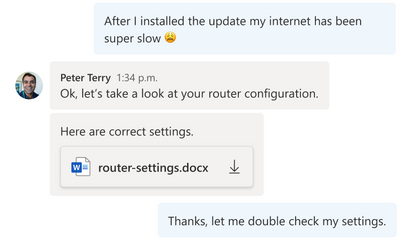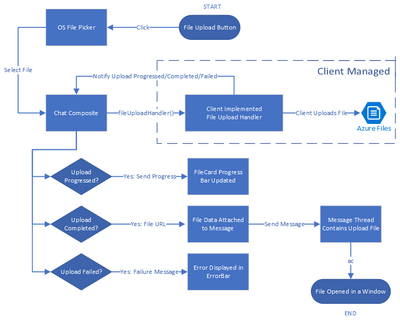Enable File Sharing with the Azure Communication Services UI Library and Azure Blob Storage
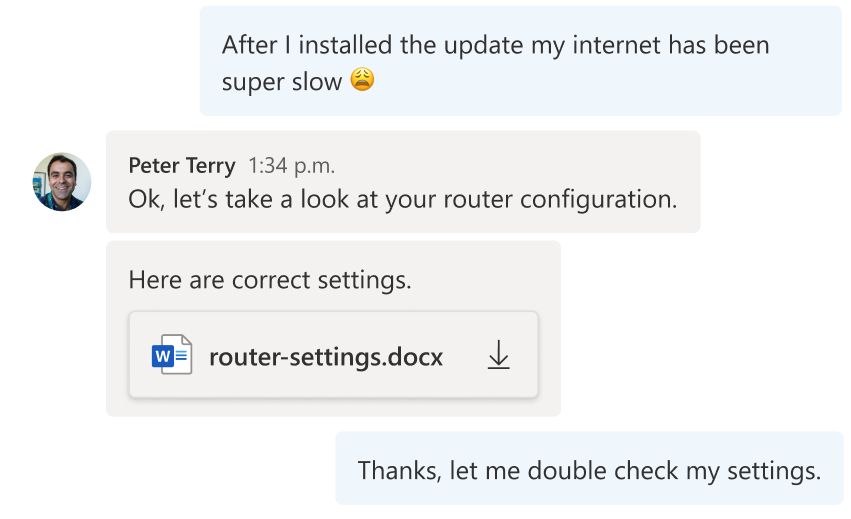
Azure Communication Services allows you to add communications to your applications to help you connect with your customers and across your teams. Available capabilities include voice, video, chat, SMS and more. Frequently you need to share media, such as a Word document, an image, or a video as part of your communication experience. During a meeting, users want to share, open, or download the media directly. This content can be referenced throughout the conversation for visibility and feedback – whether it is a doctor sending a patient a note in a PDF, a retailer sending detailed images of their product, or a customer sharing a scanned financial document with their advisor.
As part of the Azure Family, Azure Communication Services works together with Azure Blob Storage to share media between communication participants. Azure Blob Storage provides you with globally redundant, scalable, encrypted storage for your content and Azure Communication Services allow you to deliver that content.
Using Azure Communication Services chat SDK and the UI Library, developers can easily enable experiences that incorporate chat communications and media sharing into your existing applications. Check out the recently published tutorial and reference implementation. You can find the completed sample on GitHub.
This tutorial covers how to upload media to Azure Blob Storage and link it to your Azure Communication Services chat messages. Going one step further, the guide shows you how to use the Azure Communication Services UI Library to create a beautiful chat user experience which includes these file sharing capabilities. You can even stylize the UI components using the UI library’s simple interfaces to match your existing app.
The tutorial yields a sample of how file sharing capability can be enabled. You should ensure that the file system used and the process of uploading and downloading files to be compliant with your requirements related to privacy and security.
We hope you check out the tutorial to learn how you can bring interactive communication and media sharing experiences to your application using Azure Communication Services.
Published on:
Learn moreRelated posts
Power Platform Data Export: Track Cloud Flow Usage with Azure Application Insights
In my previous article Power Platform Data Export: Track Power Apps Usage with Azure Data Lake, I explained how to use the Data Export feature...
Announcing General Availability of JavaScript SDK v4 for Azure Cosmos DB
We’re excited to launch version 4 of the Azure Cosmos DB JavaScript SDK! This update delivers major improvements that make it easier and faste...
Confluent Cloud Releases Managed V2 Kafka Connector for Azure Cosmos DB
This article was co-authored by Sudhindra Sheshadrivasan, Staff Product Manager at Confluent. We’re excited to announce the General Availabili...
Now in Public Preview: Azure Functions Trigger for Azure Cosmos DB for MongoDB vCore
The Azure Cosmos DB trigger for Azure Functions is now in public preview—available for C# Azure Functions using Azure Cosmos DB for MongoDB vC...
Now Available: Migrate from RU to vCore for Azure Cosmos DB for MongoDB via Azure Portal
We are thrilled to introduce a cost-effective, simple, and efficient solution for migrating from RU-based Azure Cosmos DB for MongoDB to vCore...
Generally Available: Seamless Migration from Serverless to Provisioned Throughput in Azure Cosmos DB
We are excited to announce the general availability (GA) of a highly requested capability in Azure Cosmos DB: the ability to migrate from serv...
Public Preview: Shape and Control Workloads with Throughput Buckets in Azure Cosmos DB
Imagine your application is processing customer checkouts in real-time, while a background process synchronizes data for reporting. Suddenly, ...
Microsoft Entra ID integration with Azure Cosmos DB for MongoDB (vCore)
Security is no longer a nice-to-have—it’s a foundational requirement for any cloud-native architecture. As organizations adopt managed databas...
How to use the Azure AI Foundry connector in Power Apps
Yesterday I looked at how to use the Azure AI Foundry connector in Power Automate today I'm doing the same within Power Apps, creating a Q�...