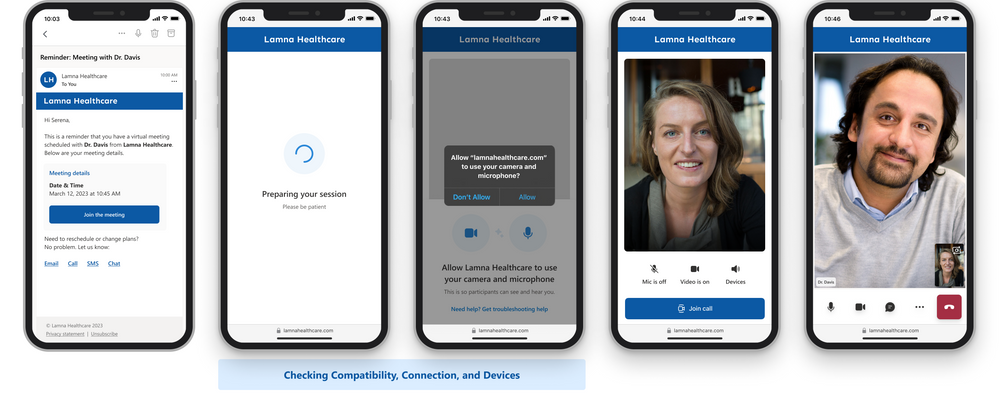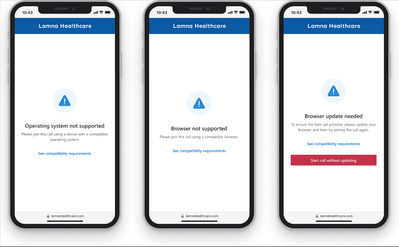Improve the call experience for your customers
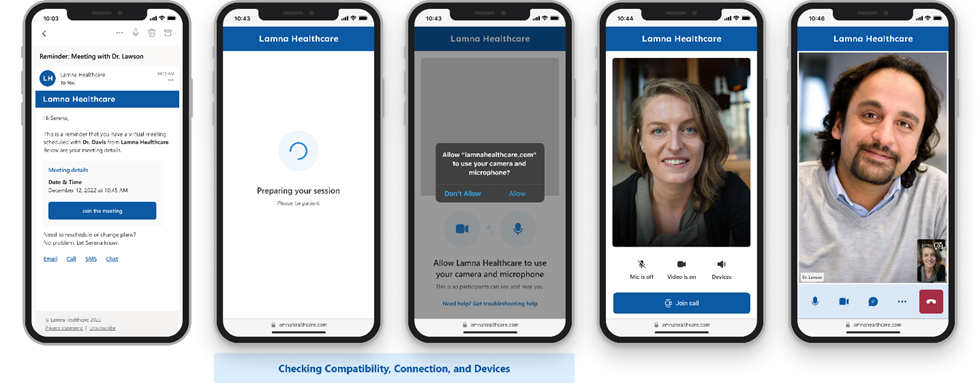
The most important aspect of building a communication solution is ensuring that the end-user is able to successfully join a call. However, it is well known that users can face a myriad of issues, including device settings or connectivity and browser compatibility, that can make joining the web call challenging. By using the Azure Communication Services UI Library with Call Readiness, you can add quality and capability checks into the call experience upfront to turn the user experience into a delightful one.
Call Readiness confirms operating system and browser compatibility, device permissions, and connectivity. These are all helpful components for your calling solution to deliver a great experience to your users.
To help you adopt Call Readiness through the UI Library, we have built it directly into the calling composite. These are the same composites you can add to your web application with only a couple lines of code. But, if you want to add these checks independently, we’ve created guidance in the form of a tutorial and code sample that does the heavy lifting for you to add checks to any Azure Communication Services web calling experience.
Keep reading to learn more about what Call Readiness offers or head directly to our documentation or GitHub to get started!
Call Readiness helps:
- Reduce the likelihood of call quality issues affecting a user during a call.
- Flag an issue when it negatively impacts the user experience.
- Provide clear resolution steps to the user.
Within the Call readiness experience, three checks are performed sequentially behind the scenes.
- Compatibility: Is the OS, browser / application, and device that the user is using compatible with the call experience they are about to join?
- Devices: Is the microphone, camera, and speakers correctly configured and connected?
- Connectivity: Can the call experience access the internet and the call services (i.e., Azure Communication Services)?
Compatibility
Call readiness begins by checking compatibility for OS and browser. Azure Communication Services supports most major OS and browsers. For more information on Azure Communication Services compatibility, please see the documentation.
Devices
Next, we ensure permissions and devices are configured correctly by prompting the end-user to take the necessary actions.
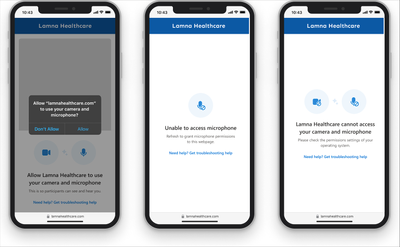
Connectivity
Finally, we are ready to connect to the call and ensure that our web client can access the required endpoints to power the experience.
You can get started with either the pre-built call composites or with the tutorial and code sample to test the code, change sequence, or customize it as needed. We love to hear back from you.
Please let us know your comments, queries, and feedback via GitHub.
Other resources
In addition to the tutorial, Azure Communication Services also provides other tools for call quality and diagnostics.
- Media Quality Statistics – Provide raw data streams for call quality metrics.
- User Facing Diagnostics – Provides real-time flags for issues to the user like having their microphone muted while talking or poor network quality.
- Pre-Call APIs – Provides call test experience that ensures compatibility, connectivity, and device permissions within the context of a test call.
- Network Diagnostic Tool – Hosted experience for developers to validate call readiness during development.
Published on:
Learn more