Azure Tips and Tricks - Remove Azure Secrets committed to GitHub
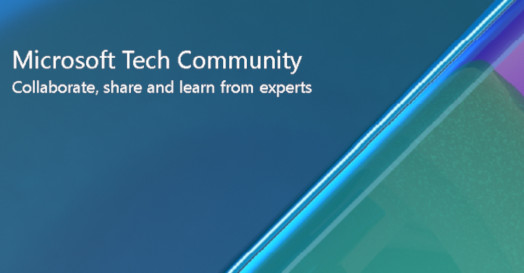
Remove Azure Secrets committed to GitHub
Remove passwords committed to GitHub on accident
Writing code day after day means secrets, connection strings and more get added to your code accidentally. And if you are like me, they get committed to your GitHub repo and then you have to live in shame. =) In this post, I'll walk you through removing secrets from a GitHub repo that you've already committed the secret to.
Part 1 - Initial setup:
Scenario: You have committed a password with the value of qph@}uC,7cGLBdsX to your GitHub repo. This password should be confidential and not stored in the code.
How do you fix it?
- Ensure you have the repo on your local disk or clone a fresh copy with HTTPS or SSH. I'll use SSH
git clone [email protected]:mbcrump/crumpbot.gitas a sample. - Clone a copy of your repo that has the secret stored using the mirror option, like the following
git clone --mirror [email protected]:mbcrump/crumpbot.git. - You'll now have a BARE repo. CD into it with
cd crumpbot.gitand runls -lto list out the contents on macOS ordiron Windows.
Below is an example of my repo.
Part 2 - Create a file of passwords that you'd like to remove:
- Create a
passwords.txtfile and place and enter the passwords that you'd like to remove from your GitHub repo.
I created mine on macOS with touch passwords.txt or echo some-text > passwords.txt on Windows and added the password that I accidentally committed:
- Save the file.
Part 3 - Install BFG:
Enter BFG (opens new window). According to the author:
BFG is a simpler, faster alternative to git-filter-branch for cleansing bad data out of your Git repository history: Removing Crazy Big Files Removing Passwords, Credentials & other Private data
- Install BFG with
brew install bfgassuming you have Homebrew installed and using a Mac or download the JAR file if you are on Windows.
Part 4 - Clean up the passwords previously committed:
-
Run
bfg --replace-text passwords.txt crumpbot.giton Mac orjava -jar bfg.jar --replace-text passwords.txt crumpbot.gitif using the JAR file. -
Below is output from that command:
Part 5 - Pushing to GitHub:
- Run
git reflog expire --expire=now --all && git gc --prune=now --aggressiveas indicated by the output. - Run
git pushto push it to your repo.
Part 6 - Wrap-up and verify your repo was updated successfully:
If you go back to your GitHub repo and look at prior commits, then you should see REMOVED like the following:
I hope this helps someone out there and if you want to stay in touch then I can be found on Twitch, Twitter or GitHub.
Create a trial account today and go and check it out!
Published on:
Learn moreRelated posts
Power Pages + Azure AD B2C: “The Provided Application Is Not Valid” Error
If you are new to configuring Azure AD B2C as Identity Provider in Power Pages, refer Power Pages : Set up Azure AD B2C After completing the s...
Semantic Reranking with Azure SQL, SQL Server 2025 and Cohere Rerank models
Supporting re‑ranking has been one of the most common requests lately. While not always essential, it can be a valuable addition to a solution...
How Azure Cosmos DB Powers ARM’s Federated Future: Scaling for the Next Billion Requests
The Cloud at Hyperscale: ARM’s Mission and Growth Azure Resource Manager (ARM) is the backbone of Azure’s resource provisioning and management...
Automating Business PDFs Using Azure Document Intelligence and Power Automate
In today’s data-driven enterprises, critical business information often arrives in the form of PDFs—bank statements, invoices, policy document...
Azure Developer CLI (azd) Dec 2025 – Extensions Enhancements, Foundry Rebranding, and Azure Pipelines Improvements
This post announces the December release of the Azure Developer CLI (`azd`). The post Azure Developer CLI (azd) Dec 2025 – Extensions En...
Unlock the power of distributed graph databases with JanusGraph and Azure Apache Cassandra
Connecting the Dots: How Graph Databases Drive Innovation In today’s data-rich world, organizations face challenges that go beyond simple tabl...
Azure Boards integration with GitHub Copilot
A few months ago we introduced the Azure Boards integration with GitHub Copilot in private preview. The goal was simple: allow teams to take a...