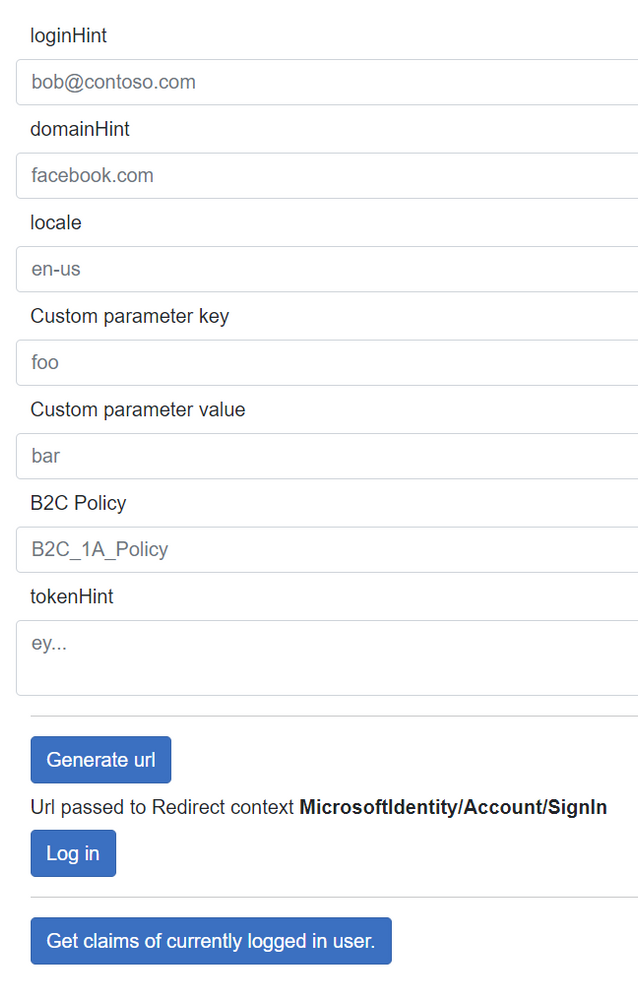Blazor Test App for Azure AD B2C Custom Policies

Azure AD B2C can be both fun and frustrating. You can customize a lot (which we love). But it's not always easy doing so (which we sometimes look upon less favorably). This post is not about how best to work the xml mojo with custom policies. What we will try to make smoother is the testability part.
Let me take a step back here and explain. The built-in policies are great as a user-friendly way for implementing simple authentication use cases. A couple of clicks in the Azure Portal to create a policy, test it in the Portal as well, and send off a couple of parameters to the dev team to inject in their code and that's it. In theory.
Unfortunately it doesn't always work out that way in practice. You need that extra little thing the user flows can't do so you need custom policies. You need icons on your page for supporting different languages. You need to test different policies for different use cases. You need extra parameters. So you end up manually building different urls, or you have a test app where you change the code and restart.
Things are ever evolving in the .NET world though, so you can actually do things a little more dynamically now than the early days of AAD B2C.
Microsoft has detailed how you can add overrides to the authentication pipeline to achieve most of this in .NET-based apps:
The article is snippet-based and I didn't spot a complete sample app though, so I assembled a Blazor app intended to work as a testbed. And the test-part is important - there's no sanitation of inputs so you cannot plug this code directly into actual apps, but the concept should be transferable if you need it. Just tweak as you seem fit.
The code can be found here:
https://github.com/ahelland/Identity-CodeSamples-v2/tree/master/aad-b2c-custom_policies-dotnet6
It has a very sexy UI:
The structure is simple enough:
Some Razor markup:
A little code behind the scenes:
And overriding the authentication middleware
You set up the different parameters you need and hit the Generate url button (which might have been more precise to call uri) and then hit the Log in button to actually do the login. (The template in Visual Studio enables autotriggering login on startup, and since that is not what we want here that has been disabled.) The url is not the actual redirect to Azure, but the instructions for the middleware to generate the actual url and send you there. This is an important part - it is of course possible to construct urls manually based on the info you supply, but as a security measure your .NET web app will not accept responses that did not originate from the app so you will hit an error of some sort if you don't loop things through the auth middleware.
Before hitting the F5 button to start the app remember to step into appsettings.json and fill in the corresponding values there to interact with B2C.
The supported options are described both in the docs article and inline in the code so I'm not going to explain all of them. Well, apart from the "p" query parameter which allows you to build a url that points to one policy in the base part of the url while actually running a different policy. Yeah, real clean looking, I know :)
Meaning that you can get a url that looks like this:
https://contoso.b2clogin.com/contoso.onmicrosoft.com/b2c_1A_SignUp/oauth2/v2.0/authorize?client_id=...&p=B2C_1A_SignIn where "SignIn" is the one actually being run. (The base policy defined in appsettings.json will need to be valid to bootstrap the app.)
The ID token is a powerful trick that can be used both for SignUp and SignIn. Basically you have info about the user beforehand that you can use to supply more context to Azure AD B2C. I have an old article on how to use that for "magic links" and pre-seeded SignUp, but intend to publish a more up to date version of that soon.
There's plenty more to build out a proper app with Azure AD B2C - in addition to the actual policies of course. Hopefully this will help you along the way.
Published on:
Learn moreRelated posts
Power Pages + Azure AD B2C: “The Provided Application Is Not Valid” Error
If you are new to configuring Azure AD B2C as Identity Provider in Power Pages, refer Power Pages : Set up Azure AD B2C After completing the s...
Semantic Reranking with Azure SQL, SQL Server 2025 and Cohere Rerank models
Supporting re‑ranking has been one of the most common requests lately. While not always essential, it can be a valuable addition to a solution...
How Azure Cosmos DB Powers ARM’s Federated Future: Scaling for the Next Billion Requests
The Cloud at Hyperscale: ARM’s Mission and Growth Azure Resource Manager (ARM) is the backbone of Azure’s resource provisioning and management...
Automating Business PDFs Using Azure Document Intelligence and Power Automate
In today’s data-driven enterprises, critical business information often arrives in the form of PDFs—bank statements, invoices, policy document...
Azure Developer CLI (azd) Dec 2025 – Extensions Enhancements, Foundry Rebranding, and Azure Pipelines Improvements
This post announces the December release of the Azure Developer CLI (`azd`). The post Azure Developer CLI (azd) Dec 2025 – Extensions En...
Unlock the power of distributed graph databases with JanusGraph and Azure Apache Cassandra
Connecting the Dots: How Graph Databases Drive Innovation In today’s data-rich world, organizations face challenges that go beyond simple tabl...
Azure Boards integration with GitHub Copilot
A few months ago we introduced the Azure Boards integration with GitHub Copilot in private preview. The goal was simple: allow teams to take a...