Azure Site-2-Site VPN with Ubiquiti Edge Router running EdgeOS and Azure CLI

Since I started working for the "Cloud Giants" some 7 years ago I have been on a journey. This journey always involves changing as much technology in my house to use the given platform, and with my recent change of jobs to Microsoft, building a bridge between my house and Azure in the form of a Site-2-Site VPN is a near must.
Ubiquiti devices are very popular, especially the EdgeRouter series which I use with my layer 2 fibre GPON (Gigabit Fibre Passive Optical Network) internet connection. It provides PPoE authentication, DHCP and basic NAT and PAT functions to my home.
Having in the past few years moved away from pfSense running on a ProLiant DL360 G7 my house is now a polyglot of 1RU devices in the form of Cisco switching and Access Points and Ubiquiti covering routing. As of March 2022 (when I author this post) I could not find an up-to-date post on how to establish a Site-2-Site VPN using Edge OS on Azure. There are posts out there, but none is an end-2-end walk through and all are dated. We know how fast things move in the cloud (I hardly recognised the classic Azure portal!) A lot of users are now using Ubiquiti Unifi USG devices which make this process considerably easier, as they hide a lot of plumbing away with a pretty GUI.
So, in this post I will walk you through the process of
- Establishing a Site-2-Site VPN (IKEv2 with Static Routes) between an Ubiquiti device running Edge OS 2.x and a Microsoft Azure vNET.
- Demonstrate how to do this without a GUI. We will use AZ-CLI and SSH.
This post is based off details from the Ubiquiti Support Centre and Microsoft Docs website.
Requirements
- Microsoft Azure Subscription.
- Ubiquiti Edge OS 2.x device (Edge Router).
- Pre-Shared Key. I like to use openssl to do this. You will need to use this secret on both ends.
Values Used In This Guide
What We Will Build
We are building a site-2-site VPN. An encrypted tunnel between my house and Azure. Not between two devices, but between two sites, defined by CIDR ranges.
Visually speaking the diagram below should explain this better than words. This simplified diagram lacks switching, AP's on the house side and highlights only what is required on the Azure side. In essence we are establishing an IPsec tunnel between Azure and my house. We will provide routes into Azure from my house and routes to my house from Azure by defining static routes. BGP can be used but this is an overkill for my basic scenario.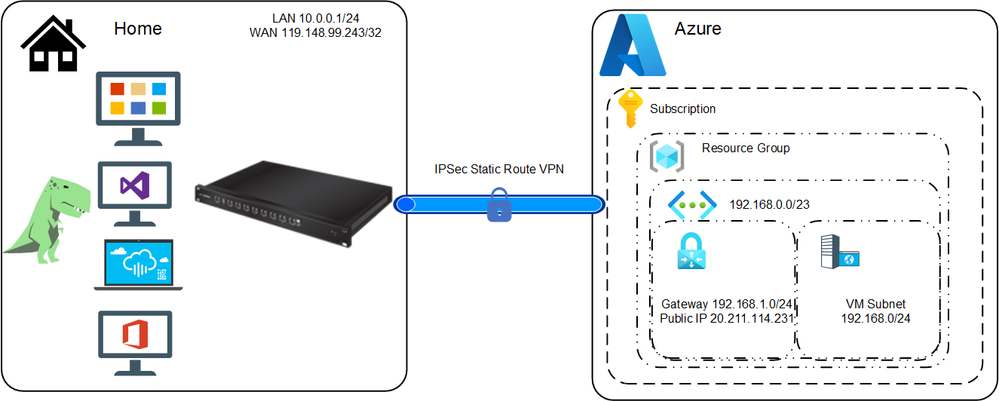
Step 1 : Install AZ-CLI
We will today be using the CLI, both within Azure and our Ubiquiti (via SSH) to dirve thee changes. The first thing we will do is install AZ CLI. It is a cross-platform CLI to connect to Azure and execute administrative commands on Azure resources. It allows the execution of commands through a terminal using interactive command-line prompts or a script. The Azure CLI, known as AZ CLI is available across Azure services and is designed to get you working quickly with Azure, with an emphasis on automation and I see it as that interim step between the console and using a direct SDK or service API.
You can install the Azure CLI locally on Linux, Mac, or Windows computers. It can also be used from a browser through the Azure Cloud Shell (very cool :thumbs_up::thumbs_up:) or run from inside a Docker container.
I am not going to cover setting up Azure CLI, see the Azure CLI setup guide for more information on setting up and configuring for your subscription.
I am also not going to cover setting up a SSH client given both Windows 11, OSX and Linux OS'es all have native SSH capabilities.
Step 2 : Configure Azure Site-2-Site VPN Connection
There are many steps to perform within Azure. Many of these are plumbing steps, such as vNET and subnet creation. You can skip these steps if you have already completed this task.
If you don't already have a virtual network, create one. When creating a virtual network, make sure that the address spaces you specify don't overlap any of the address spaces that you have on your on-premises network (Rule number 1 of cloud networking, other wise you will be in double NAT hell).
The virtual network gateway uses specific subnet called the gateway subnet. The gateway subnet is part of the virtual network IP address range that you specify when configuring your virtual network. It contains the IP addresses that the virtual network gateway resources and services use. The subnet must be named 'GatewaySubnet' (why?). You can't specify a different subnet to deploy the gateway resources to. If you don't have a subnet named 'GatewaySubnet', when you create your VPN gateway, it will fail.
The local network gateway is your on-premise, my house in this scenario that Azure will connect to. You can only specify an IP address and not a FQDN (Fully Qualified Domain Name). You also specify the IP address prefixes that will be routed through the VPN gateway to the VPN device, in my case it is the 10.0.0.0/24 CIDR range.
We need to obtain a public IP address so that our EdgeRouter can communicate to. This will be then assigned to the VPN Gateway.
Extract the public IP address as we will use this when configuring our Edge Router
Create the virtual network VPN gateway. Creating a gateway can often take 45 minutes or more, depending on the selected Gateway SKUs. Averaged over 3 runs, my average time was 34 minutes, got and get yourself a cup of coffee :hot_beverage:. If you select a Multi-AZ SKU this will increase your deployment time. Select the SKU relative to your throughput and cost requirements. Given I have a 100megabit internet connection and a single site, 'vpnGW1' is more than capable.
We now need to marry all the values up and create the Site-2-Site VPN connection between your virtual network gateway and your on-premises VPN device.
That is all we need to do on the Azure side
Step 3 : Configure the EdgeRouter
Firstly, you will need to SSH in to your EdgeRouter using your favourite SSH tool. Today mine is the Windows 11 Terminal. Login using user@edgerouter_ip_address with your relevant password.
Enable the auto-firewall-nat-exclude feature which automatically creates the IPsec firewall/NAT policies in the iptables firewall, this will allow traffic to bypass any stated firewall rules.
Next we need to cerate the IKE / Phase 1 (P1) Security Associations (SAs) and set the Key Exchange to IKEv2
Create the ESP / Phase 2 (P2) SA;'s and disable Perfect Forward Secrecy (PFS). PFS is not supported with this Diffie Hellman group (group2) in Azure. More details on Azure cryptographic requirements for VPN gateways can be found here.
In order to accept connections from Azure we must define the remote peering address and set the connection-type to respond. Azure will be initiating the tunnel.
This VPN tunnel is then bound to a virtual tunnel interface (vti0)
Lasty we then modify the TCP Maximum Segment Size (MSS) and define a static route to our Azure vNET (192.168.1.0/23)
Step 4 : Test & Validate
We know want to validate this connection is online . This can be validated from both the EdgeRouter aswell as Azure, and ultimately the real test is transmitting data from one CIDR range to another over the connection.
Validating from the EdgeRouter
Which will produce output similar to this below
Validating from Azure
Which will produce the following
The best way to validate is to send traffic, it doesn't get any more real than that.
In the video below we can see our Azure VM has a private IP address of 192.168.0.4. Our local compute device, our Raspberry PI with an IP address of 10.0.0.202/24. It knows nothing about the 192.168.0.0/24 network, we validate this based on the route table. Upon performing an ICMP Ping, we are timing out as the Azure VM is powered off but upon starting the VM, ICMP replies are received. We have validated traffic is flowing in both directions. Success!!
Summary
Thanks for sticking it out. Networks can be bit a dry, and whilst the cloud may seem a bit 'magic' with many higher order services, fundamentals such as networking, is today a service that cannot be easily abstracted by an API. I hope this post helped you out and enabled you setup and establish your site-2-site VPN between Azure and your EdgeRouter.
I work for @Microsoft but opinions expressed are my own.
Thanks
Shane Baldacchino
Published on:
Learn moreRelated posts
Automating Business PDFs Using Azure Document Intelligence and Power Automate
In today’s data-driven enterprises, critical business information often arrives in the form of PDFs—bank statements, invoices, policy document...
Azure Developer CLI (azd) Dec 2025 – Extensions Enhancements, Foundry Rebranding, and Azure Pipelines Improvements
This post announces the December release of the Azure Developer CLI (`azd`). The post Azure Developer CLI (azd) Dec 2025 – Extensions En...
Unlock the power of distributed graph databases with JanusGraph and Azure Apache Cassandra
Connecting the Dots: How Graph Databases Drive Innovation In today’s data-rich world, organizations face challenges that go beyond simple tabl...
Azure Boards integration with GitHub Copilot
A few months ago we introduced the Azure Boards integration with GitHub Copilot in private preview. The goal was simple: allow teams to take a...
Microsoft Dataverse – Monitor batch workloads with Azure Monitor Application Insights
We are announcing the ability to monitor batch workload telemetry in Azure Monitor Application Insights for finance and operations apps in Mic...
Copilot Studio: Connect An Azure SQL Database As Knowledge
Copilot Studio can connect to an Azure SQL database and use its structured data as ... The post Copilot Studio: Connect An Azure SQL Database ...
Retirement of Global Personal Access Tokens in Azure DevOps
In the new year, we’ll be retiring the Global Personal Access Token (PAT) type in Azure DevOps. Global PATs allow users to authenticate across...
Azure Cosmos DB vNext Emulator: Query and Observability Enhancements
The Azure Cosmos DB Linux-based vNext emulator (preview) is a local version of the Azure Cosmos DB service that runs as a Docker container on ...
