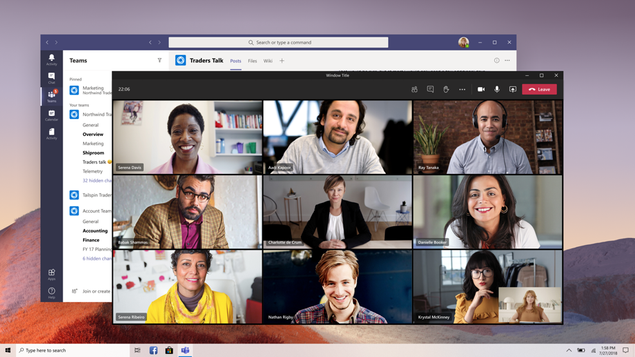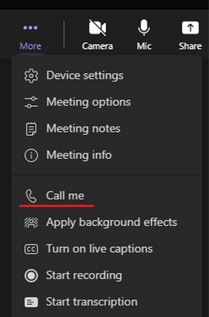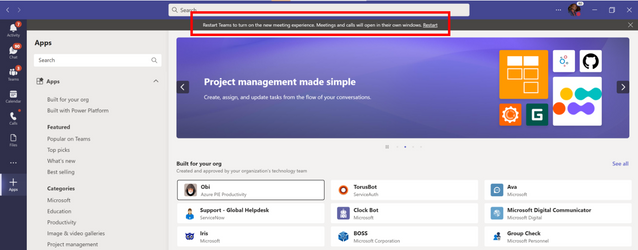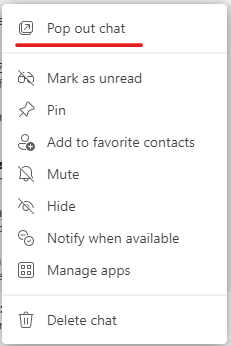Microsoft Teams Multi-window support and Call Me are now in GA on Azure Virtual Desktop
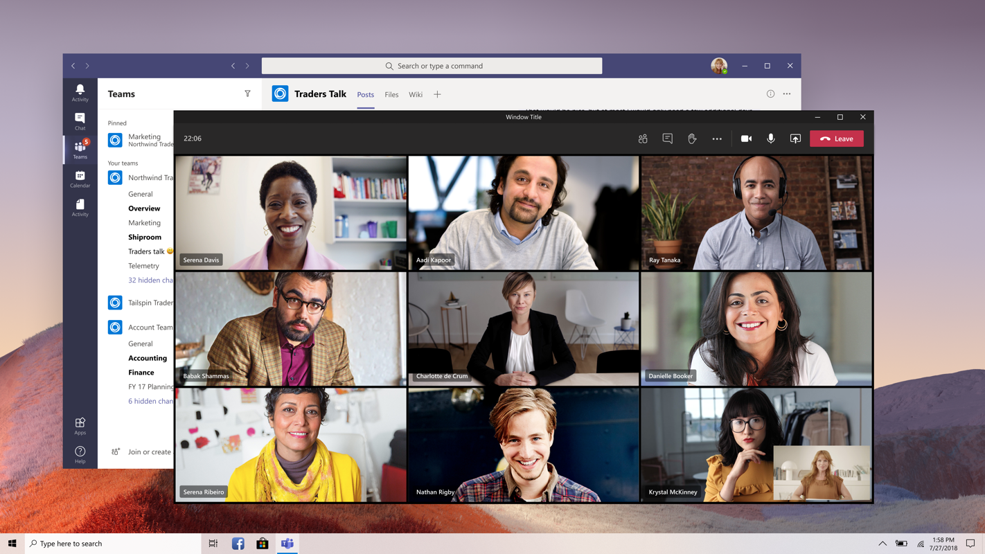
We are happy to announce that Teams Multi-window support and Call Me are now in GA on Azure Virtual Desktop.
Multi-window capability provides users the option to pop out chats, meetings, calls, or documents into separate windows to help streamline their workflow. It also brings new experiences to Azure Virtual Desktop, such as Call Me. Previously, during a Teams meeting, if a user went to check their calendar, the meeting window would minimize to the corner of the screen. Now with Multi-window support, users can view full-sized separate windows for meetings/calls and the main Teams client during a Teams meeting.
Additionally, meeting and call controls such as mute, video, chat, leave, and more are now located at the top of the meeting window so that they are always available and never block the underlying content.
Separate windows – View meetings and calls in separate windows from the main Microsoft Teams client.
Meeting controls – Easier access to meeting controls now located at the top of the meeting screen, out of the way of content and video being shared.
Call me - A new feature allowing users a way to transfer a Teams call to their phone over a PTSN network.
Getting Started
To use Microsoft Teams Multi-window, the latest Teams Desktop version 1.5.00.11865 (download MSI here, download EXE here) is required to enable the feature on Azure Virtual Desktop.
After the Teams desktop client is updated to version 1.5.00.11865, you will see a banner (see screenshot below) when you open the new Teams desktop client for the first time. Restart Teams desktop app to turn on Multi-window.
To verify Multi-window is on, right-click on any chat and if “pop out chat” is showing in the options, Multi-window has been successfully turned on.
Call me feature is automatically available with Multi-window. Refer to Set up the Call me feature on how to set up your phone.
Set up Teams on Azure Virtual Desktop
New to the service? Refer to the Teams on Azure Virtual Desktop documentation on how to set up Microsoft Teams.
Teams Multi-window is also available on Windows 365. To learn more, go to: https://aka.ms/W365TeamsMultiwindowBlog
Published on:
Learn moreRelated posts
Automating Business PDFs Using Azure Document Intelligence and Power Automate
In today’s data-driven enterprises, critical business information often arrives in the form of PDFs—bank statements, invoices, policy document...
Azure Developer CLI (azd) Dec 2025 – Extensions Enhancements, Foundry Rebranding, and Azure Pipelines Improvements
This post announces the December release of the Azure Developer CLI (`azd`). The post Azure Developer CLI (azd) Dec 2025 – Extensions En...
Unlock the power of distributed graph databases with JanusGraph and Azure Apache Cassandra
Connecting the Dots: How Graph Databases Drive Innovation In today’s data-rich world, organizations face challenges that go beyond simple tabl...
Azure Boards integration with GitHub Copilot
A few months ago we introduced the Azure Boards integration with GitHub Copilot in private preview. The goal was simple: allow teams to take a...
Microsoft Dataverse – Monitor batch workloads with Azure Monitor Application Insights
We are announcing the ability to monitor batch workload telemetry in Azure Monitor Application Insights for finance and operations apps in Mic...
Copilot Studio: Connect An Azure SQL Database As Knowledge
Copilot Studio can connect to an Azure SQL database and use its structured data as ... The post Copilot Studio: Connect An Azure SQL Database ...
Retirement of Global Personal Access Tokens in Azure DevOps
In the new year, we’ll be retiring the Global Personal Access Token (PAT) type in Azure DevOps. Global PATs allow users to authenticate across...
Azure Cosmos DB vNext Emulator: Query and Observability Enhancements
The Azure Cosmos DB Linux-based vNext emulator (preview) is a local version of the Azure Cosmos DB service that runs as a Docker container on ...