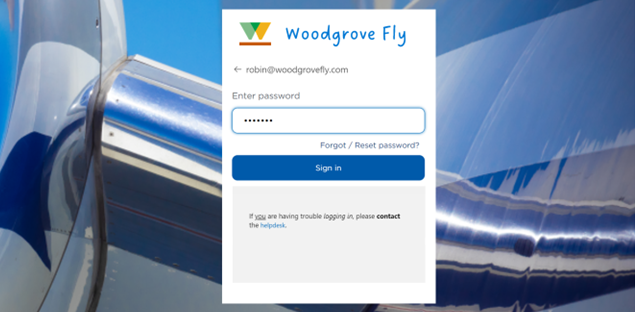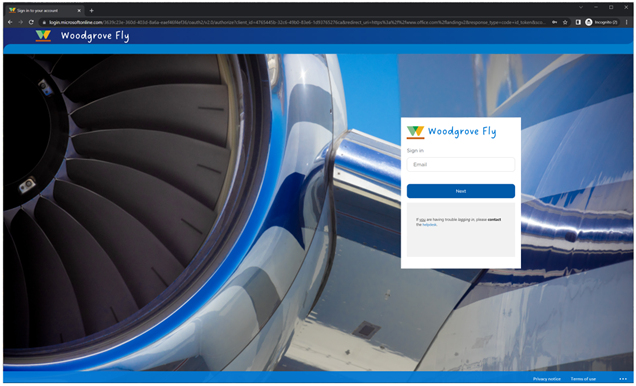Introducing enhanced company branding for sign-in experiences in Azure AD
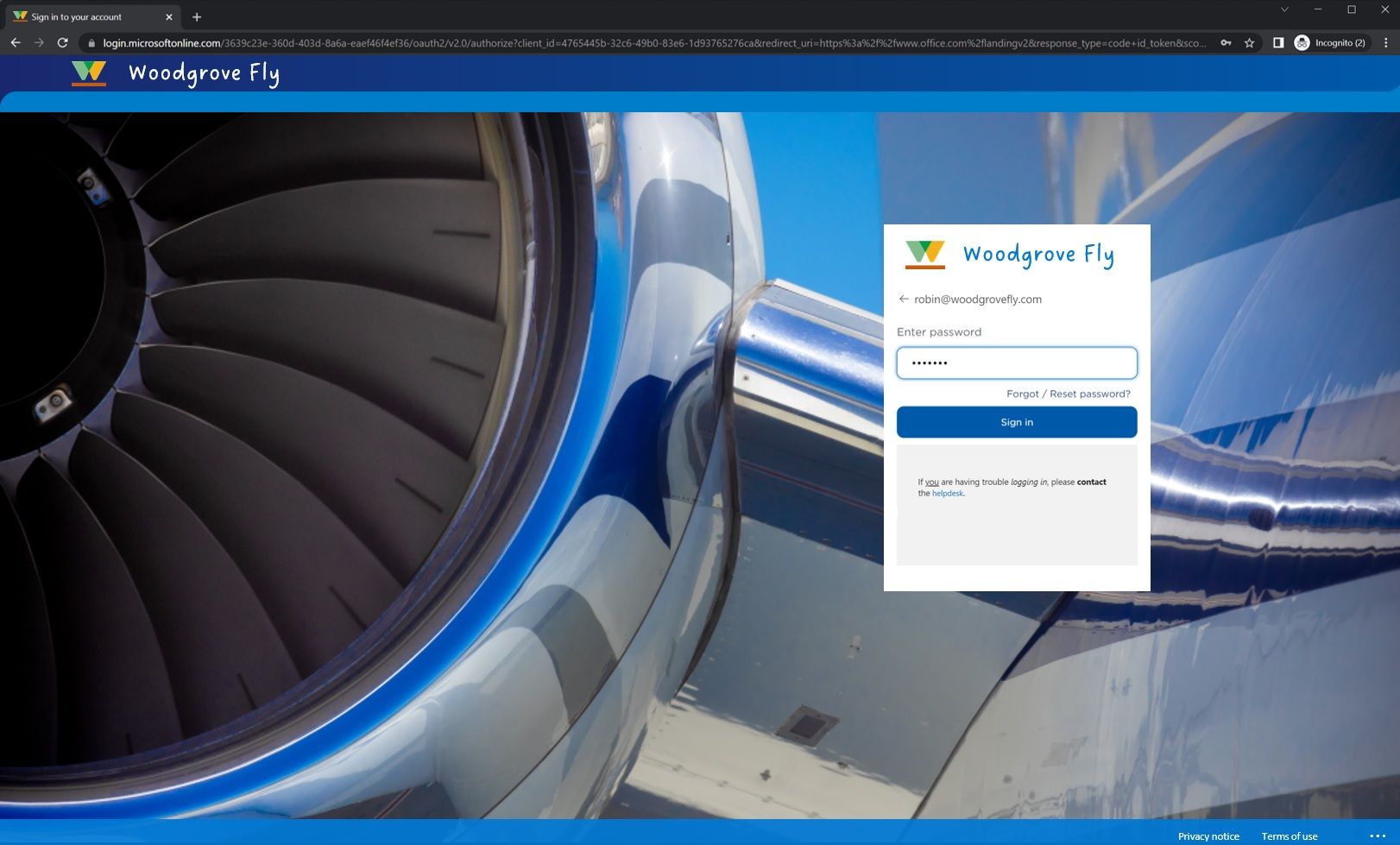
Hello friends,
I'm thrilled to announce that we have redesigned the company branding functionality to allow more flexible and user-centric customization of the built-in identity flows for Azure AD and Microsoft 365 apps. The new experience controls apply to sign-in for users in the directory and for external users, including use cases for B2B, B2E and first-party applications running on Azure AD. You can try the public preview today.
Your users, your experience
We added these customization options based on your feedback that you wanted more control over the experience for your users. For those building customer facing apps, we know from our experience on the B2C platform that a beautifully branded experience is critical in building a trusted relationship.
With enhanced Company Branding, you’ll be able to create a custom look and feel for the default sign in pages, as well as pages targeting specific browser languages. In addition, you can now customize self-service password reset (SSPR), footer hyperlinks, and browser icon, style sign-in experiences using cascading style sheets (CSS) and enable header and footer using one of the pre-defined templates.
Configure the sign in experience
Enhanced customization can be configured using the company branding blade in the Azure portal for your tenant. There, you can configure settings that automatically display customizations to your users when they land on your organization’s sign in pages, as well as pages targeting specific browser languages.
The following are all new settings available on the company branding blades.
- Configure layout – This allows you to specify the placement of web page elements on the sign-in page.
- Set up custom self-service password reset hyperlink – This provides the ability to show, hide, or customize the self-service password reset link on the sign-in page.
- Customize footer hyperlinks - the URLs and link text for privacy and terms of use hyperlinks that appear in the footer of the sign-in page:
- Set up ‘Favicon’ - the icon that displays in the web browser tab:
- Customize header - a custom logo to display in the header of the sign-in page:
Once your settings are uploaded, you can view the resulting end user experience.
Get started using company branding by setting up Azure AD Premium or Office 365.
Learn more about company branding.
As always, we love hearing from you, so please share your feedback on these updates through the links below.
Robin Goldstein
Director of Product Management, Microsoft identity
LinkedIn: Robin Goldstein | LinkedIn
Learn more about Microsoft identity:
- Related Articles: Add company branding to your organization's sign-in page (preview) - Azure AD - Microsoft Entra | Microsoft Learn
- Get to know Microsoft Entra – a comprehensive identity and access product family
- Return to the Microsoft Entra (Azure AD) blog home
- Join the conversation on Twitter and LinkedIn
- Share product suggestions on the Entra (Azure AD) forum
Published on:
Learn moreRelated posts
What’s New with Microsoft Foundry (formerly Azure AI Foundry) from Ignite 2025
Microsoft Ignite 2025 just wrapped up, and one of the biggest themes this year was the evolution of Azure AI Foundry, now simply called Micros...
Announcing: Dynamic Data Masking for Azure Cosmos DB (Preview)
Today marks a big step forward with the public preview of Dynamic Data Masking (DDM) for Azure Cosmos DB. This feature helps organizations pro...
Use Azure SRE Agent with Azure Cosmos DB: Smarter Diagnostics for Your Applications
We’re excited to announce the Azure Cosmos DB SRE Agent built on Azure SRE Agent; a new capability designed to simplify troubleshooting and im...
General Availability: Priority-Based Execution in Azure Cosmos DB
Have you ever faced a situation where two different workloads share the same container, and one ends up slowing down the other? This is a comm...