Personal Desktop Autoscale on Azure Virtual Desktop generally available
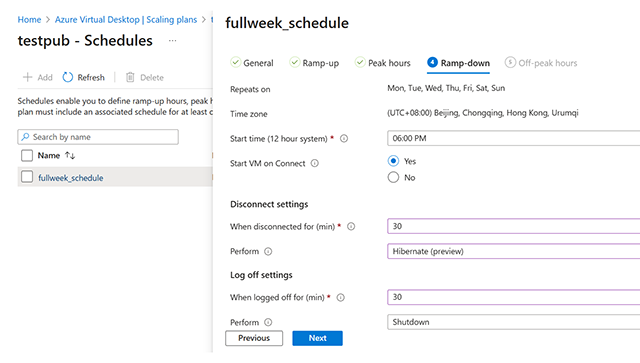
We are excited to announce that Personal Desktop Autoscale on Azure Virtual Desktop is generally available as of November 15, 2023! With this feature, organizations with personal host pools can optimize costs by shutting down or hibernating idle session hosts, while ensuring that session hosts can be started when needed.
Personal Desktop Autoscale
Personal Desktop Autoscale is Azure Virtual Desktop’s native scaling solution that automatically starts session host virtual machines according to schedule or using Start VM on Connect and then deallocates or hibernates (in preview) session host virtual machines based on the user session state (log off/disconnect).
The following capabilities are now generally available with Personal Desktop Autoscale:
- Scaling plan configuration data can be stored in all regions where Azure Virtual Desktop host pool objects are, including Australia East, Canada Central, Canada East, Central US, East US, East US 2, Japan East, North Central US, North Europe, South Central US, UK South, UK West, West Central US, West Europe, West US, West US 2, and West US 3. It needs to be stored in the same region as the host pool objects it will be assigned to, however, we support deploying session host virtual machines in all Azure regions.
- You can use the Azure portal, REST API, PowerShell to enable and manage Personal Desktop Autoscale.
The following capabilities are new in public preview with Personal Desktop Autoscale:
- Hibernation is available as a scaling action. With the Hibernate-Resume feature in public preview, you will have a better experience as session state persists when the virtual machine hibernates. As a result, when the session host virtual machine starts, the user will be able to quickly resume where they left off. More details of the Hibernate-Resume feature can be found here.
Getting started
To enable Personal Desktop Autoscale, you need to:
- Create a personal scaling plan.
- Define whether to enable or disable Start VM on Connect.
- Choose what action to perform after a user session has been disconnected or logged off for a configurable period of time.
- Assign a personal scaling plan to one or more personal host pools.
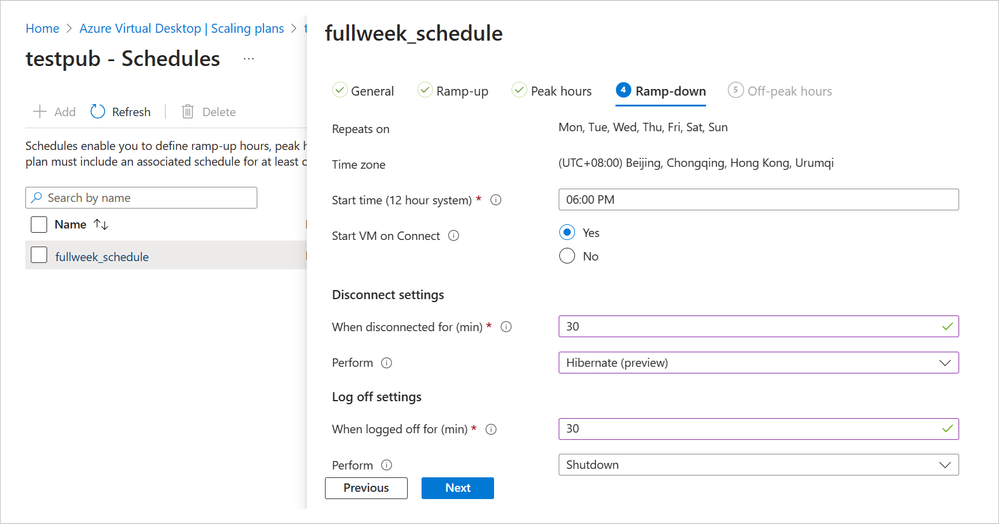
If you want to use Personal Desktop Autoscale with the Hibernate-Resume option, you will need to self-register your subscription and enable Hibernate-Resume when creating VMs for your personal host pool. We recommend you create a new host pool of session hosts and virtual machines that are all enabled with Hibernate-Resume for simplicity. Hibernation can also work with Start VM on Connect for cost optimization.
You can set up diagnostics to monitor potential issues and fix them before they interfere with your Personal Desktop Autoscale scaling plan.
Helpful resources
We encourage you to learn more about setting up autoscale and review frequently asked questions for more details on how to use autoscale for Azure Virtual Desktop. You may also find these resources helpful:
Published on:
Learn moreRelated posts
Power Pages + Azure AD B2C: “The Provided Application Is Not Valid” Error
If you are new to configuring Azure AD B2C as Identity Provider in Power Pages, refer Power Pages : Set up Azure AD B2C After completing the s...
Semantic Reranking with Azure SQL, SQL Server 2025 and Cohere Rerank models
Supporting re‑ranking has been one of the most common requests lately. While not always essential, it can be a valuable addition to a solution...
How Azure Cosmos DB Powers ARM’s Federated Future: Scaling for the Next Billion Requests
The Cloud at Hyperscale: ARM’s Mission and Growth Azure Resource Manager (ARM) is the backbone of Azure’s resource provisioning and management...
Automating Business PDFs Using Azure Document Intelligence and Power Automate
In today’s data-driven enterprises, critical business information often arrives in the form of PDFs—bank statements, invoices, policy document...
Azure Developer CLI (azd) Dec 2025 – Extensions Enhancements, Foundry Rebranding, and Azure Pipelines Improvements
This post announces the December release of the Azure Developer CLI (`azd`). The post Azure Developer CLI (azd) Dec 2025 – Extensions En...
Unlock the power of distributed graph databases with JanusGraph and Azure Apache Cassandra
Connecting the Dots: How Graph Databases Drive Innovation In today’s data-rich world, organizations face challenges that go beyond simple tabl...
Azure Boards integration with GitHub Copilot
A few months ago we introduced the Azure Boards integration with GitHub Copilot in private preview. The goal was simple: allow teams to take a...