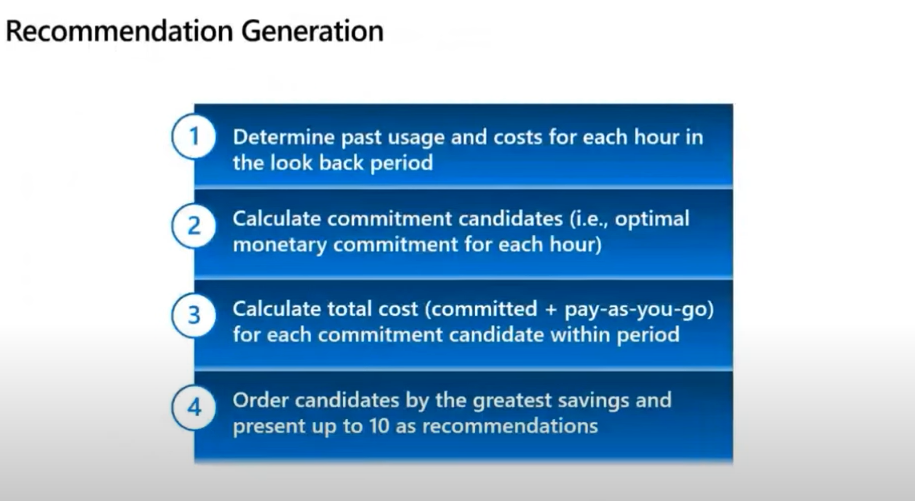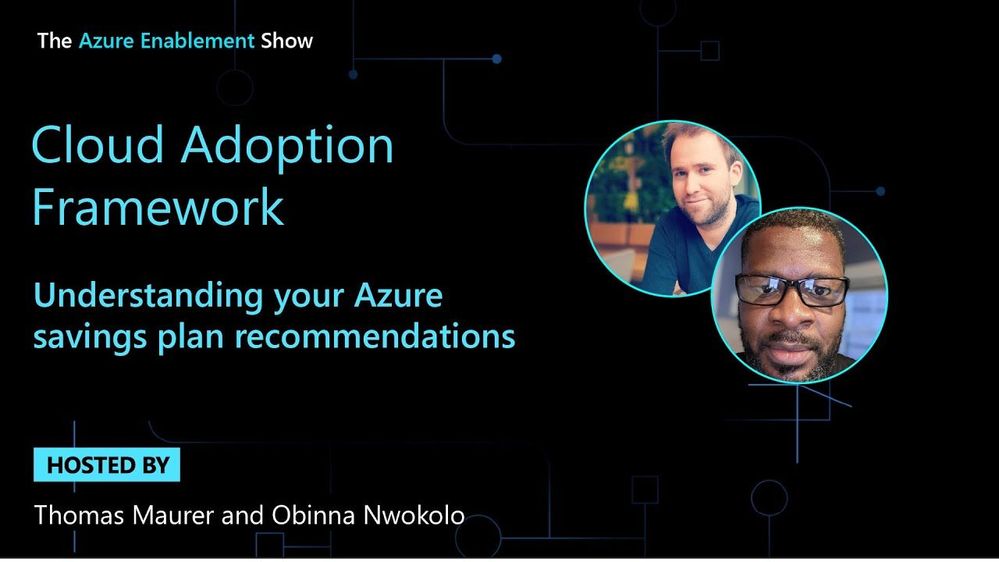Understanding your Azure savings plan recommendations

Learn how you can save money with the Azure saving plan recommendations. with your host Thomas Maurer and Azure savings plan expert Obinna Nwokolo.
Azure savings plan feature recap.
Azure savings plan for compute is an easy and flexible way to save money on compute services spend compared to pay-as-you-go (PAYG) prices. What customers do is you can commit to an hourly amount to spend over a one to three-year and in exchange for that you get significant discounts over the on-demand prices.
Purchase savings plans in the Azure portal.
You can purchase Azure savings plan by going to Azure Portal.
- Login to the Azure Portal.
- In the search box, search for “Savings plan”, click on that.
- You'll be brought to the Savings plan blade where you can click “Add” and then you can go through the purchasing process just by filling out the necessary information.
How are savings plan recommendations generated?
Thomas mentioned that when he talks to customer using the savings plan, he gets a few common questions such as “How much commitment should I make?” or “How do I select the right savings plan?” and so on because it varies by individual cases One other question, he gets asked is “How are Azure savings plans recommendations generated?”
From Obinna’s experience it is very difficult to figure out exactly how much to commit and so Microsoft tries to do that work for you. Microsoft looks at your hourly usage, what you've spent on savings plan eligible resources over the last 7, 30, and 60 days. Then Microsoft does some calculations where they try to determine what would have been the optimal savings plan amount for each hour within the 7, 30, or 60 day timeframe. Then Microsoft takes that optimal savings plan amount and attempts to simulate what would have happened had you made that savings plan purchase and your savings projected. After all those simulations have been done, Microsoft takes the top ten of those simulations that resulted in positive savings and presents those to you as recommendations. Your recommendations are based on what you're actually spending.
Demo of Azure savings plan and explanation of calculations.
In the video below there is a segment where there is a demo. For example, let's talk about a customer that would be a good fit for Azure savings plan. Our fictional customer Contoso runs a helpdesk service and because they are serving globally, it's important for them to leverage compute services through multiple regions over the course of the day.
This makes them a really good candidate for the Azure savings plans. So, in this example how does Microsoft generate the recommendation is going to go through several steps.
- Microsoft figures out what did you spend, this could be called the “commitment candidates”. These are the amounts that say for this hour this is the optimal savings plan amount.
- Then some simulations are run where Microsoft figures out what you would have saved if you had that commitment.
- Then Microsoft simulates all 720 commitment candidates; it is going to say here are the top 10 and this is what we're going to present to you as a customer.
To recap, Microsoft wants to start by looking at your usage. In this scenario, when Microsoft looks at Contoso's usage over 720 hours. Microsoft goes through hour one, hour two all the way down to the last hour for that period and says “this is your usage and what did they actually spend?”.
You can see how this is calculated in this example a little bit over $7.00, so $7.32 and fractions of that. Then Microsoft says, “let's figure out that same answer for all of the remaining hours within that 30 day look back period.” Which in this case is 720 distinct hours (24 hours x 30 days = 720 hours). So now that Microsoft knows what they were spending for every single hour, Microsoft wants to understand what the optimal savings plan amount is for each one of those hours.
Microsoft then applies the Azure savings plan discount for each one of those hours and then calculates what's the net resultant savings plan commit optimal amount. So, in this example their usage of on demand cost was $7.32 for hour one. When the savings plan discounts are applied, we find that the right amount for them, from a savings plan perspective, is a little bit more than $3.30.
So, we now know this is the optimal amount for our number one. Let's take our number one's value and apply to our number two, our number three and all the remaining hours in that 720-hour window. And so, we're going to follow the benefit application rules that exist for savings plan, look at the meter that has the greatest discount and apply the savings plan to that first and then work our way down. As we go through that process in this particular example, we find that a $3.30 savings plan isn't actually enough to fully cover that first meter so there's going to be some overage. We're going to fully consume the savings plan and then we're going to incur an on-demand cost of $1.57. Then we're going to go on that second meter and we're going to, because the savings plan is gone, just charge that one as the full on-demand rate. So, the net of this is as we go through this, we see that we incurred a total simulated cost of $6.87. That's actually still better than the on-demand cost that the customer had coming in which was $7.32. So, this $3.30 savings plan for our number two resulted in a net savings of $0.44 which is progress. As we go through each one of those hours, if a candidate results in a positive savings, we want to keep it because it's got potential but if it doesn't, we want to discard it. So we're going to run this analysis for our number two, our number three, all the way to 720 when we finish for each individual hour, each individual simulation, we want to compare all of them.
In this case, again, we have 720 candidates. We're going to simulate each one of those against every single hour. The result of this is about a little bit over 500,000+ calculations in this period and when we finish this whole process, we're going to select up to the top 10 candidates that actually resulted in savings and that's what you end up seeing within the Azure portal UI when you click into the billing into the hourly commitment.
You'll see in this example we've presented for $1.43 all the way to $1.43 and a little bit more change along with providing the commitment amount, we do provide additional information. It says here's your expected savings percentage as well as the expected coverage and this is the coverage that this savings plan and any other reservations and or savings plan you've previously purchased would have provided for you.
We think that's really good information to help you make the right choice, but you still also have the ability to put a custom amount if you want to go a little bit less. We wouldn't recommend going over because as you go over you have additional waste and again this is focused on making sure we provide you with the greatest cost savings.
Resources to help you learn more about Azure savings plan.
Microsoft has lots of resources to help you figure this out. Learn more at the Azure savings plan for compute https://aka.ms/savingsplan-compute to understand broadly how savings plan works. You can also read about Azure savings plan for compute at Microsoft Learn https://aka.ms/savingplans/doc and about Cost Management APIs at Microsoft Learn https://aka.ms/CostManagement/API.
Recommended Next Steps:
If you’d like to learn more about the general principles prescribed by Microsoft, we recommend Microsoft Cloud Adoption Framework for platform and environment-level guidance and Azure Well-Architected Framework. You can also register for an upcoming workshop led by Azure partners on cloud migration and adoption topics and incorporate click-through labs to ensure effective, pragmatic training.
You can view the whole video below.
Published on:
Learn moreRelated posts
Fabric Mirroring for Azure Cosmos DB: Public Preview Refresh Now Live with New Features
We’re thrilled to announce the latest refresh of Fabric Mirroring for Azure Cosmos DB, now available with several powerful new features that e...
Power Platform – Use Azure Key Vault secrets with environment variables
We are announcing the ability to use Azure Key Vault secrets with environment variables in Power Platform. This feature will reach general ava...
Validating Azure Key Vault Access Securely in Fabric Notebooks
Working with sensitive data in Microsoft Fabric requires careful handling of secrets, especially when collaborating externally. In a recent cu...
Azure Developer CLI (azd) – May 2025
This post announces the May release of the Azure Developer CLI (`azd`). The post Azure Developer CLI (azd) – May 2025 appeared first on ...
Azure Cosmos DB with DiskANN Part 4: Stable Vector Search Recall with Streaming Data
Vector Search with Azure Cosmos DB In Part 1 and Part 2 of this series, we explored vector search with Azure Cosmos DB and best practices for...
General Availability for Data API in vCore-based Azure Cosmos DB for MongoDB
Title: General Availability for Data API in vCore-based Azure Cosmos DB for MongoDB We’re excited to announce the general availability of the ...
Efficiently and Elegantly Modeling Embeddings in Azure SQL and SQL Server
Storing and querying text embeddings in a database it might seem challenging, but with the right schema design, it’s not only possible, ...