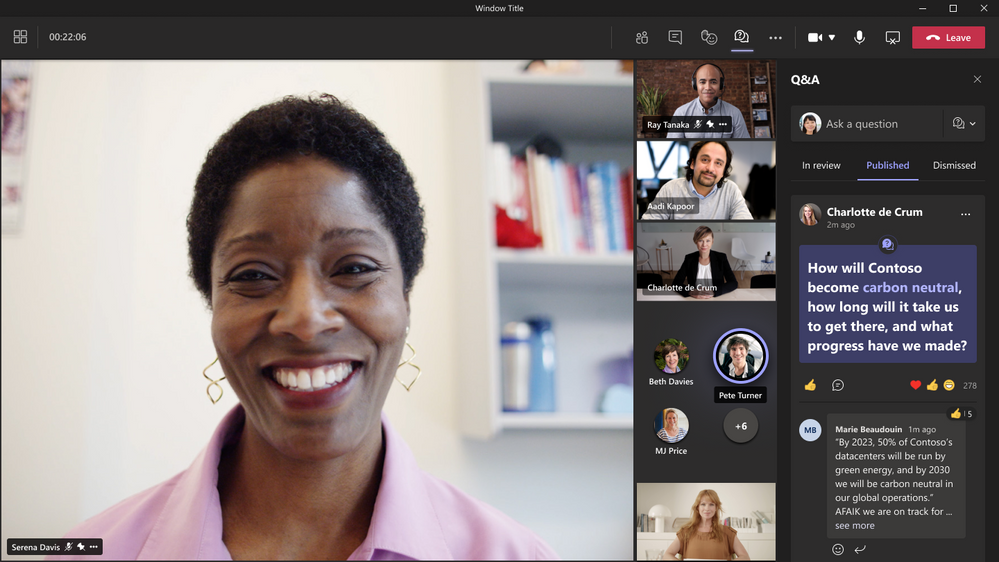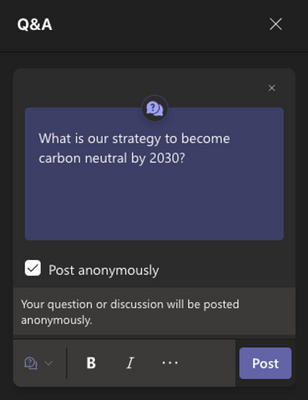Teams Q&A is now Generally Available

Today, at Microsoft Inspire we announced that Q&A is now available in Microsoft Teams meetings and webinars. Previously, Q&A was available as an app but now the Q&A functionality is built directly into Teams for a simple way to track and organize questions as they are submitted during meetings and webinars.
Simplify audience participation
Q&A helps both organizers and attendees see a moderated list of questions and answers during a meeting or webinar. Powered by the functionality that you are familiar with, like reactions and replies, meeting organizers can manage questions and answers as they come in and choose which questions to publish or dismiss. This helps reduce question overload and redundancy and enables organizers to emphasize best answers. It also allows organizers to pin conversations, moderate questions, and dismiss or remove questions that are off topic or have already been addressed.
How to add Q&A to your meetings and webinars
Enable Q&A through Meeting Options to enable structured conversations where attendees ask questions, moderators review, and speakers answer those questions. You can add Q&A before or during a meeting or webinar. Learn more about these settings here.
Please note: The existing Q&A app in the Teams App Store will be removed in August 2022. Going forward, Meeting Organizers and Co-Organizers must use Meeting Options to enable Q&A in their meetings. If there are existing meetings where Q&A was added from the Teams App Store, please remove the Q&A app and switch to using Q&A enabled through Meeting Options or you may see two versions of Q&A in your meeting or webinar. The duplicate version will show the organizer instructions on how to remove the previous app.
There is no data lost when switching Q&A from the Teams App Store to enabling via Meeting Options. All questions, conversations, comments, etc. will continue to be available in the Q&A experience enabled via Meeting Options.
Using Q&A during your Meeting
Prior to the meeting you can inform speakers and attendees how they can submit questions. Meeting organizers can pin important messages in the Q&A feed. Pin the agenda, expectations, or information to the top of the Q&A feed to remind people of the guidelines for Q&A during the call. You can also do this at the start of the meeting.
Encourage people how to submit questions
Feel free to use the image below or make your own to remind attendees at the beginning of the meetings.
Reduce duplication by deleting messages
Organizers can delete any question or reply from the feed to keep the conversation on track. Additionally, when you are done with a question or discussion you can close it out and stop attendees from replying.
Post anonymously
Attendees can choose to post questions anonymously when this setting is enabled by a moderator. The posted question is not associated with the attendee. Replies and reactions are not posted anonymously. Moderators can turn off anonymous posting at any time. Questions that were previously anonymous will continue to show up as anonymous.
Answer questions as they come in!
You can answer live or reply directly. To help keep track of the questions coming in, filter by All Questions, Answered Questions and Unanswered Questions.
Manage Question Moderation
Meeting organizers and co-organizers can moderate and manage what attendees see in the Q&A feed. It’s good practice to let attendees know that questions and discussions will be reviewed, and everything may not be published live. Turn on moderation to review questions and discussions from attendees before they are published for attendees to see. Moderation cannot be turned off in a meeting once it has been turned on.
When moderation is turned on, all new questions and discussions posted by attendees are placed in the In review queue. Organizers and Co-organizers can choose to Publish or Dismiss questions and discussions.
When a question is published, everyone can see it, react, or respond. When a question is dismissed, it’s moved to the dismissed queue and not visible to attendees. Dismissed questions can be put back into the In review queue and published if necessary.
What's next?
-
Use Q&A before and after the meeting: Get attendees to engage by asking questions before the meeting starts and continue the conversation long after the meeting is over through the Teams calendar page.
-
Use Q&A on Web: Attend a meeting in Teams via a browser and use Q&A.
-
Insights: Understand attendee engagement through rich analytics.
-
Enhanced moderator experiences: Spotlight a question, mark it live, enable rich media, and more.
Try it today. Learn more about using Q&A in Meetings here. Technical guidance for managing your tenant can be found in this support document. After you’ve tried out Q&A in your meetings and webinars, please share your feedback! https://aka.ms/QnASurvey
Published on:
Learn moreRelated posts
Microsoft Viva: Copilot Analytics – Export metrics in the Copilot Dashboard at Day Level
This feature enables users to export fresher row-level Copilot metrics from the Copilot Dashboard for reporting and deeper analysis at day lev...
Microsoft Viva: Viva Glint – New Permissions
Adding new, more granular permissions for Viva Glint administration. These areas include Advanced Configuration, Nudges, General Settings, and...
Updates available for Microsoft 365 Apps for all channels
We’ve released updates to the following update channels for Microsoft 365 Apps: Current Channel Monthly Enterprise Channel Semi-Annual E...
Power BI: End of support for on-prem SharePoint web part
Support for the SSRS Report Viewer SharePoint Webpart ends April 13, 2026. It will remain functional but unsupported. Organizations should tra...
Microsoft Defender for Cloud Apps – Improvements to Microsoft 365 connector configuration page
Microsoft Defender for Cloud Apps will update the Microsoft 365 connector configuration page in January 2026, adding clearer layouts and new d...
Branded meeting reactions in Teams Premium
Teams Premium will allow organizations to replace standard meeting reactions with custom branded visuals via customization policies. Admins up...
Microsoft 365 Copilot | PowerPoint now supports enterprise image libraries via AEM (Adobe Experience Manager)
Microsoft 365 Copilot in PowerPoint will support enterprise image libraries via Adobe Experience Manager starting February 2026. Admins can co...
Microsoft Teams: Choose your “Enter” key behavior in Teams Chat Settings
Microsoft Teams will add a per-user setting allowing users to choose if pressing Enter sends a message (default) or starts a new line (with Ct...
Microsoft Viva: Viva Glint – New permissions
Microsoft Viva Glint introduces granular permissions for Advanced Configuration, Nudges, General Settings, and Integrations. The top role is r...
Improvements to meeting threads in Microsoft Teams channels
Microsoft Teams will reduce automatic meeting updates in channel conversations starting January 2026, making threads cleaner with reply counts...