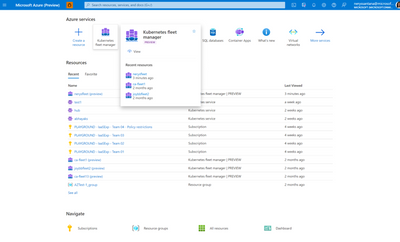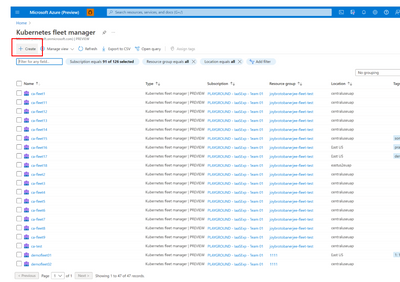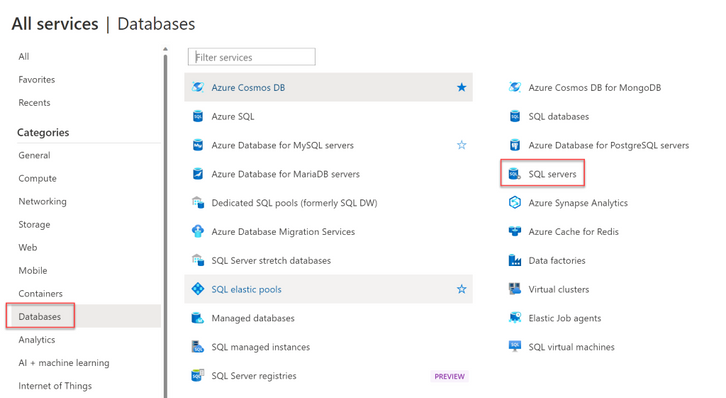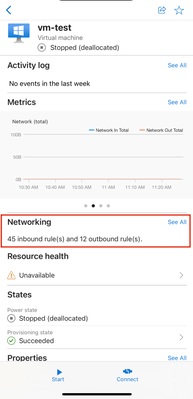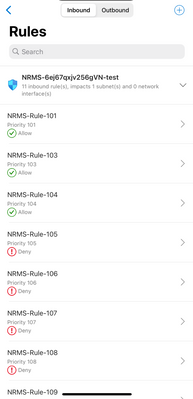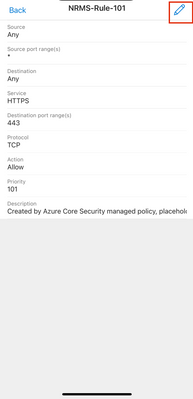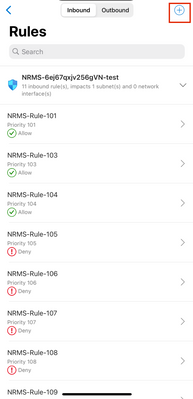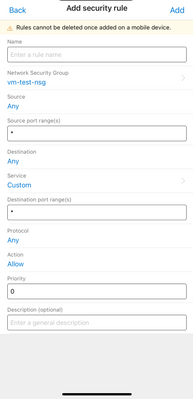Azure portal October 2022 updates
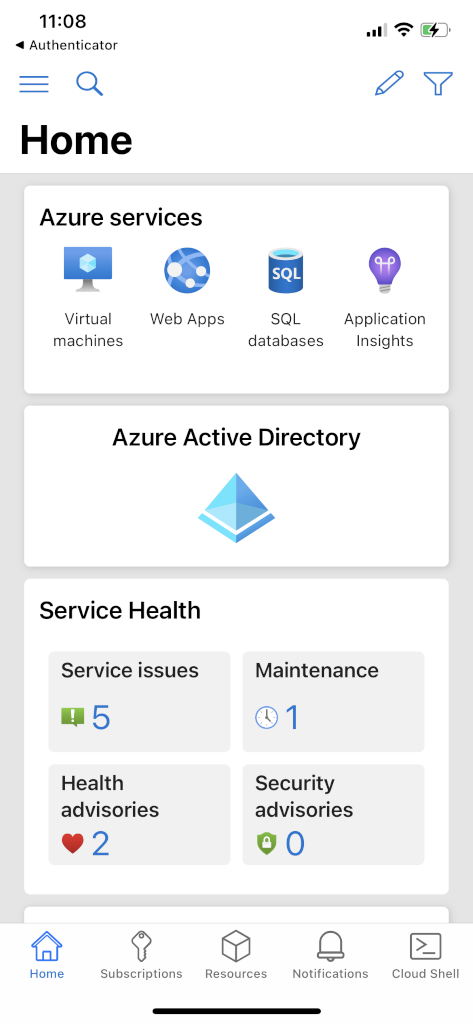
Mobile > Azure Active Directory
Azure Kubernetes Service > Fleet Management
Databases > SQL servers
Mobile > Virtual Machines and Network Security Groups
Intune
Let’s look at each of these updates in greater detail.
Mobile > Azure Active Directory
Introducing Azure AD on Mobile
The new Azure Active Directory experience on the Azure Mobile App allows users to view high level information at the tenant overview level. This includes a subset of profile information, user count, group count, and sync status for AD Connect—assuming users have the permissions to view this info.
The initial release sets us up to provide more content and capabilities for users moving forward. Upcoming releases will include more functionality for identity and access management. Additionally, users will be able to view more user and group related information.
- Select the Azure AD card from the Azure Mobile App Home View. Users do not need to have subscriptions to be able to access Azure AD as seen below:
We look forward to sharing additional releases coming soon.
Azure Kubernetes Service > Fleet Management
Azure Kubernetes Service releases a Create and Manage experience for multi-cluster scenarios
Azure Kubernetes fleet manager addresses multi-cluster scenarios for Azure Kubernetes Service (AKS). A Fleet resource creates a cluster that can be used to manage other member clusters. With AKS adoption by enterprise customers increasing rapidly, many of our customers have a large footprint of hundreds (potentially thousands) of clusters they deploy their applications to. The hybrid and multi-cloud world Arc-enabled Kubernetes is at an important inflection point of adoption with ongoing customer conversations for deployment of thousands of edge clusters. To learn more about Fleet Management please see this blog post: Azure Kubernetes Fleet Manager - Preview - Microsoft Community Hub
You can find in the Azure portal by searching for it in the search box or it will be right on your home page.
To create a Fleet Manager just click on the "Create" button
Once you are in the Create Basics tab you will need to make sure that the subscription you choose is registered. Please use this link to to set up preview features in Azure subscription, if your subscription is not already registered to Fleet Manager.
- Fill out all required fields on the basics tab. Note that the "Name" must contain 1 to 63 lowercase alphanumeric characters or '-', and start and end with an alphanumeric character, and be lowercase.
- Users can continue to "Add" Member Clusters to their Fleet as they are in the create flow before they review and create. Choose from the list of clusters you have access to.
- Change the name of the cluster if there are any duplicates. At this point you will be able to validate if the cluster had write permissions. If the cluster you select does not have write permissions it will fail to be added to the Fleet.
- Proceed to add tags to your Fleet if you choose, but this is optional.
- At this point you can proceed to "Review and Create" to create this Fleet Manager. Click "Create" to deploy.
- The Fleet will take some time to deploy. Once it is deployed you can "Go to resource" and start managing your fleet.
- Once you go to the resource you will see the overview page of your fleet.
- In the manage experience you can see a list of the clusters you have in the fleet in "Member clusters" and add more clusters to your fleet. Please be aware that every cluster can ONLY be a part of ONE fleet.
- To Delete a Fleet Manager completely you must first remove all the clusters in the fleet and then proceed to deleting that Fleet manager.
We are excited to announce a major step forward in Azure’s Kubernetes ecosystem by introducing the public preview of Azure Kubernetes Fleet Manager. There is more to come with Fleet Management and you can preview future plans here.
Access SAMI on Azure SQL server
A system-assigned managed identity (SAMI) in Azure is a special type of service principle that is tied to the life of a specific Azure resource. Every logical SQL server has a SAMI created for it. This allows the SQL server to have a form of credential you don't need to know secrets for to interact with other Azure services. Until now, accessing this for a SQL server was done through PowerShell or CLI. We have enabled you to access your SAMI directly in the portal.
To access the SQL server's system-assigned managed identity in the portal
- Sign into Azure portal
- Select ‘More Services’
3. Select Databases > SQL servers
4. Select your SQL server.
5. Select the Properties blade and you will see the System- assigned managed identity (SAMI), which can be copied to your clipboard.
We hope this streamlines your experience.
Mobile > Virtual Machines and Network Security Groups
Manage VM network security rules on mobile
The new Virtual Machine Network experience on the Azure Mobile App allows users to interact with expanded functionality including:
- seeing what network security groups are currently tied to the VM,
- what the network security rules are and their priority,
- and the ability to add/edit rules on the go for that VM.
Let's take a look at the steps:
1. Select a virtual machine
2. Click "See all" under Networking
3. Select a rule to view details or edit
4. Select plus to add a new rule
We hope the expanded functionality improves your work flow and adds to productivity.
Intune
The Microsoft Intune team has been hard at work on updates as well. You can find the full list of updates to Intune on the What's new in Microsoft Intune page, including changes that affect your experience using Intune.
Azure portal “how to” video series
Have you checked out our Azure portal “how to” video series yet? The videos highlight specific aspects of the portal so you can be more efficient and productive while deploying your cloud workloads from the portal. Check out our most recently published videos.
Next steps
The Azure portal has a large team of engineers that wants to hear from you, so please keep providing us your feedback in the comments section below or on Twitter @AzurePortal.
Sign in to the Azure portal now and see for yourself everything that’s new. Download the Azure mobile app to stay connected to your Azure resources anytime, anywhere. See you next month!
Published on:
Learn moreRelated posts
Fabric Mirroring for Azure Cosmos DB: Public Preview Refresh Now Live with New Features
We’re thrilled to announce the latest refresh of Fabric Mirroring for Azure Cosmos DB, now available with several powerful new features that e...
Power Platform – Use Azure Key Vault secrets with environment variables
We are announcing the ability to use Azure Key Vault secrets with environment variables in Power Platform. This feature will reach general ava...
Validating Azure Key Vault Access Securely in Fabric Notebooks
Working with sensitive data in Microsoft Fabric requires careful handling of secrets, especially when collaborating externally. In a recent cu...
Azure Developer CLI (azd) – May 2025
This post announces the May release of the Azure Developer CLI (`azd`). The post Azure Developer CLI (azd) – May 2025 appeared first on ...
Azure Cosmos DB with DiskANN Part 4: Stable Vector Search Recall with Streaming Data
Vector Search with Azure Cosmos DB In Part 1 and Part 2 of this series, we explored vector search with Azure Cosmos DB and best practices for...
General Availability for Data API in vCore-based Azure Cosmos DB for MongoDB
Title: General Availability for Data API in vCore-based Azure Cosmos DB for MongoDB We’re excited to announce the general availability of the ...
Microsoft Power Pages: The authentication key for your portal will expire
I saw the below Notification today, while I was working on the Portal requirements. Notification:The authentication key for your portal will e...