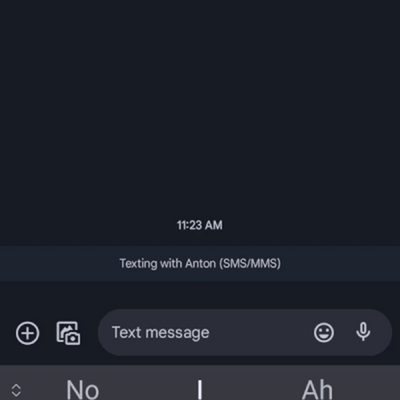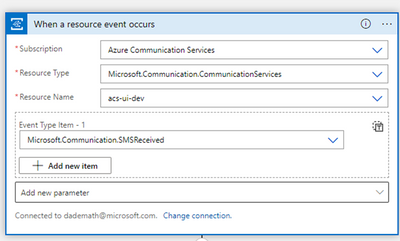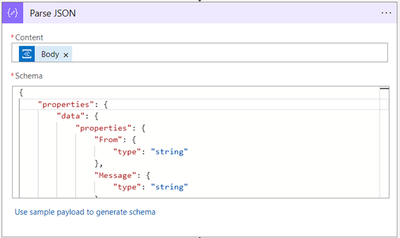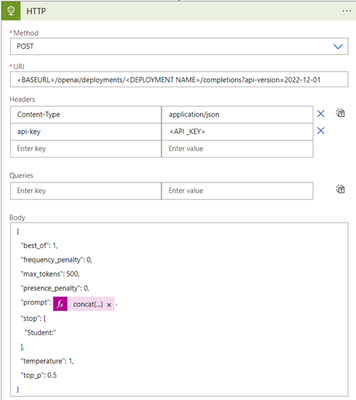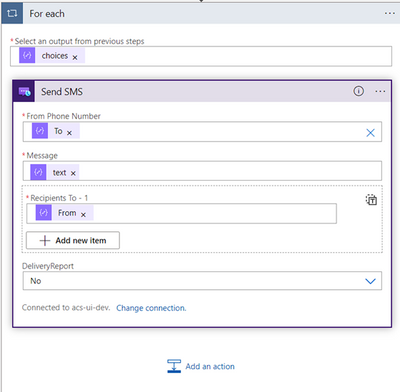Build a low code conversational SMS bot with Azure Communication Services and Azure OpenAI
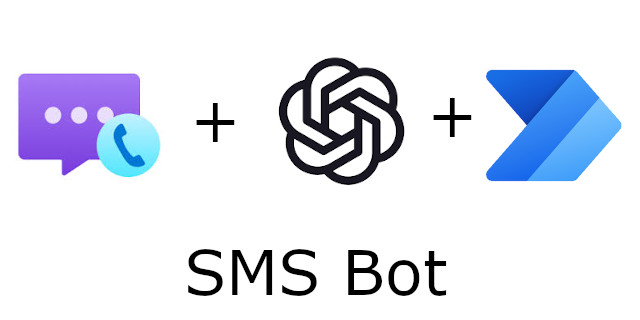
In our last blog, we walked through the process of building an SMS conversational bot. Today we want to showcase a similar bot, but this time built completely on top of low code connectors for Power Automate. It is incredibly easy and exciting to leverage Azure Communication Services connectors in conjunction with Large Language Models (LLM) like ChatGPT to build a conversation bot. For this blog, we will be building Anton, a personal trainer bot for Contoso Gym. See the preview:
To follow along you will need:
- An Azure account with an active subscription. Create an account for free.
- Enable Event Grid resource provided on your subscription. See instructions.
- An active Communication Services resource and connection string. Create a Communication Services resource.
- An SMS-enabled telephone number. Get a phone number.
- Azure OpenAI resource. See instructions.
- Azure OpenAI deployed model. See instructions.
- Power Automate account. Azure Communication Services connectors require a plan that supports premium connectors.
This application will leverage Azure Event Grid to listen for incoming text messages to Azure Communication Services number, and an Azure Function to process the event and respond with an Azure OpenAI generated response.
We will start by configuring an Event Grid trigger for your Power Automate flow. This trigger will automatically connect to your existing Azure subscription and to the Azure Communication Services resource to configure your event subscription.
To keep the data organized, you will add a Parse JSON connector to help us parse the event. The event schema follows this structure:
Schema (click to see)
Add that schema to the Parse JSON connector and add the event body as the content.
Next, we must add a call to Azure OpenAI to ask the model to generate a response. We will use REST APIs to POST a request with our prompt. For the prompt, we will use a combination of the message sent by the user and a pre-designed text. In this example, we want the GPT-3 model to act like Anton, a personal trainer at Contoso Gym. We added some sample quotes from which the model can draw inspiration. These quotes help guide the model’s response and provide a more intuitive and conversational flow for the users. See the completed prompt below:
To keep the flow organized, we will add a compose connector for our prompt so we can easily reference it later.
To communicate with the Azure OpenAI service, we will use POST request inside of an HTTP connector. In return, we will receive a text generated by the Azure OpenAI model. To configure the HTTP connector, you will need the URI to your Azure OpenAI resource. You will also need the `api-key` for your Azure OpenAI resource.
Using the compose output for our prompt, we will concatenate together the prompt, the message the user sent through SMS, and a stop trigger for the Open AI model to stop generating text:
Once we have the HTTP connector d, we will use a Parse JSON connector to process the response from Azure Open AI. The expected schema from Azure Open AI takes the following format:
Schema (click to see)
We will configure it to use the body of the http request as the content the schema above.
Finally, we will configure our SMS connector for Azure Communication Services to respond with the new response generated by Azure OpenAI. You will need a connection string for your Azure Communication Services resource to initialize the SMS connector.
Now that everything is connected, test the flow by sending an SMS from your phone to the phone number you acquired through the Azure Communication Services resource.
Congratulations! using Power Automate. Azure Communication Services provides out of the box connectors for SMS, Email and Chat. Whether it is having Anton, the personal trainer bot talk to your customers or having a real person interact with them, Azure Communication Services can help. To learn more about other resources that Azure Communication Services offers see the links below:
- Overview of Azure Communication Services.
- SMS Connector
- Email Connector
- Chat Connector
- Identity Connector
- Want to learn how to do this in code, checkout out last blog post.
Published on:
Learn moreRelated posts
Automating Business PDFs Using Azure Document Intelligence and Power Automate
In today’s data-driven enterprises, critical business information often arrives in the form of PDFs—bank statements, invoices, policy document...
Azure Developer CLI (azd) Dec 2025 – Extensions Enhancements, Foundry Rebranding, and Azure Pipelines Improvements
This post announces the December release of the Azure Developer CLI (`azd`). The post Azure Developer CLI (azd) Dec 2025 – Extensions En...
Unlock the power of distributed graph databases with JanusGraph and Azure Apache Cassandra
Connecting the Dots: How Graph Databases Drive Innovation In today’s data-rich world, organizations face challenges that go beyond simple tabl...
Azure Boards integration with GitHub Copilot
A few months ago we introduced the Azure Boards integration with GitHub Copilot in private preview. The goal was simple: allow teams to take a...
Microsoft Dataverse – Monitor batch workloads with Azure Monitor Application Insights
We are announcing the ability to monitor batch workload telemetry in Azure Monitor Application Insights for finance and operations apps in Mic...
Copilot Studio: Connect An Azure SQL Database As Knowledge
Copilot Studio can connect to an Azure SQL database and use its structured data as ... The post Copilot Studio: Connect An Azure SQL Database ...
Retirement of Global Personal Access Tokens in Azure DevOps
In the new year, we’ll be retiring the Global Personal Access Token (PAT) type in Azure DevOps. Global PATs allow users to authenticate across...
Azure Cosmos DB vNext Emulator: Query and Observability Enhancements
The Azure Cosmos DB Linux-based vNext emulator (preview) is a local version of the Azure Cosmos DB service that runs as a Docker container on ...