Show/Hide Buttons Based on Entity Permissions Using Power FX
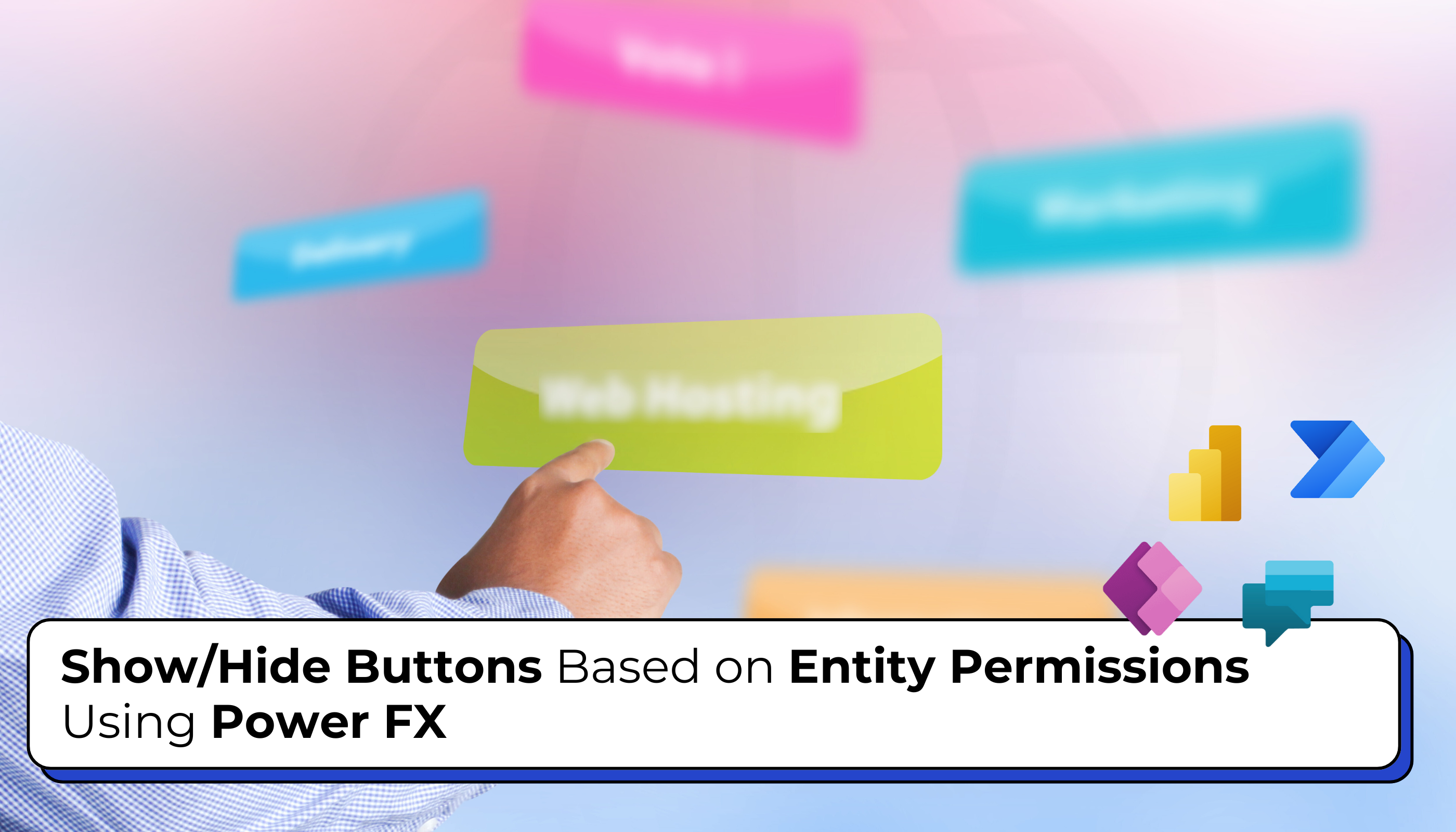
Recently, we received a client requirement to show a button to users who have the Create permission for a specific entity. In the traditional approach, we would use the Ribbon Workbench in XrmToolBox to add buttons and write JavaScript code to check user permissions. While this method works fine, it can be a bit complex… Read More »
The post Show/Hide Buttons Based on Entity Permissions Using Power FX first appeared on Microsoft Dynamics 365 CRM Tips and Tricks.
Published on:
Learn moreRelated posts
Exploring AI Functions (PowerFX) within Canvas Power Apps
Microsoft continues to bring intelligence closer to app makers with the introduction of AI Functions in Power Apps. These new capabilities all...
Getting Started with Power Fx in Power Pages (Preview): Low-Code Rules Made Easy
Use Power Fx in Power Pages (Preview) Power Pages is getting smarter! Until now, most of the logic you could add to forms and pages had to be ...
Microsoft Copilot Studio – Build enhanced connectors with the Power Platform Connector SDK and PowerFx
We are announcing the ability to create enhanced connectors for makers in Power Apps and Copilot Studio. This feature will reach general avail...
Run Power FX expressions through PowerApps Component Framework Events: Part 2
Introduction Just like we explored in Part 1, where Events in the PowerApps Component Framework (PCF) brought new possibilities to Model-Drive...
Exploring Preview Power Fx Functions in Power Apps Test Engine
Microsoft Power Apps Test Engine provides a powerful automation framework to validate Canvas apps using test plans written in YAML and Power F...
Exploring the Potential of Power Fx Functions (Preview) in Power Apps
As developers, we often encounter scenarios where the same logic needs to be written in multiple places. This may result in code redundancy an...