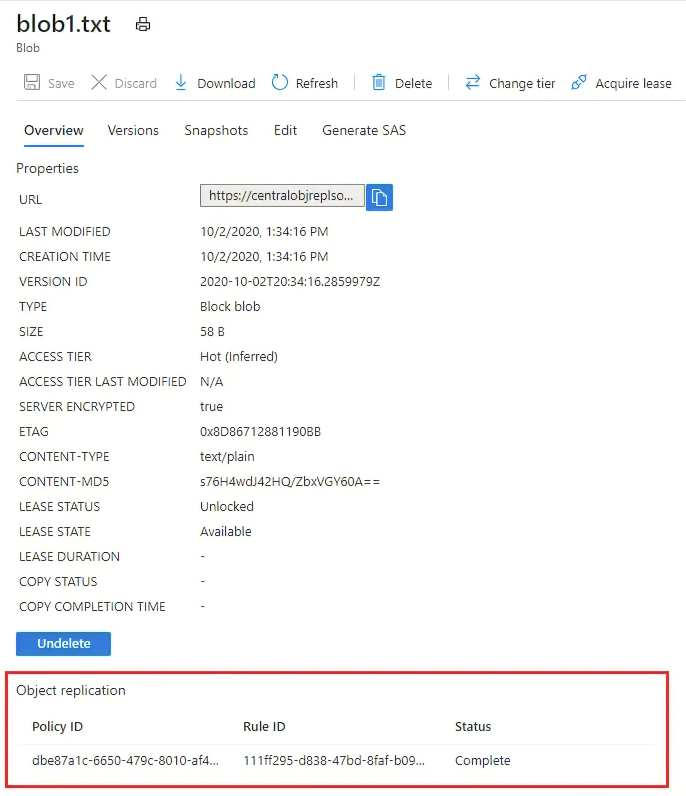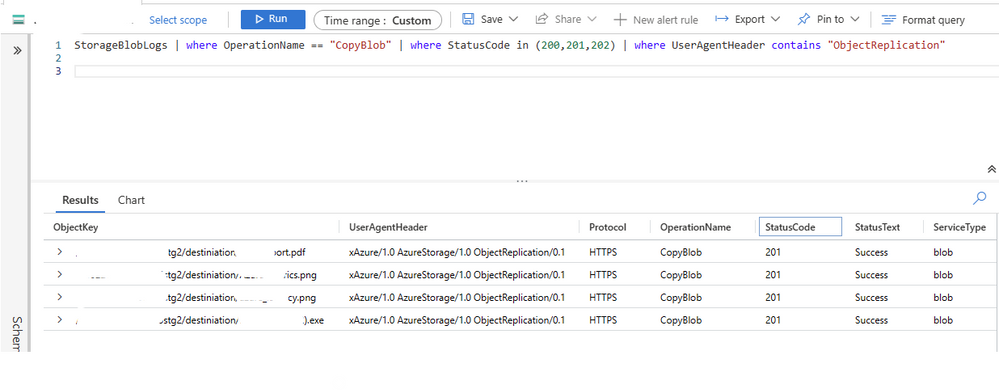Monitor Object Replication Status For Storage Account
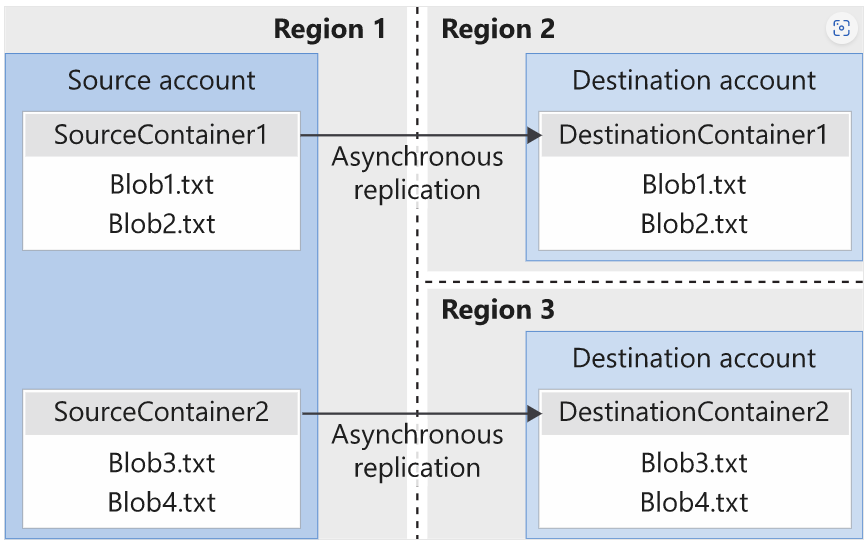
Object replication asynchronously copies block blobs between a source storage account and a destination account. Because block blob data is replicated asynchronously, the source account and destination account are not immediately in sync. There's currently no SLA on how long it takes to replicate data to the destination account. In some cases, you might need to check the replication status, in this article we will go over the different methods that you can use to check and monitor the object replication status for the storage account.
Using Azure Portal
To check the replication status for a blob in the source account in the Azure portal, follow these steps:
- Navigate to the source account in the Azure portal.
- Locate the container that includes the source blob.
- Select the blob to display its properties. If the blob has been replicated successfully, you'll see in the Object replication section that the status is set to Complete. The replication policy ID and the ID for the rule governing object replication for this container are also listed
Using Rest API
We can utilize the Get Blob Properties API to return all the replication details for a specific blob, you can construct the Get Blob Properties request as follows.
The response header for the request header will contain the following details about the object replication:
x-ms-or-{policy-id}_{rule-id} |
Version 2019-12-12 and later, returned only for block blobs. policy-id is a GUID value that represents the identifier of an object replication policy on the storage account. rule-id is a GUID value that represents the identifier of a policy rule on the blob container. If the account is ObjectReplication-enabled, the value of this header represents the replication status of blob with the given policy and rule identifiers, either complete or failed. |
x-ms-or-policy-id |
Version 2019-12-12 and later, returned only for block blobs. If the account is ObjectReplication-enabled, the value of this header represents the policy that governs the replication. |
Using Diagnostic Logs
You can monitor the object replication status for multiple blobs using Log Analytics Workspace queries by checking the storage account for the copy operation from source storage to the destination storage account. The following steps can be used to achieve this:
- Enable log analytics on the target account with a diagnostic setting for blobs and with write operations: https://docs.microsoft.com/en-us/azure/storage/blobs/monitor-blob-storage?tabs=azure-portal#send-logs-to-azure-log-analytics
- Setup your object replication rule for source and destination:
- Go to query the log analytics workspace with the following query:
StorageBlobLogs | where OperationName == "CopyBlob" | where StatusCode in (200,201,202) | where UserAgentHeader contains "ObjectReplication" - Operation name will be CopyBlob
- To filter for successful replication operations, you can check status code 200-202, for failed replication operation you can filter by StatusCode > 400
- the UserAgentHeader will contain ObjectReplication
Successful object replication sample:
Failed object replication sample:
You would be able to create alerts for different events with a similar approach from the logs analytic workspace: https://docs.microsoft.com/en-us/azure/azure-monitor/alerts/alerts-log
Published on:
Learn more