Announcing a new login experience with Azure PowerShell and Azure CLI
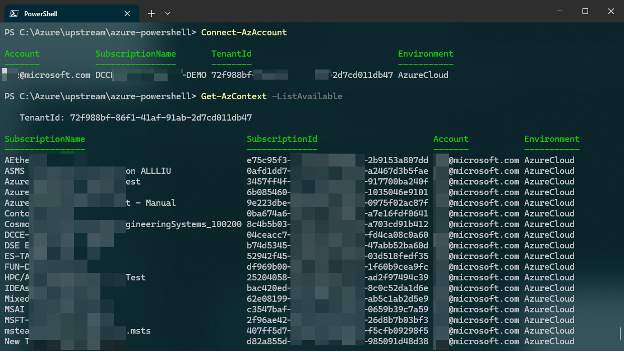
“You never get a second chance to make a first impression” said Will Rogers, this also applies to the Azure CLI and Azure PowerShell with the first command to execute. After hearing from our customers, our team spent the last few months improving the first experience of the Azure client tools.
The new experience prioritizes access to usable information and shorter path to selecting your subscription.
Why a better interface?
We constantly aggregate and monitor the information we collect via GitHub, surveys and direct interviews to understand our customer’s main pain point. Last year, we determined that the login experience with our command line tools was an important source of dissatisfaction and decided to address it.
We started by interviewing several customers with different profiles and based in several geographies to understand the type of issues that they were facing when login in to Azure using Azure CLI or Azure PowerShell.
This investigation revealed that the growing use of multiple tenants and subscriptions by our customers does not work well anymore with the initial design of the login flow. Today, after logging in, many customers are unsure which subscription/tenant they are using and must take extra steps to ensure they are targeting the right environment. To avoid confusion about the tenant and subscription used, some of our users refer to an offline list of the the IDs to use.
In the past, we implemented patches to minimize the effects of the multiplication of Azure contexts, like setting your default login subscription but we never looked at the interactive experience.
The new experience that we are revealing in preview is the result of the collaboration of user researchers, designers, developers, and product managers, we hope that you will like it.
Please share your feedback with the following form: https://aka.ms/azloginfeedback
If you encounter any issue, please create a GitHub issue:
- Azure CLI: https://github.com/Azure/azure-cli/issues/new/choose
- Azure PowerShell: https://aka.ms/azpsissue
Improvements
Provide actionable information about available subscriptions
With the current practice, users needed extra commands to be able to select their subscription:
- Azure PowerShell: ‘Get-AzContext -ListAvailable’
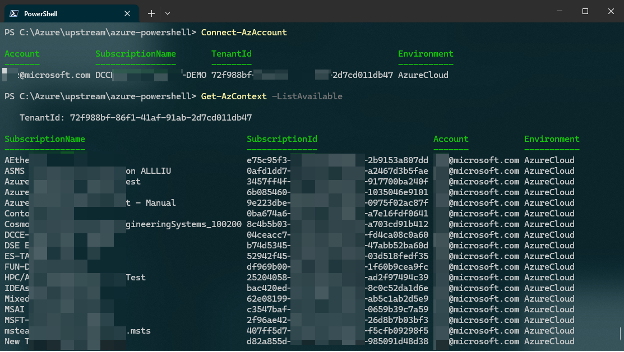
- Azure CLI: ‘az account list’
The new practice provides the following information:
- Available subscriptions are displayed in alphabetical order during the login process.
-
Subscription name, subscription id and tenant domain name are provided for each subscription so that customers can manage multiple subscriptions in further steps.
-
Each combination is easily identifiable with an id.
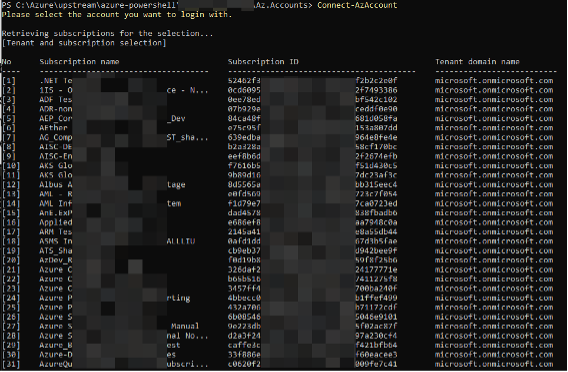 Connect-AzAccount new experience
Connect-AzAccount new experience

Shorter Path to subscription selection
Currently customers must switch subscription by using extra command after login like `Set-AzContext` or `Select-AzContext` with Azure PowerShell or `az account set --subscription $subscriptionId` with Azure CLI.

With our new approach, we reduced the number of steps:
- Customers can select the subscription to use by typing its number during the login process without extra commands.
- The last used subscription will be identified with a star (*) in a different color and be the default selection in subsequent logins.
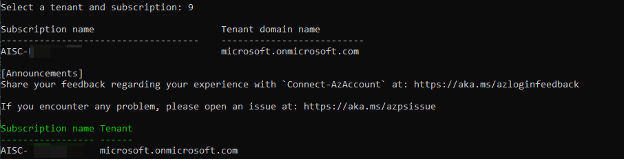
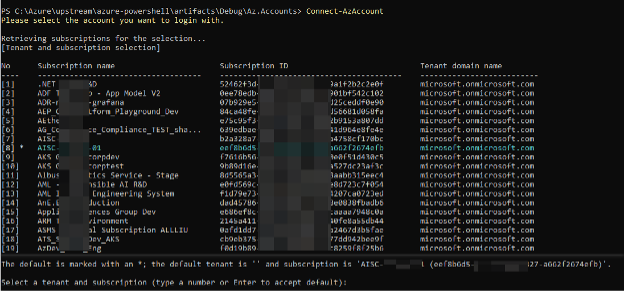
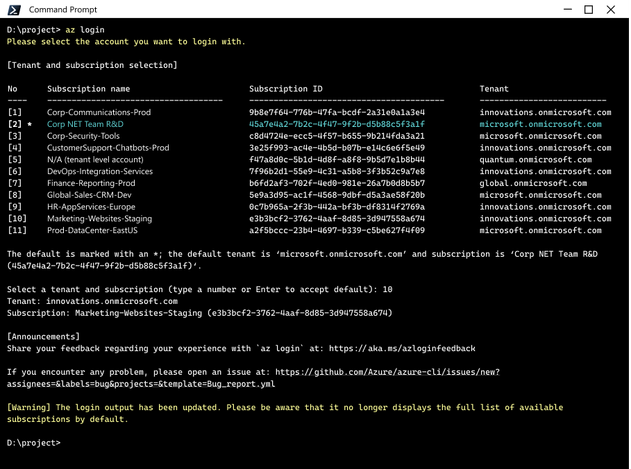
Getting started
Azure PowerShell
Follow the instructions below to test the new interactive subscription selection in login experience with Azure PowerShell:
Azure CLI
Follow the instructions below to test the new interactive subscription selection in login experience with Azure CLI.
Instructions for Windows
- Download the zip file located here: https://aka.ms/AApydwn
- Install Azure CLI following the steps indicated on this page: https://learn.microsoft.com/en-us/cli/azure/install-azure-cli-windows?tabs=zip
- From the location where the zip file has been extracted run
Instructions for MacOs or Linux
Pre-requisite: Ensure that you have Python runtime installed.
Installation steps
Uninstallation
Feedback
This feature is available as a preview now, we do value your feedback.
Please share your feedback with this new experience using our form : https://aka.ms/azloginfeedback
To report an issue, please create a GitHub issue:
- Azure CLI: https://github.com/Azure/azure-cli/issues/new/choose
- Azure PowerShell: https://aka.ms/azpsissue
Thank you,
the Azure Client Tools team
Published on:
Learn moreRelated posts
Powering Real-Time Gaming Experiences with Azure Cosmos DB for NoSQL
Scenario: When Every Millisecond Counts in Gaming Imagine millions of players logging in at the exact moment a new game season launches. Leade...
Access Azure Virtual Desktop and Windows 365 Cloud PC from non-managed devices
Check out this article via web browser: Access Azure Virtual Desktop and Windows 365 Cloud PC from non-managed devices Many organizations use ...
Power Pages + Azure AD B2C: “The Provided Application Is Not Valid” Error
If you are new to configuring Azure AD B2C as Identity Provider in Power Pages, refer Power Pages : Set up Azure AD B2C After completing the s...
Semantic Reranking with Azure SQL, SQL Server 2025 and Cohere Rerank models
Supporting re‑ranking has been one of the most common requests lately. While not always essential, it can be a valuable addition to a solution...
How Azure Cosmos DB Powers ARM’s Federated Future: Scaling for the Next Billion Requests
The Cloud at Hyperscale: ARM’s Mission and Growth Azure Resource Manager (ARM) is the backbone of Azure’s resource provisioning and management...
Automating Business PDFs Using Azure Document Intelligence and Power Automate
In today’s data-driven enterprises, critical business information often arrives in the form of PDFs—bank statements, invoices, policy document...
Azure Developer CLI (azd) Dec 2025 – Extensions Enhancements, Foundry Rebranding, and Azure Pipelines Improvements
This post announces the December release of the Azure Developer CLI (`azd`). The post Azure Developer CLI (azd) Dec 2025 – Extensions En...