How to perform a REST API request in Azure using RBAC authentication with Postman
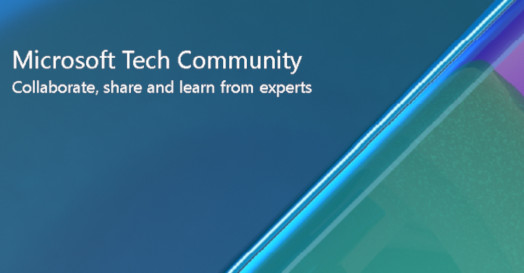
This article describes how to perform a REST API request in Azure using RBAC authentication with Postman. I will use as example the Get Blob (REST API) request.
Please see below how to perform a REST API request in Azure using RBAC authentication:
- Open the Azure Portal and go to Azure Active Directory.
- On left side, please create a new App registration by clicking on App registration (left side bar) and then New registration. Fill in the Name and all the information required.
- Inside the new app:
- Click on Overview and and collect the Application (client) ID value, and the Directory (tenant) ID value.
- Clink on Certificates & secrets and create a New Client Secret. Please collect the client secret value.
- Open your storage account and go to Access Control (IAM) and assign to this App the RBAC role required to call any data access operation in Azure Storage. Please note the role assignment could take some time to take effect.
- For the example presented here (Get Blob request), we need to assign to the app need the following permission "Microsoft.Storage/storageAccounts/blobServices/containers/blobs/read". The Storage Blob Data Reader RBAC role is the least privileged built-in role with this permission. This information can be found here: Get Blob (REST API) - Azure Storage
- Open Postman and:
- Create a new request.
- Select the Authorization tab in the request builder window and:
- In the "Type" dropdown, select "OAuth 2.0"
- On the right side, please fill in the following fields:
- Token Name: A name of your choosing
- Grant Type: Client Credentials
- Access Token URL: https://login.microsoftonline.com/<tenant-id>/oauth2/v2.0/token where <tenant-id> is the Directory (tenant) ID value collected on step 3.1 above.
- Client ID: The Application (client) ID value collected on step 3.1 above.
- Client Secret: The client secret value collected on step 3.2 above.
- Scope: For storage, use https://storage.azure.com/.default
- Client Authentication: Send as Basic Auth Header.
- Click in "Get New Access Token" and collect the Access Token.
- To be able to execute the get blob request, we need to select the Headers tab in the request builder window and:
- Select the GET method request.
- Add the GET method request URI (https://myaccount.blob.core.windows.net/mycontainer/myblob)
- Add the header "Authorization" with the value "Bearer <token>" where <token> is the value generated on the step 5.2.7 above.
- Add at least the two required headers x-ms-date and x-ms-version.
- Execute the request.
Disclaimer:
- These steps are provided for the purpose of illustration only.
- These steps and any related information are provided "as is" without warranty of any kind, either expressed or implied, including but not limited to the implied warranties of merchantability and/or fitness for a particular purpose.
- We grant You a nonexclusive, royalty-free right to use and modify the Steps and to reproduce and distribute the steps, provided that. You agree:
- to not use Our name, logo, or trademarks to market Your software product in which the steps are embedded;
- to include a valid copyright notice on Your software product in which the steps are embedded; and
- to indemnify, hold harmless, and defend Us and Our suppliers from and against any claims or lawsuits, including attorneys’ fees, that arise or result from the use or distribution of steps.
Published on:
Learn moreRelated posts
Power Pages + Azure AD B2C: “The Provided Application Is Not Valid” Error
If you are new to configuring Azure AD B2C as Identity Provider in Power Pages, refer Power Pages : Set up Azure AD B2C After completing the s...
Semantic Reranking with Azure SQL, SQL Server 2025 and Cohere Rerank models
Supporting re‑ranking has been one of the most common requests lately. While not always essential, it can be a valuable addition to a solution...
How Azure Cosmos DB Powers ARM’s Federated Future: Scaling for the Next Billion Requests
The Cloud at Hyperscale: ARM’s Mission and Growth Azure Resource Manager (ARM) is the backbone of Azure’s resource provisioning and management...
Automating Business PDFs Using Azure Document Intelligence and Power Automate
In today’s data-driven enterprises, critical business information often arrives in the form of PDFs—bank statements, invoices, policy document...
Azure Developer CLI (azd) Dec 2025 – Extensions Enhancements, Foundry Rebranding, and Azure Pipelines Improvements
This post announces the December release of the Azure Developer CLI (`azd`). The post Azure Developer CLI (azd) Dec 2025 – Extensions En...
Unlock the power of distributed graph databases with JanusGraph and Azure Apache Cassandra
Connecting the Dots: How Graph Databases Drive Innovation In today’s data-rich world, organizations face challenges that go beyond simple tabl...
Azure Boards integration with GitHub Copilot
A few months ago we introduced the Azure Boards integration with GitHub Copilot in private preview. The goal was simple: allow teams to take a...