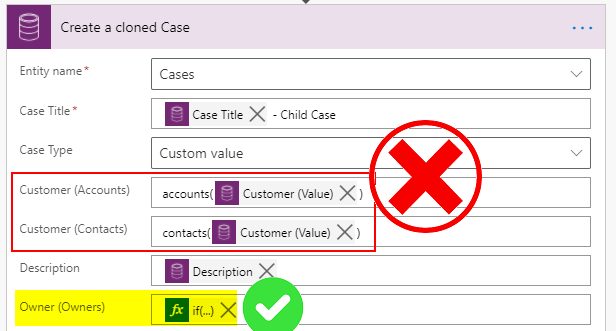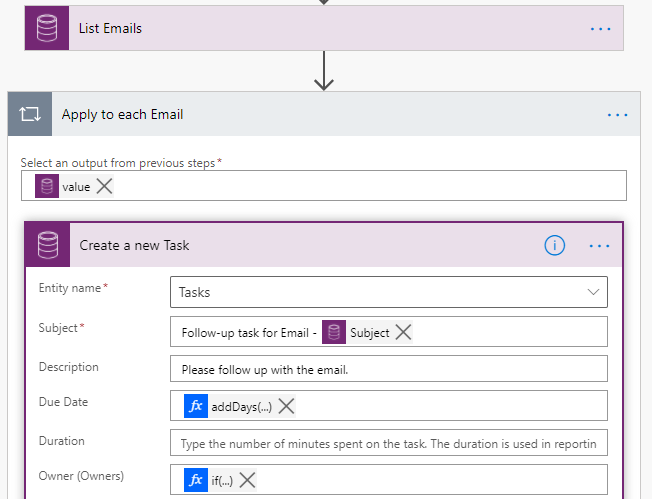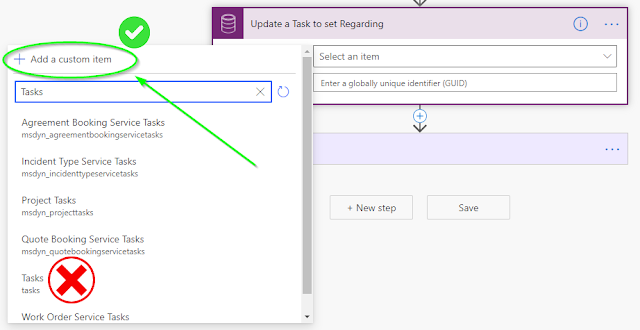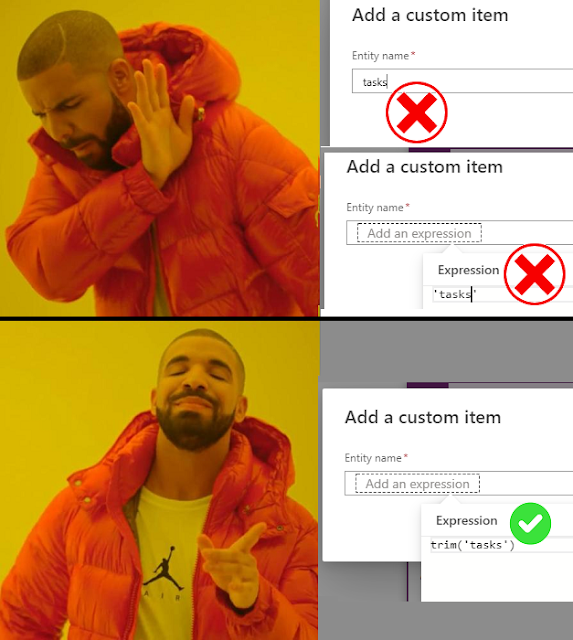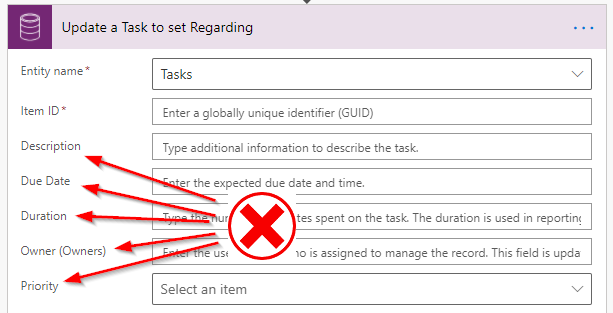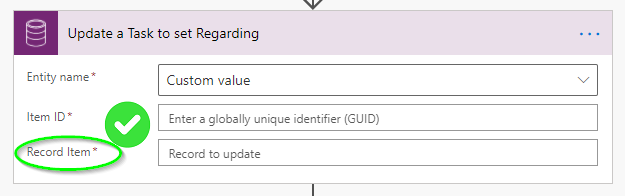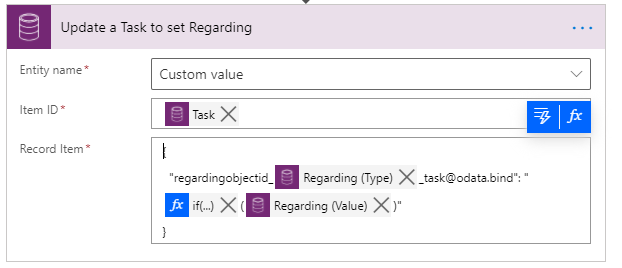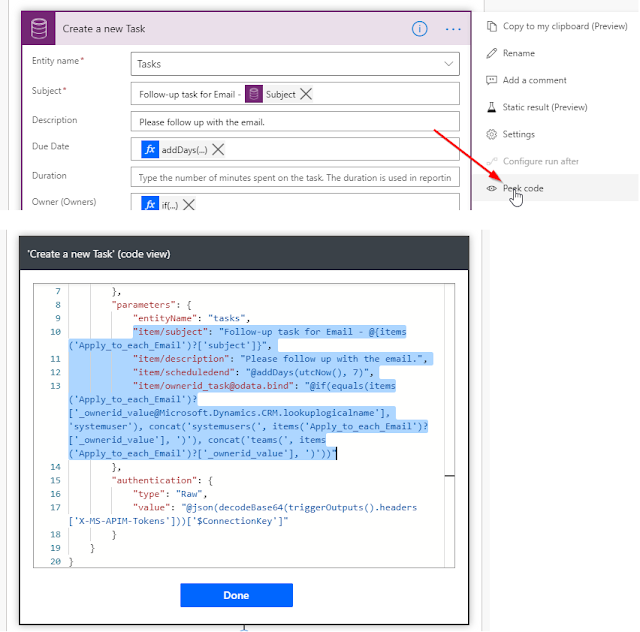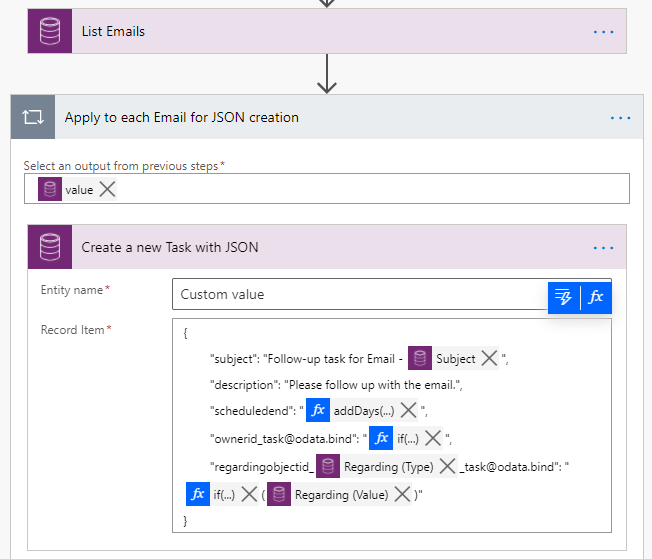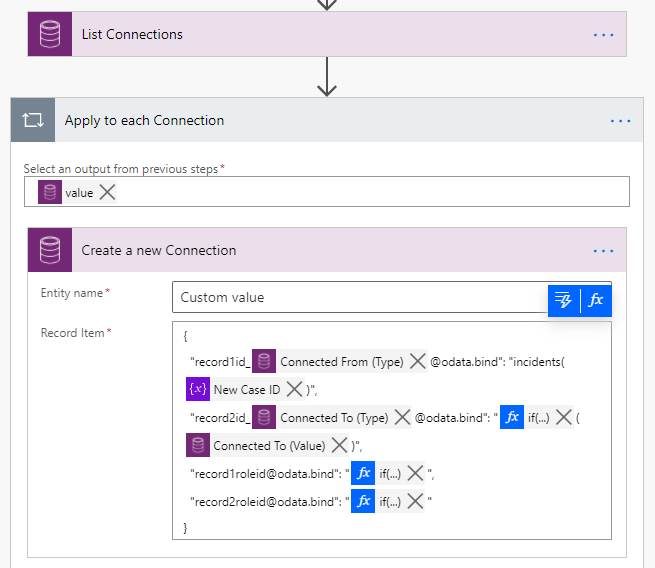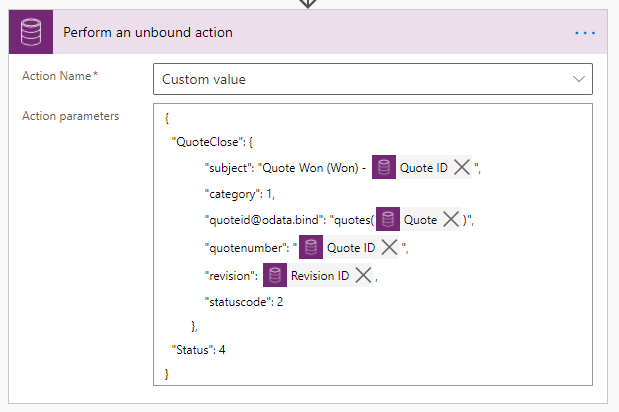Dynamically Populate Polymorphic Lookup Value in Power Automate without using Condition Step

Update Polymorphic Lookup Value
The Power Automate Experimental Features are enabled for the account that I use to build this flow, so the expression builder in the screenshots of this post is different from the classic one. You can either follow this blog post to enable Experimental Features in your Power Automate settings or you will have to figure out the equivalent option in the classic expression builder.
{
"[email protected]": "accounts(6e060750-ab16-eb11-a812-000d3a6aa8dc)"
}
- Single-valued navigation property (e.g. regardingobjectid_account_task)
- EntitySetName (e.g. accounts)
- Row GUID (e.g. 6e060750-ab16-eb11-a812-000d3a6aa8dc)
- part of the single-valued navigation property with the logical name of the Regarding (Type)
- EntitySetName needs to be built using an expression (more details below)
- Regarding (Value) can be used for GUID
if
(
equals
(
items('Apply_to_each_Email')?['_regardingobjectid_value@Microsoft.Dynamics.CRM.lookuplogicalname'],
'account'
),
'accounts',
if
(
equals
(
items('Apply_to_each_Email')?['_regardingobjectid_value@Microsoft.Dynamics.CRM.lookuplogicalname'],
'contact'
),
'contacts',
if
(
equals
(
items('Apply_to_each_Email')?['_regardingobjectid_value@Microsoft.Dynamics.CRM.lookuplogicalname'],
'incident'
),
'incidents',
'ERROR'
)
)
)
Create Row with Polymorphic Lookup Value
Create Connection with Dynamic Connected To Lookup Value
{
"record1id_@{items('Apply_to_each_Connection')?['[email protected]']}@odata.bind": "incidents(@{variables('New Case ID')})",
"record2id_@{items('Apply_to_each_Connection')?['[email protected]']}@odata.bind": "@{if
(
equals
(
items('Apply_to_each_Connection')?['[email protected]'],
'account'
),
'accounts',
if
(
equals
(
items('Apply_to_each_Connection')?['[email protected]'],
'contact'
),
'contacts',
if
(
equals
(
items('Apply_to_each_Connection')?['[email protected]'],
'incident'
),
'incidents',
'ERROR'
)
)
)}(@{items('Apply_to_each_Connection')?['_record2id_value']})",
"[email protected]": "@{if(
empty(items('Apply_to_each_Connection')?['_record1roleid_value']),
'',
concat(
'connectionroles(',
items('Apply_to_each_Connection')?['_record1roleid_value'],
')'
)
)}",
"[email protected]": "@{if(
empty(items('Apply_to_each_Connection')?['_record2roleid_value']),
'',
concat(
'connectionroles(',
items('Apply_to_each_Connection')?['_record2roleid_value'],
')'
)
)}"
}
- QuoteClose: JSON object with column values for Quote Close Activity
- Status: 4 (for Won statuscode)
{
"QuoteClose": {
"subject": "Quote Won (Won) - @{outputs('Get_a_record')?['body/quotenumber']}",
"category": 1,
"[email protected]": "quotes(@{outputs('Get_a_record')?['body/quoteid']})",
"quotenumber": "@{outputs('Get_a_record')?['body/quotenumber']}",
"revision": @{outputs('Get_a_record')?['body/revisionnumber']},
"statuscode": 2
},
"Status": 4
}
Summary
- Creating multiple types of table dynamically with one single step (e.g. create different types of activities conditionally) by providing the "Entity name" with expression
- Populating different number of columns dynamically by add/removeProperty of JSON object based on the condition
Published on:
Learn moreRelated posts
Power Automate – Automate browsers using direct control without extensions
We are announcing the ability to automate browsers using direct control without extensions in Power Automate. This feature will reach general ...
Power Automate: How to change the run history from 28 days
By default, Power Automate will retain the history of the runs for 28 days. I don’t have direct confirmation of this, but since 28 days transl...
Power Automate for desktop – Assign custom names to actions in desktop flows
We are announcing the ability to assign custom names to actions in desktop flows in Power Automate for desktop. This feature will reach genera...
Power Automate – Enable version control for desktop flows
We are announcing the ability to enable version control for desktop flows, allowing users to identify changes and their origins with version c...
Power Automate – Quantify time and money savings delivered by automations
We are announcing the ability to quantify time and money saved by automations delivered at flow, environment, and tenant level in Power Automa...
Wave 1 Highlights: What Power Automate & Power BI Offer You This Year
The Microsoft Power Suite has been redefining digital transformation for businesses across industries. Every year, Microsoft introduces fresh ...
Basic – DocuSign for Power Automate
DocuSign is a cloud-based electronic signature platform that lets individuals and businesses sign, send, and manage documents digitally. In th...
How to create a Scheduled cloud flow in Power Automate?
Am I going back to the real basics of Power Automate? No not really. Have you ever tried to create a scheduled cloud flow as part a solution, ...
How to Reference Previous Prompts in Copilot for Power Automate Desktop: A Step-by-Step Guide
Building automation flows can be complex, especially when you need to repeatedly explain context or re-describe variables and actions to your ...