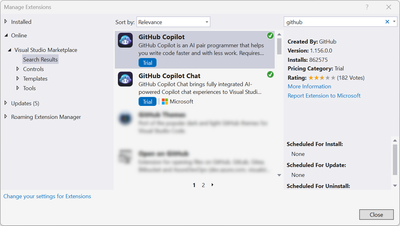How to Install GitHub Copilot in Visual Studio
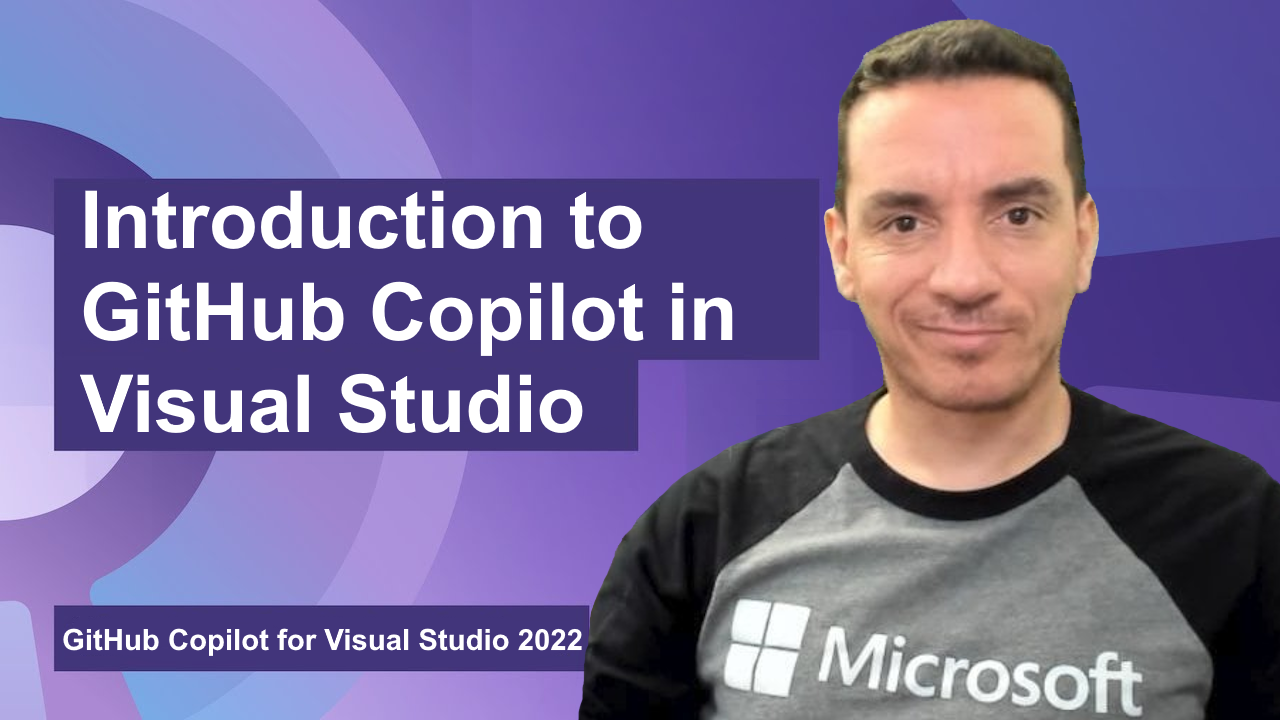
GitHub Copilot is a coding assistant powered by Artificial Intelligence (AI), which can run in various environments and help you be more efficient in your daily coding tasks. In this new series of content, we will show you how GitHub Copilot works in Visual Studio specifically and how it helps you being more productive.
In the first short video in this series, my colleague Bruno Capuano shows you how you can install GitHub Copilot and GitHub Copilot Chat for Visual Studio.
Understanding the difference between GitHub Copilot and GitHub Copilot Chat
GitHub Copilot works directly in your code files by suggesting completions for your code. It works in a similar manner as Intellisense does, but is able to propose whole blocks of code based on what you are typing. It also provides access to commands, can explain code, and provide additional features directly inline in your files.
GitHub Copilot Chat works in a separate window in the Visual Studio environment. It provides a chat assistant which is able to remember the context of the discussion and provides intelligent suggestions.
Both extensions can be installed separately. Of course, we recommend that you check both, but you can choose which one you prefer. In future videos, we will show you more details about each of these extensions.
Installing the GitHub Copilot extensions
Both extensions can be installed directly from within Visual Studio, by using the menu Extensions / Manage Extensions. From there, look for GitHub Copilot and GitHub Copilot chat.
Alternatively, you can also head to the Visual Studio Marketplace, which contains a huge number of extensions that you can use to enhance how you work with Visual Studio. You can find a direct link to both extensions in this collection.
Note that GitHub Copilot requires Visual Studio 2022 17.5.5 or later.
More information
For more information, check our collection with resources here. Also, you can see the full-length video here.
Stay tuned to this blog for more content posted regularly. And of course, you can also subscribe to our YouTube channel to get more video content!
Published on:
Learn more