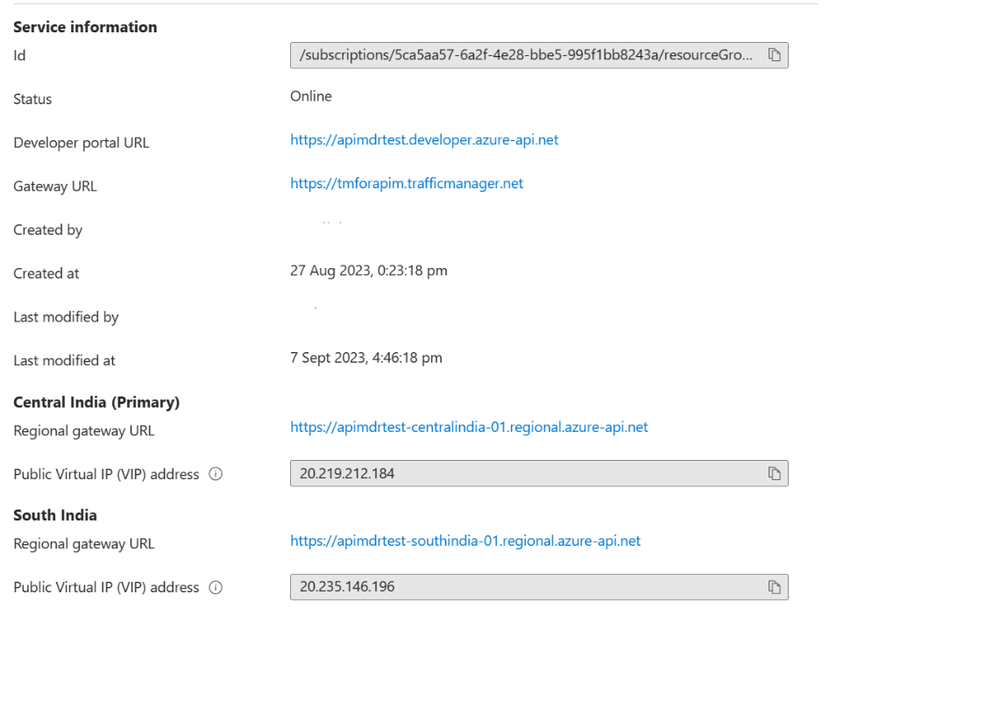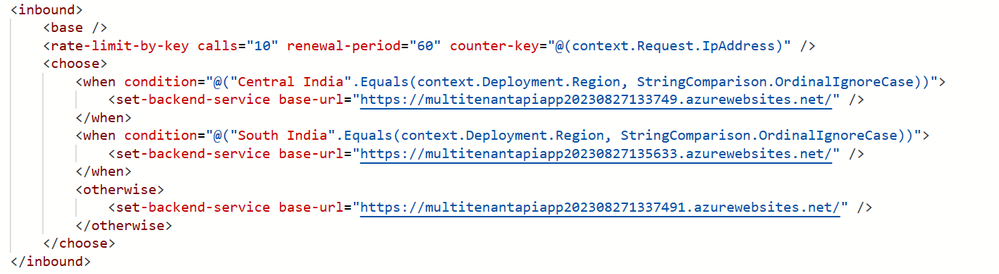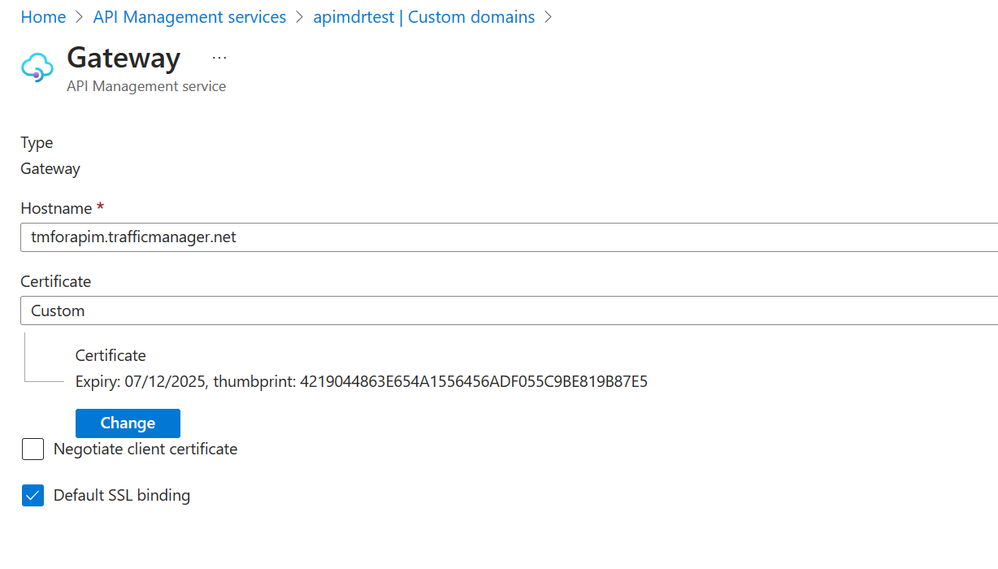Traffic Manager Integration with Azure API Management - 404 resource not found error
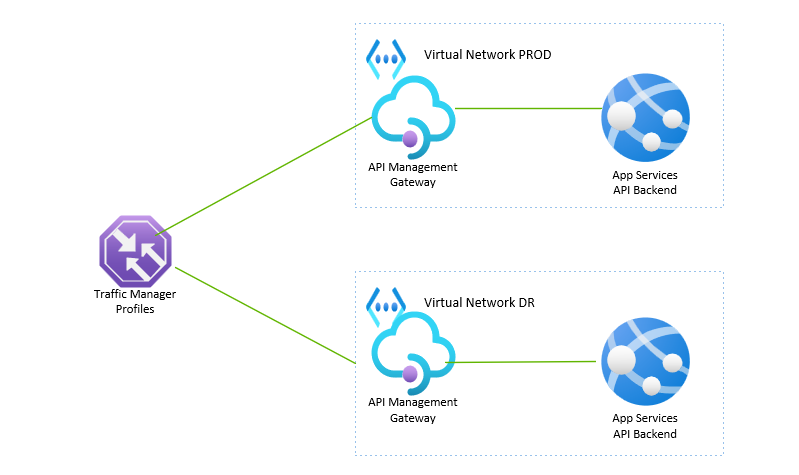
To implement disaster recovery and high availability for API backends we can either place traffic manager or front door services in front of APIM.
Traffic Manager is a DNS based global load balancing solution. It is accessed via the http://<domain>.trafficmanager.net URL.
Most often users comes across the following issue during Traffic Manager implementation
{
"statusCode": 404,
"message": "Resource not found"
}
The above is because Traffic Manager is not able to handle layer 7 traffic correctly.
This article provides step by step guidance on Traffic manager for managing disaster recovery of APIs across two regions.
We have used APIM premium SKU with gateway deployed in Central India and South India regions as shown in the screenshot below
Configure Inbound Routing Policy in the API definition created inside APIM and specify the regional backend URLs of your APIs. This is required for APIM to internally manage the routing.
As a next step create a Traffic Manager profile and configure the Central India and South India APIM gateway URLs as backend endpoints .
Configure the APIM healthcheck URLs in Traffic Manager configuration navigation to ensure the endpoints are running healthy.
For Traffic Manager to effectively route traffic to APIM endpoints you need to first create a certificate for the complete Traffic Manager domain name "<domain>.trafficmanager.net"
You can use utility such as “mkcert” to generate a certificate file. Use the versions appropriate to your operating system.
Rename the .p12 certificate file .pfx and save it in a secured location. Note the password generated in the above process.
Now associate this certificate with APIM custom domains.
Navigate to APIM->Custom domain and click the add button. Type the traffic manager DNS name in the hostname section and chose certificate type as custom. Select the certificate from the saved location and provide the certificate password (generated at the time of creating the certificate). Select “Default SSL Binding” checkbox and save the settings.
Now open a new browser session and type in the traffic manager URL of your API application and it will get routed by the API management to the correct regional endpoint.
Successful routing to primary region as shown below
Successful routing to secondary region as shown below
Published on:
Learn moreRelated posts
Semantic Reranking with Azure SQL, SQL Server 2025 and Cohere Rerank models
Supporting re‑ranking has been one of the most common requests lately. While not always essential, it can be a valuable addition to a solution...
How Azure Cosmos DB Powers ARM’s Federated Future: Scaling for the Next Billion Requests
The Cloud at Hyperscale: ARM’s Mission and Growth Azure Resource Manager (ARM) is the backbone of Azure’s resource provisioning and management...
Automating Business PDFs Using Azure Document Intelligence and Power Automate
In today’s data-driven enterprises, critical business information often arrives in the form of PDFs—bank statements, invoices, policy document...
Azure Developer CLI (azd) Dec 2025 – Extensions Enhancements, Foundry Rebranding, and Azure Pipelines Improvements
This post announces the December release of the Azure Developer CLI (`azd`). The post Azure Developer CLI (azd) Dec 2025 – Extensions En...
Unlock the power of distributed graph databases with JanusGraph and Azure Apache Cassandra
Connecting the Dots: How Graph Databases Drive Innovation In today’s data-rich world, organizations face challenges that go beyond simple tabl...
Azure Boards integration with GitHub Copilot
A few months ago we introduced the Azure Boards integration with GitHub Copilot in private preview. The goal was simple: allow teams to take a...
Microsoft Dataverse – Monitor batch workloads with Azure Monitor Application Insights
We are announcing the ability to monitor batch workload telemetry in Azure Monitor Application Insights for finance and operations apps in Mic...