Azure Tips and Tricks - Build and deploy your first app with the Azure SDK for Java on Azure

Build and deploy your first app with the Azure SDK for Java on Azure
Azure is a very inclusive cloud platform. You can run applications on it that have been created in almost any programming language. This includes Java. And Microsoft has even created an Azure Toolkit for Eclipse to make it easier to use Azure when you are developing Java applications. Let's see how that works. In this post, we'll create a simple Java application and run that in an Azure App Service Web App.
Getting your development environment ready
Before we get started, we need to make sure that we can develop Java applications on our development machine and that we have the Azure toolkit for Eclipse installed. Follow the steps below to get your development environment ready.
- Download and install the latest Java Development Kit
- I'm sure you have eclipse installed already but for those new to Java it can be found here. (Eclipse IDE for Java EE Developers).
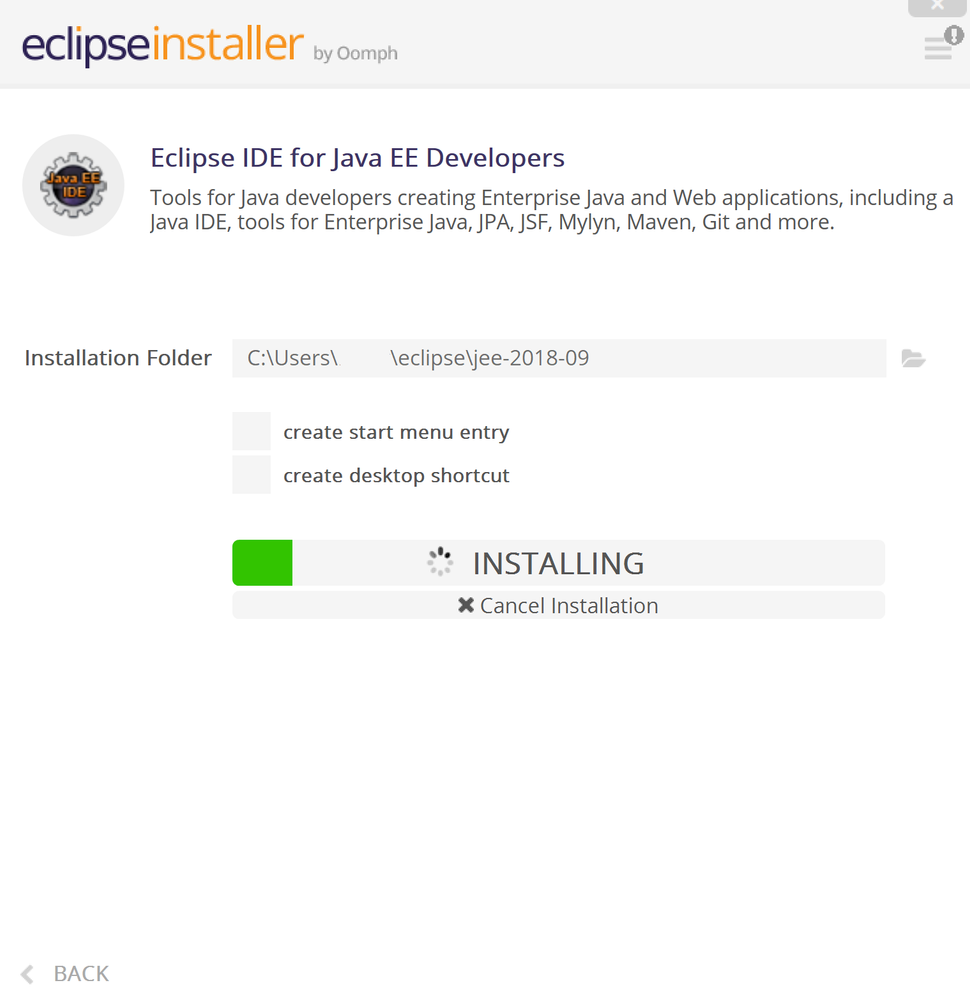
- Install the Azure Toolkit for Eclipse
That's it! you're now ready to develop a Java application and run it in Azure.
Create a Java application and run it on Azure
Now that our development environment is ready, we'll create a Java application and see if it rus locally. We'll create a Dynamic Web Project, (if you are not familiar with Java, this is a dynamic web application).
- Open Eclipse
- In Eclipse, click File > New > Dynamic Web Project
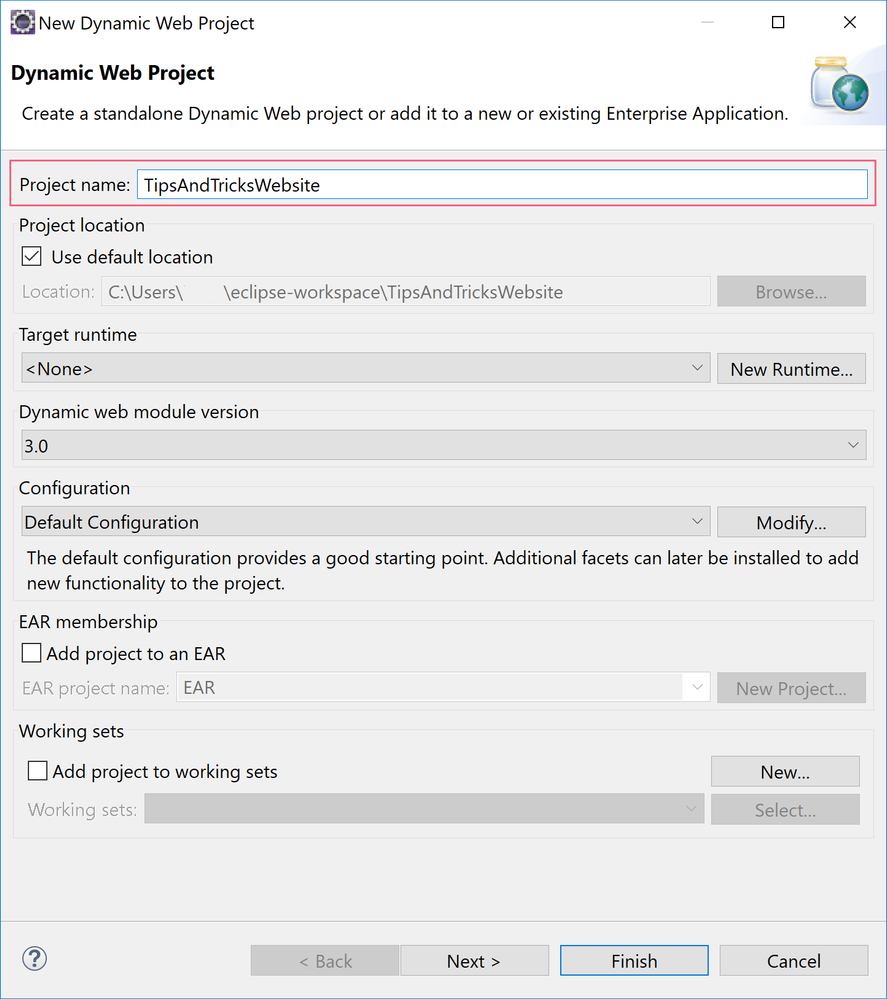
- Fill in a Name and click Finish to create the project
- In the Project Explorer, expand your project and right-click WebContent
- Now select New > JSP File
- In the New JSP File window, name the file index.jsp and click Finish to create a new Java Server Pages file
- In the .jsp file, put the following line in the body tags and save the file
- In the Project Explorer, right-click on the project and select Azure > Publish as Azure Web App
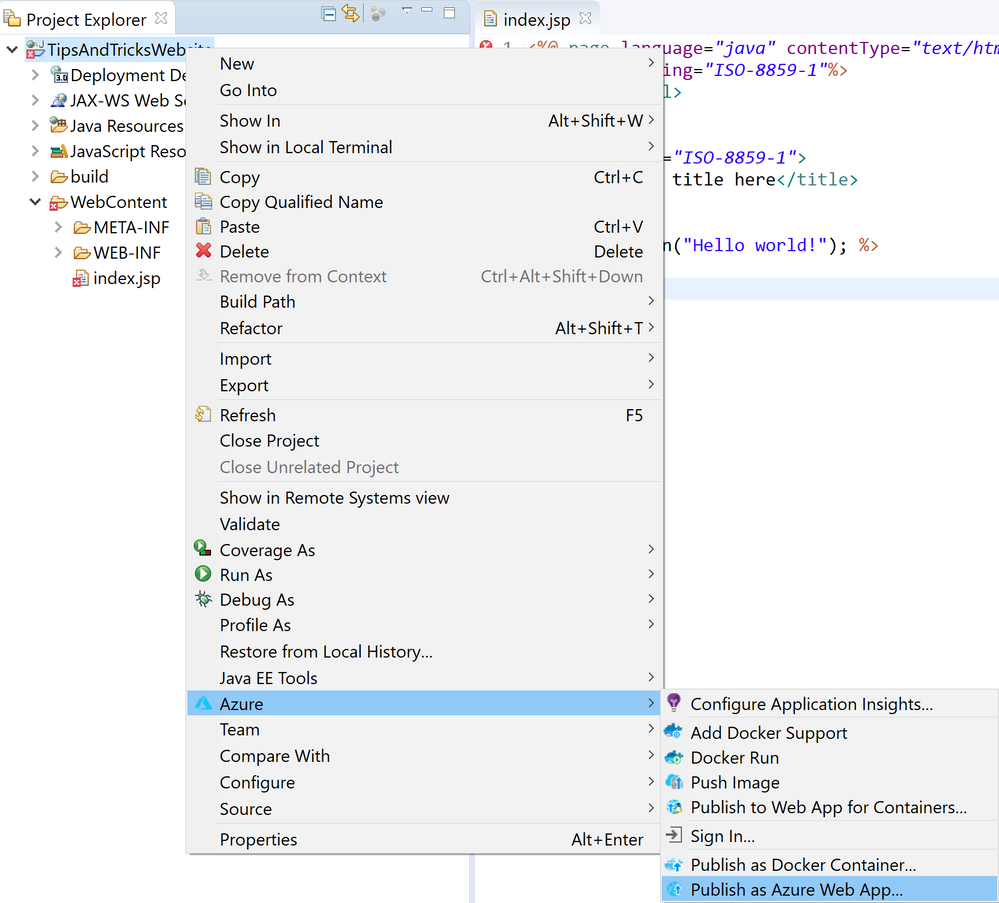
- Choose interactive for the authentication method and click Sign in
- You're now prompted to log in. Use you Azure credentials to log in
- After you've logged in, you can create a new Web App by clicking Create
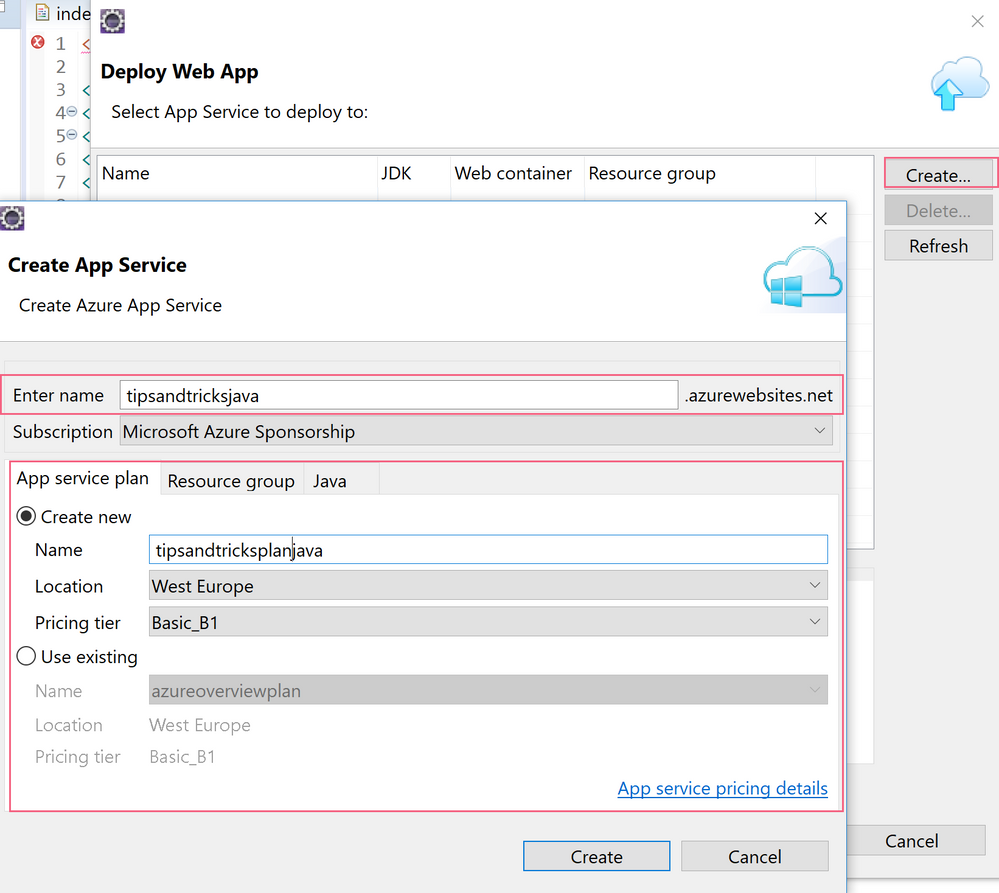
- Fill in a Name for the Web App
- Use an existing App Service Plan or create a new one
- In the Resource Group tab, select an existing Resource Group or create a new one
- Check the settings in the Java tab to make sure that you're happy with them (usually, the latest version is fine, but it depends on your specific needs)
- When you are ready, click Create to create the Web App
- The Web App is now available in the deployment window. Select the Web App and click Deploy to start publishing the application to the Web App

- Once the deployment is done, navigate to the Azure portal and find the Web App that you've just created
- In the overview blade of the Web App, you'll find the URL of the Web App. Click on the URL

- The application will now load and will show the text: Hello world!. Congratulations, you are running a Java application on Azure!
Today we deployed a simple app but few are aware of all the Azure integration with eclipse and Java.
Conclusion
Java is just one of the programming languages that is supported on Azure. This makes Azure a very inclusive cloud platform that welcomes applications from almost any platform. And for most programming languages, there is an SDK and development tools available to help you out.
Create a trial account today and go and check it out!
Published on:
Learn moreRelated posts
Automating Business PDFs Using Azure Document Intelligence and Power Automate
In today’s data-driven enterprises, critical business information often arrives in the form of PDFs—bank statements, invoices, policy document...
Azure Developer CLI (azd) Dec 2025 – Extensions Enhancements, Foundry Rebranding, and Azure Pipelines Improvements
This post announces the December release of the Azure Developer CLI (`azd`). The post Azure Developer CLI (azd) Dec 2025 – Extensions En...
Unlock the power of distributed graph databases with JanusGraph and Azure Apache Cassandra
Connecting the Dots: How Graph Databases Drive Innovation In today’s data-rich world, organizations face challenges that go beyond simple tabl...
Azure Boards integration with GitHub Copilot
A few months ago we introduced the Azure Boards integration with GitHub Copilot in private preview. The goal was simple: allow teams to take a...
Microsoft Dataverse – Monitor batch workloads with Azure Monitor Application Insights
We are announcing the ability to monitor batch workload telemetry in Azure Monitor Application Insights for finance and operations apps in Mic...
Copilot Studio: Connect An Azure SQL Database As Knowledge
Copilot Studio can connect to an Azure SQL database and use its structured data as ... The post Copilot Studio: Connect An Azure SQL Database ...
Retirement of Global Personal Access Tokens in Azure DevOps
In the new year, we’ll be retiring the Global Personal Access Token (PAT) type in Azure DevOps. Global PATs allow users to authenticate across...
Azure Cosmos DB vNext Emulator: Query and Observability Enhancements
The Azure Cosmos DB Linux-based vNext emulator (preview) is a local version of the Azure Cosmos DB service that runs as a Docker container on ...