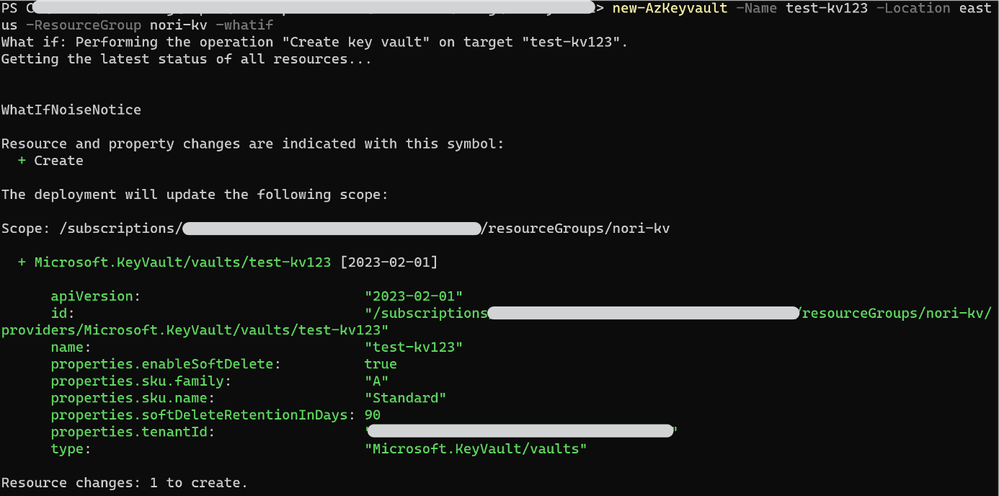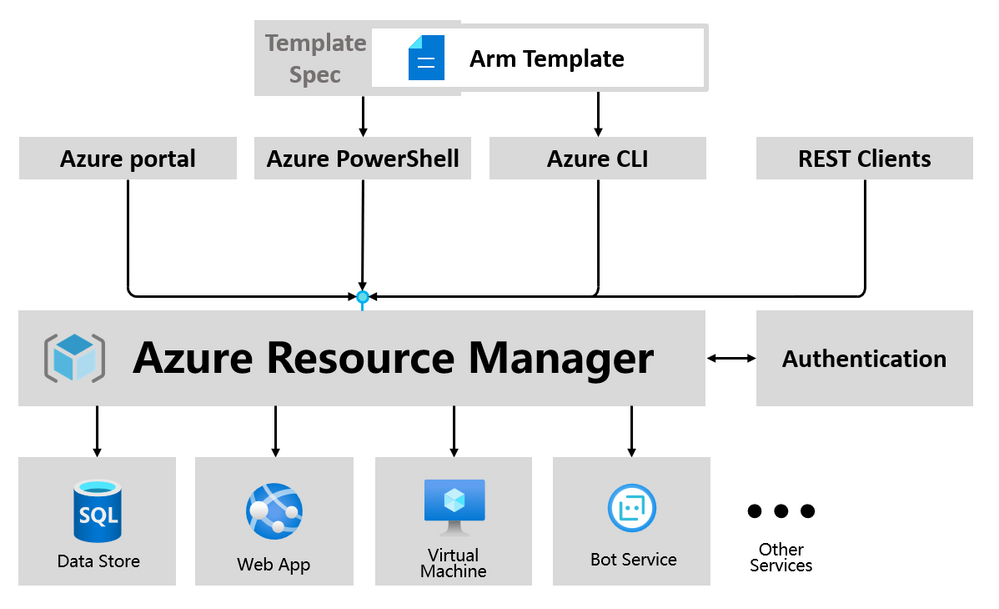Announcing template-based previews of Azure CLI and Azure PowerShell for Key Vault deployments
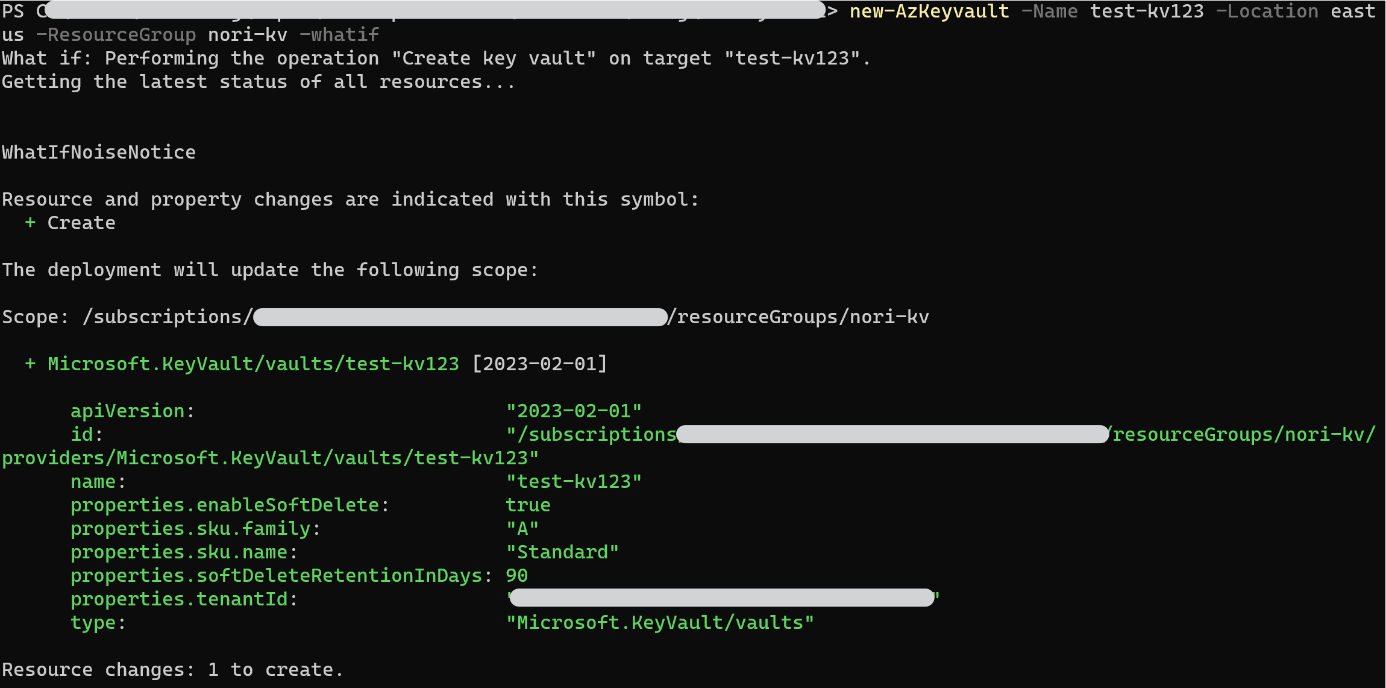
We are announcing the new implementation of Azure CLI and Azure PowerShell commands to create Azure Key Vault.
Advantages
We leverage the ARM template mechanism to refactor the Key Vault command line. Compared with the previous implementation, calling REST API through SDKs, this implementation scheme has the following advantages that users can benefit from.
- Consistency. Ensure consistent behavior and defaults between Azure CLI, Azure PowerShell, and Portal.
- What-If. Support a ‘what if’ option to predict the impact of a deployment before the command is executed.
- Idempotency. Sending the same request multiple times will produce the same result, regardless of resource state.
What’s new
We implemented several new features when compared to the previous version of commands.
What-If
What-If is designed to show users as much information about what their deployment will do before it deploys.
Progress Bar
We have implemented a progress bar to visualize the deployment.
Idempotency
We are using the incremental mode of ARM deployment to create key vaults. By setting –FailOnExist as $false, we can repeatedly create the same key vault or update the existing one.

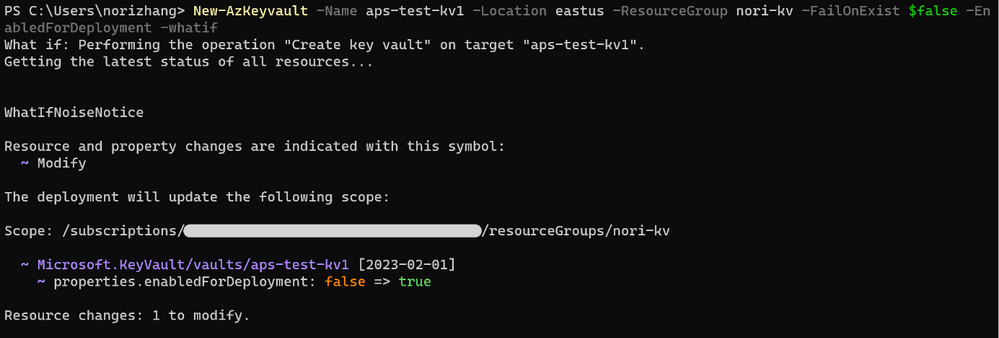
Deep Dive
For Key Vault creation, Azure Client Tools previously followed a different structure than Azure Portal, as shown in the following example:
With the ARM template included, we maintain consistency and communicate directly with ARM:
We are using template specs to make staging and sharing of ARM templates easy.
Next Steps
We look forward to your feedback. We will evaluate the effects and risks and consider expanding the command line scope of service, module, and extension.
Getting Started
You can test our new version by following the instructions provided below. Your feedback will help shape the strategy of how we build the command line tools for Azure.
Getting started with Azure PowerShell
The PowerShell package for private preview is provided on the PowerShell Gallery.
Installation
Copy and paste the following command to install this package using PowerShellGet:
Install-Module -Name Az.KeyVault -RequiredVersion 4.12.0-preview -AllowPrerelease
Quick Start
Getting started with Azure CLI
The CLI package for public preview is provided as MSI / whl packages:
For MSI package Installation
Download and install the MSI package. When the installer asks if it can make changes to your computer, select "Yes". If you have previously installed the Azure CLI, make sure it has been uninstalled first.
For whl package Installation
- Prepare and use a separate virtual environment
# Create a python virtual env named `testenv` with: python -m venv testenv # Activate the env (if you are using powershell): .\testenv\Scripts\Activate.ps1 # Activate the env (if you are using bash): source venv/bin/activate - Unzip and install private .whl packages
# Unzip the file and install three cli whl packages (azure_cli, azure_cli_core, azure_cli_telemetry) pip install azure_cli-2.53.0.post20230920063357-py3-none-any.whl azure_cli_core-2.53.0.post20230920063357-py3-none-any.whl azure_cli_telemetry-1.1.0.post20230920063357-py3-none-any.whl
Quick Start
For whl package clean up
Feedback
This feature is already available. Feel free to share your experience by participating in our survey. We welcome your feedback!
Published on:
Learn moreRelated posts
Powering Real-Time Gaming Experiences with Azure Cosmos DB for NoSQL
Scenario: When Every Millisecond Counts in Gaming Imagine millions of players logging in at the exact moment a new game season launches. Leade...
Access Azure Virtual Desktop and Windows 365 Cloud PC from non-managed devices
Check out this article via web browser: Access Azure Virtual Desktop and Windows 365 Cloud PC from non-managed devices Many organizations use ...
Power Pages + Azure AD B2C: “The Provided Application Is Not Valid” Error
If you are new to configuring Azure AD B2C as Identity Provider in Power Pages, refer Power Pages : Set up Azure AD B2C After completing the s...
Semantic Reranking with Azure SQL, SQL Server 2025 and Cohere Rerank models
Supporting re‑ranking has been one of the most common requests lately. While not always essential, it can be a valuable addition to a solution...
How Azure Cosmos DB Powers ARM’s Federated Future: Scaling for the Next Billion Requests
The Cloud at Hyperscale: ARM’s Mission and Growth Azure Resource Manager (ARM) is the backbone of Azure’s resource provisioning and management...
Automating Business PDFs Using Azure Document Intelligence and Power Automate
In today’s data-driven enterprises, critical business information often arrives in the form of PDFs—bank statements, invoices, policy document...
Azure Developer CLI (azd) Dec 2025 – Extensions Enhancements, Foundry Rebranding, and Azure Pipelines Improvements
This post announces the December release of the Azure Developer CLI (`azd`). The post Azure Developer CLI (azd) Dec 2025 – Extensions En...