Azure Storage Lifecycle Management (LCM) PrefixMatch Issues
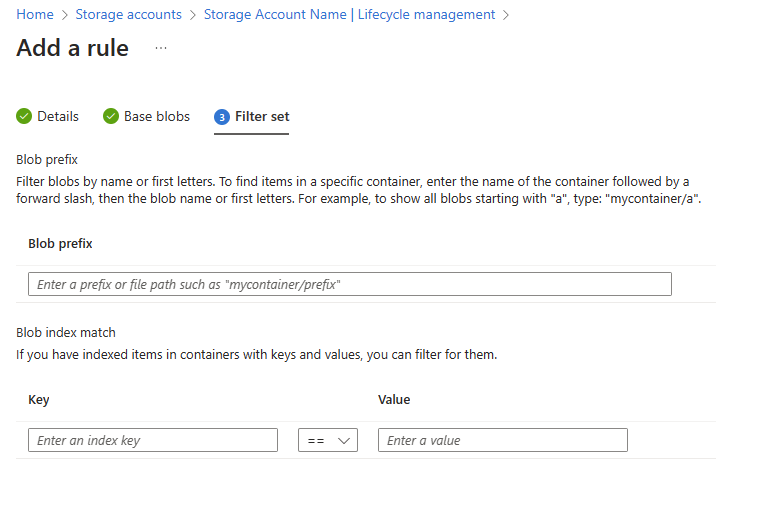
Azure Storage lifecycle management (LCM) provides a rule-based policy enabling you to efficiently transition data between access tiers or expire it upon reaching the end of its lifecycle. These policies can be applied to a base blob, and optionally, to the blob's versions or snapshots. In this article, we'll delve into troubleshooting LCM Prefix issues and identifying common misconfigurations.
Understanding PrefixMatch
PrefixMatch is a pivotal component of Azure Storage LCM, wherein a prefix is defined to match specific blobs or containers. It's essential to recognize that prefix matching operates in a case-sensitive manner, adhering strictly to the specified rules. Throughout this article, we'll explore various storage content scenarios and analyze the outcomes when LCM is applied with the defined prefix for each case.
Disclaimer: It's essential to clarify that in Azure Blob Storage, the concept of physical folders doesn't exist; rather, it revolves around the notion of virtual folders created using the '/' character in the blob's name. For the sake of simplifying and conveying the structure of storage content meaningfully, the term "folder" is utilized in this article. It's important to maintain this clarity for ease of understanding.
Prefix Scenario 1: Folder1/Subfolder/
Storage content:
Folder1
- Subfolder
- Blob3
- Blob4
- Image1
- Subfolder
- Blob5
- Blob1
- Blob2
Results:
Folder1
- Subfolder
Blob3Blob4Image1Subfolder*Blob5
- Blob1
- Blob2
Every blob contained within the "subfolder" will be slated for deletion. The presence of a trailing forward slash in the rule signifies that it precisely matches an entire blob or container. This distinction ensures that only the specified content within "subfolder" will be affected by the deletion rule.
*Deleting the directory 'subfolder' could potentially encounter a 409 DirectoryIsNotEmpty error during the initial run of LCM. However, if it remains empty, it will be successfully deleted during the subsequent run of LCM.
Prefix Scenario 2: Folder1/sub
Storage content:
Folder1
- subfolder
- Blob3
- Blob4
- Subfolder
- Blob5
- Blob1
- Blob2
- subblob
Results:
Folder1
subfolder*Blob3Blob4
- Subfolder
- Blob5
- Blob1
- Blob2
subblob
The prefix defined here will match any item commencing with the term "sub" within the Folder1 container. It's crucial to be aware that prefix matching is case-sensitive. Consequently, it will remove the "subfolder" with a lowercase "s" but not the one with an uppercase "S."
*Deleting the directory 'subfolder' could potentially encounter a 409 DirectoryIsNotEmpty error during the initial run of LCM. However, if it remains empty, it will be successfully deleted during the subsequent run of LCM.
Prefix Scenario 3: folder1/B?ob
Storage content:
Folder1
- Subfolder
- B?ob
- Blob1
- Blob2
- Blob3
Results:
Folder1
- Subfolder
B?ob- Blob
- Blob1
- Blob2
It's important to clarify that the character '?' is not a wildcard character in Azure Storage lifecycle management. Contrary to some wildcard systems, '?' does not represent a placeholder for a single occurrence of any character. In Azure Storage, '?' is considered a valid character in a blob name. Therefore, if you include '?' in a rule, it signifies a match for blobs that contain '?' in their blob names specifically. It does not function as a generic wildcard. Life cycle management policy does not support wildcard in prefixMatch.
Prefix Scenario 4: folder1/Blob*
Storage content:
Folder1
- Subfolder
- Blob
- Blob*
- Blob1
- Blob2
Results:
Folder1
- Subfolder
- Blob
Blob*- Blob1
- Blob2
It's crucial to clarify that the character '*' is not a wildcard character in Azure Storage lifecycle management. Unlike some wildcard systems, '*' does not represent a placeholder for "match anything after its occurrence." In Azure Storage, '*' is considered a valid character in a blob name. Therefore, if you include '*' in a rule, it signifies a match for blobs that contain '*' in their blob names specifically. It does not function as a generic wildcard to match any characters. Life cycle management policy does not support wildcard in prefixMatch.
General troubleshooting and monitoring LCM
To gain more comprehensive insights into LCM operations and effectively monitor the targeted storage account, it's essential to enable log analytics. This will allow you to review the operations conducted on the storage account. For a detailed guide on setting up log analytics, please refer to the following documentation: Monitoring Azure Blob Storage - Azure Storage | Microsoft Learn
When examining the diagnostic logs, you can filter them based on the UserAgentHeader containing "ObjectLifeCycleScanner," which is the user agent associated with LCM operations. Here's an example query to check for deleted blobs that you can use as a reference:
By employing this filtering approach, you can efficiently isolate and assess the LCM-related operations within your diagnostic logs. An example output of the above query:
This log entry provides confirmation that the deletion of 'subfolder' encountered a 409 error due to the folder not being empty and containing one or more blobs. This situation mirrors the scenario outlined in "Prefix Scenario 2" as discussed in the article above.
Published on:
Learn moreRelated posts
Automating Business PDFs Using Azure Document Intelligence and Power Automate
In today’s data-driven enterprises, critical business information often arrives in the form of PDFs—bank statements, invoices, policy document...
Azure Developer CLI (azd) Dec 2025 – Extensions Enhancements, Foundry Rebranding, and Azure Pipelines Improvements
This post announces the December release of the Azure Developer CLI (`azd`). The post Azure Developer CLI (azd) Dec 2025 – Extensions En...
Unlock the power of distributed graph databases with JanusGraph and Azure Apache Cassandra
Connecting the Dots: How Graph Databases Drive Innovation In today’s data-rich world, organizations face challenges that go beyond simple tabl...
Azure Boards integration with GitHub Copilot
A few months ago we introduced the Azure Boards integration with GitHub Copilot in private preview. The goal was simple: allow teams to take a...
Microsoft Dataverse – Monitor batch workloads with Azure Monitor Application Insights
We are announcing the ability to monitor batch workload telemetry in Azure Monitor Application Insights for finance and operations apps in Mic...
Copilot Studio: Connect An Azure SQL Database As Knowledge
Copilot Studio can connect to an Azure SQL database and use its structured data as ... The post Copilot Studio: Connect An Azure SQL Database ...
Retirement of Global Personal Access Tokens in Azure DevOps
In the new year, we’ll be retiring the Global Personal Access Token (PAT) type in Azure DevOps. Global PATs allow users to authenticate across...
Azure Cosmos DB vNext Emulator: Query and Observability Enhancements
The Azure Cosmos DB Linux-based vNext emulator (preview) is a local version of the Azure Cosmos DB service that runs as a Docker container on ...
