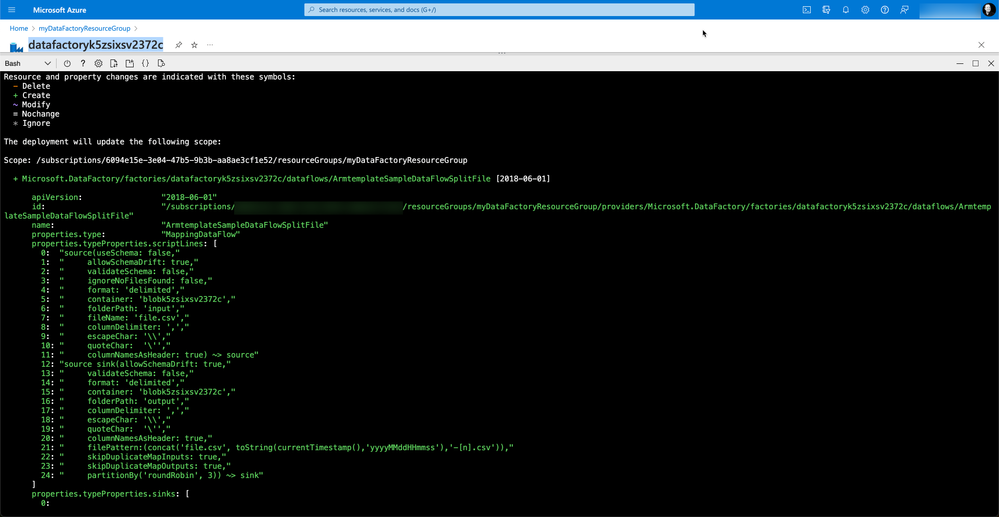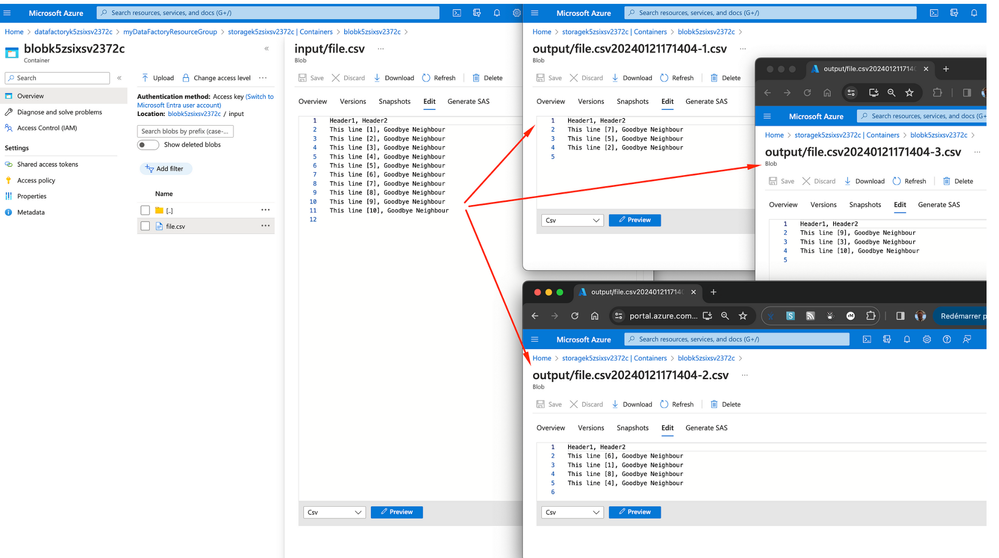Azure Data Factory: How to split a file into multiple output files with Bicep

Introduction
In this article we will see how to split a csv file located in an Azure Storage Account through Azure Data Factory Data Flow.
We will do it through Azure Bicep in order to demonstrate the benefits of Infrastructure as Code (IaC) including:
- Reviewing the planned infrastructure that will be deployed through the what-if feature.
- Reproducible and testable infrastructures with templating deployments.
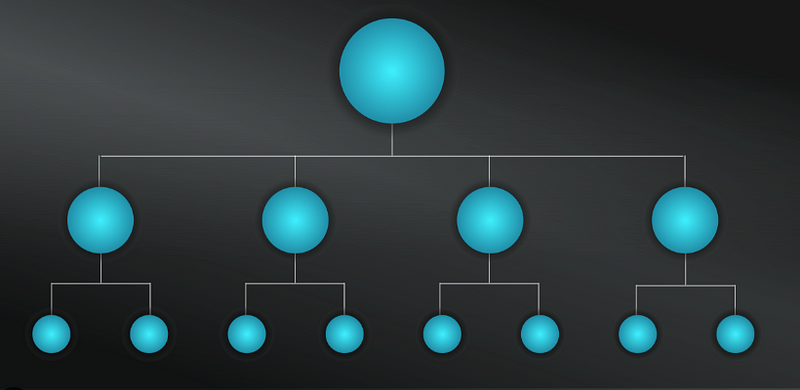
A complete procedure to deploy the following resources is available here: https://github.com/JamesDLD/bicep-data-factory-data-flow-split-file
- Azure Storage Account
- Uploading a test file that will be splitted
- Azure Data Factory
- Azure Data Factory Linked Service to connect Data Factory to our Storage Account
- Azure Data Factory Data Flow that will split our file
- Azure Data Factory Pipeline to trigger our Data Flow
- Bonus: Azure Data Factory Pipeline to cleanup the output container for your demos
Bicep code to create our linked service
The following Bicep code demonstrates how to create a Storage Account Linked Service through Azure Bicep.
Every body might not be concerned by the following limitation but in order to make this demo accessible to everyone we will create the Storage Account linked service through a connection string instead of using a managed identity which is definitely what I usually recommend.
If your blob account enables soft delete, system-assigned/user-assigned managed identity authentication isn’t supported in Data Flow.
If you access the blob storage through private endpoint using Data Flow, note when system-assigned/user-assigned managed identity authentication is used Data Flow connects to the ADLS Gen2 endpoint instead of Blob endpoint. Make sure you create the corresponding private endpoint in ADF to enable access.
Source: Data Flow/User-assigned managed identity authentication
Let’s have a look at the Bicep code!
The only trick here is to grab an existing storage account and pass its connection string through Bicep without having any secret in your code.
Bicep code to create our Azure Data Factory Data Flow
Based on the following reference “Microsoft.DataFactory factories/linkedservices” we will create the Azure Data Factory Data Flow that will split our file into multiple files.
When using the az deployment what-if option we can see the following changes. This is really convenient to see the asked changes before applying them.
The Data Flow looks like the following screenshot where we can see the number of partition that will be created. In our context it corresponds to the number of csv files that will be generated from our input csv file.
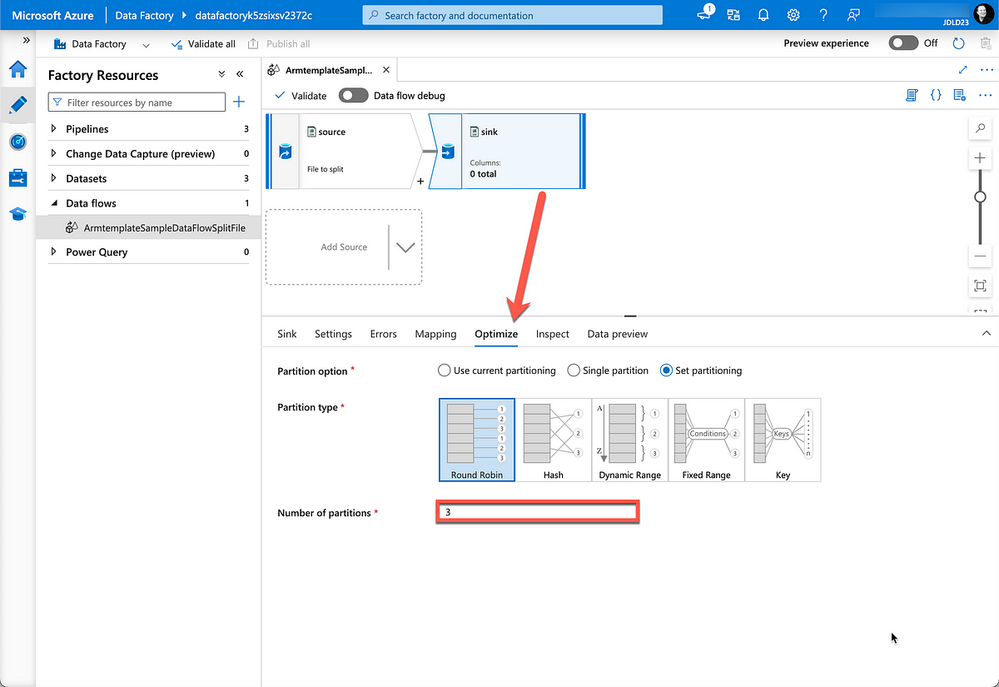
The other trick here is to play with a file name pattern to manage the target files names.
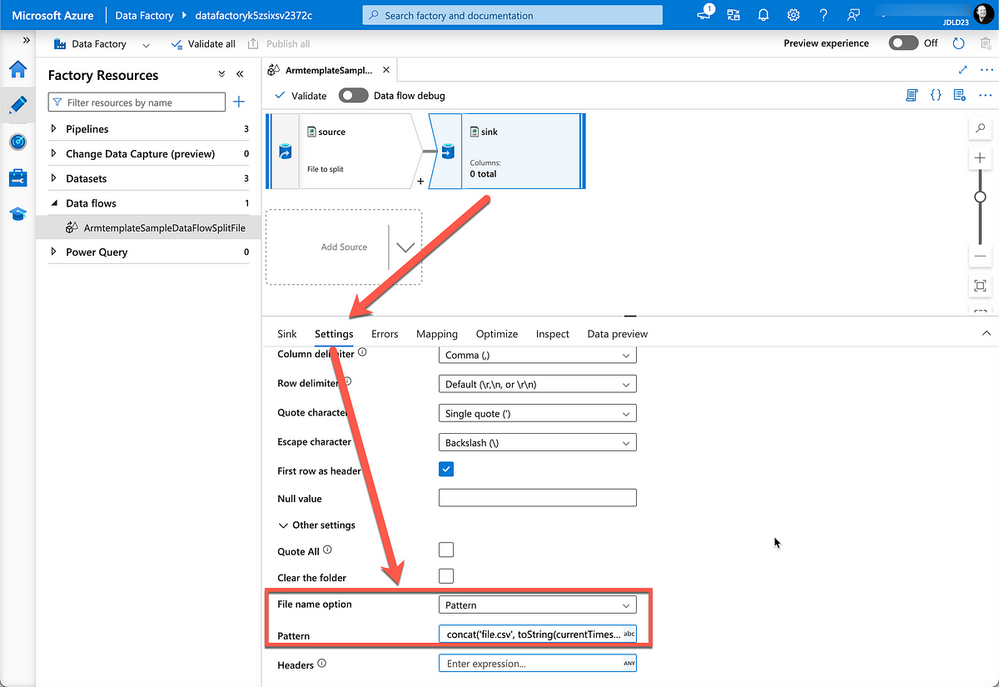
The output files in this sample will be set to fit with the input file name, the current date and the output file iteration.
Split the file through the Pipeline
Through the procedure located here https://github.com/JamesDLD/bicep-data-factory-data-flow-split-file we have created an Azure Data Factory pipeline named “ArmtemplateSampleSplitFilePipeline”, you can trigger it to launch the Data Flow that will split the file.
The following screenshot illustrates the split result done through Azure Data Factory Data Flow.
Conclusion
Considering Bicep or any other Infrastructure as Code (IaC) tool ensures to gain efficiency and agility, its a real ramp up when designing infrastructures and it makes them reproducible and testable.
See You in the Cloud
Jamesdld
Published on:
Learn moreRelated posts
Automating Business PDFs Using Azure Document Intelligence and Power Automate
In today’s data-driven enterprises, critical business information often arrives in the form of PDFs—bank statements, invoices, policy document...
Azure Developer CLI (azd) Dec 2025 – Extensions Enhancements, Foundry Rebranding, and Azure Pipelines Improvements
This post announces the December release of the Azure Developer CLI (`azd`). The post Azure Developer CLI (azd) Dec 2025 – Extensions En...
Unlock the power of distributed graph databases with JanusGraph and Azure Apache Cassandra
Connecting the Dots: How Graph Databases Drive Innovation In today’s data-rich world, organizations face challenges that go beyond simple tabl...
Azure Boards integration with GitHub Copilot
A few months ago we introduced the Azure Boards integration with GitHub Copilot in private preview. The goal was simple: allow teams to take a...
Microsoft Dataverse – Monitor batch workloads with Azure Monitor Application Insights
We are announcing the ability to monitor batch workload telemetry in Azure Monitor Application Insights for finance and operations apps in Mic...
Copilot Studio: Connect An Azure SQL Database As Knowledge
Copilot Studio can connect to an Azure SQL database and use its structured data as ... The post Copilot Studio: Connect An Azure SQL Database ...
Retirement of Global Personal Access Tokens in Azure DevOps
In the new year, we’ll be retiring the Global Personal Access Token (PAT) type in Azure DevOps. Global PATs allow users to authenticate across...
Azure Cosmos DB vNext Emulator: Query and Observability Enhancements
The Azure Cosmos DB Linux-based vNext emulator (preview) is a local version of the Azure Cosmos DB service that runs as a Docker container on ...