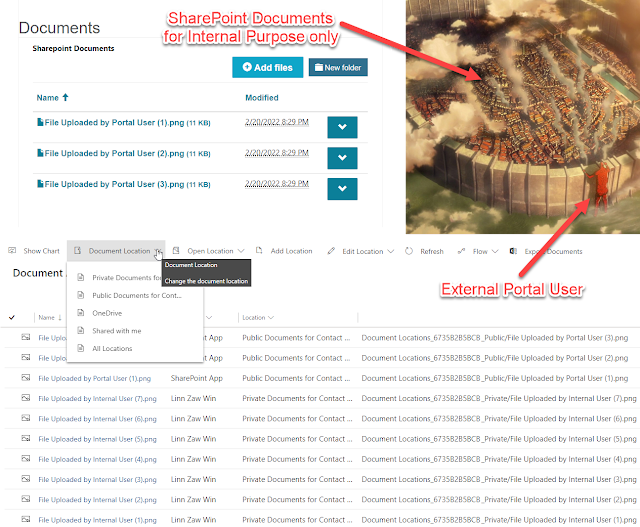Managing Public SharePoint Documents for Power Apps Portal and Internal Documents Using Cloud Flow (Part 8 of 8)

Summary
Published on:
Learn moreRelated posts
4 ways to filter data in Power Automate
Yesterday, I looked at how to filter data when making an API call using the HTTP action and noticed that filtering data isn't always straight ...
Power Apps – Deprecation of Preview Copilot Controls in Canvas Apps
Starting on February 2, 2026, the following preview Copilot features in Power Apps Canvas Apps will be removed: Copilot Control: Add a Copilot...
CountRows, CountIf, CountA and Count in Power Apps
How often would you like to count the number of records without really wanting to load all the records that exist in a list or table. CountRow...
Segments in Customer Insights - Journeys: Bulk delete with Power Automate
Currently its not possible to delete segments more than one at a time from the view in Dynamics 365 Customer Insights - Journeys. Why? I don’...
Organise UI Elements in Power Automate Desktop
In recent months, I have begun using Power Automate Desktop for automated testing within Power Apps. In this post I will have a look at how w...
How to read Global Choice/Optionset Metadata from Dataverse from Power Automate using HTTP Dataverse WebAPI Call
In this blog You will learn How to read Global Choice/Optionset Metadata from Dataverse from Power Automate using HTTP Dataverse WebAPI Call. ...
How to read Local Choice/Optionset Metadata from Dataverse from Power Automate using HTTP Dataverse WebAPI Call
In this blog You will learn How to read Local Choice/Optionset Metadata from Dataverse from Power Automate using HTTP Dataverse WebAPI Call. W...
Microsoft retires the Power Apps Per App Plan
Although not yet officially announced by Microsoft, the Power Apps Per App Plan has been retired, seemingly with immediate effect. What was th...
3 approaches to reshape data in Power Automate Efficiently
Earlier this week I was asked to reshape data in Power Automate. Having an array of data that needs to be reshaped just sot that an API can ta...