Use Parallel Branching and Batching to Accelerate Performance in Power Automate Flow
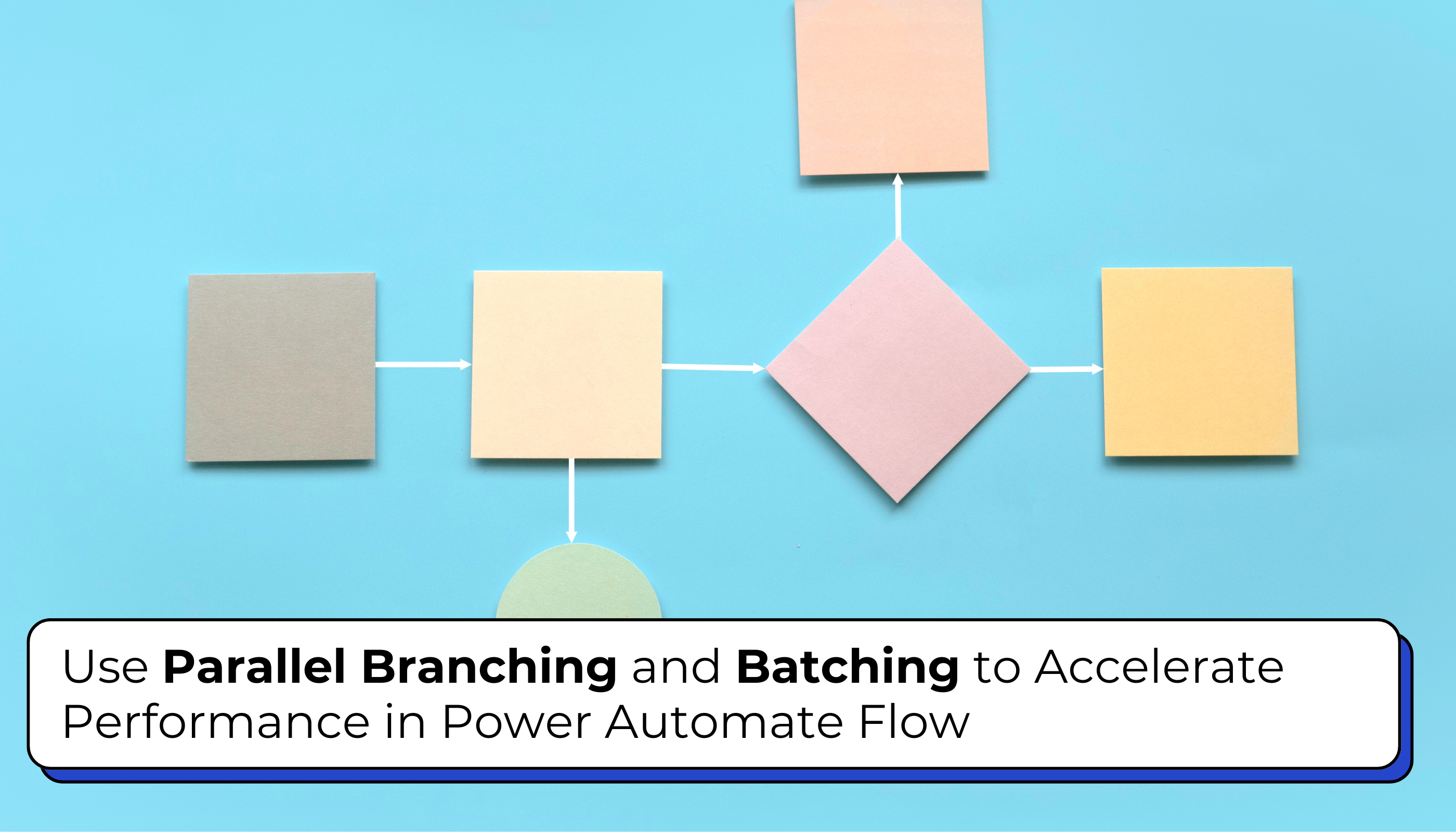
During a recent project, we faced a challenging requirement from a client: they needed to upload an Excel sheet containing multiple Opportunity product records and have these added to CRM using Power Automate Flow. Initially, the process of transferring a large volume of records from Excel to CRM was time-consuming and adversely affected system performance.… Read More »
The post Use Parallel Branching and Batching to Accelerate Performance in Power Automate Flow first appeared on Microsoft Dynamics 365 CRM Tips and Tricks.
Published on:
Learn moreRelated posts
Episode 418 – An Anti-AI Adventure with Cat Schneider: SharePoint, Power Automate, and Conference Shenanigans
Welcome to Episode 418 of the Microsoft Cloud IT Pro Podcast. In this episode, Ben sits down with Cat Schneider during a lively conference to...
How to Send Automated Emails from Dynamics 365 CRM Using Email Templates and Power Automate
Microsoft Dynamics 365 CRM provides robust email capabilities through Email Templates, enabling organizations to maintain consistent and profe...
Your flow has a new trigger URL in Power Automate
Recently I've been receiving email reporting Your flow has a new trigger URL. In this post I will address this issue and how to avoid your flo...
Open an app in Power Automate Desktop
When you open an app in Power Automate Desktop, and you need to run this Power Automate Desktop flow multiple times it becomes important to ha...
Automating Business PDFs Using Azure Document Intelligence and Power Automate
In today’s data-driven enterprises, critical business information often arrives in the form of PDFs—bank statements, invoices, policy document...
Default retry settings in Power Automate
When actions in Power Automate flows go wrong, they may rerun depending on the failure occurred. One of the errors that may trigger is the 429...
Compress photos in Power Automate
One of my clients, takes many photos as part of their data entry process using a Canvas app. We need to compress the photos as the collected d...
Create MS Graph subscriptions in Power Apps without Power Automate
A while back I wrote a post about MS Graph subscriptions in Power Automate. Today I managed to do this directly within Power Apps.