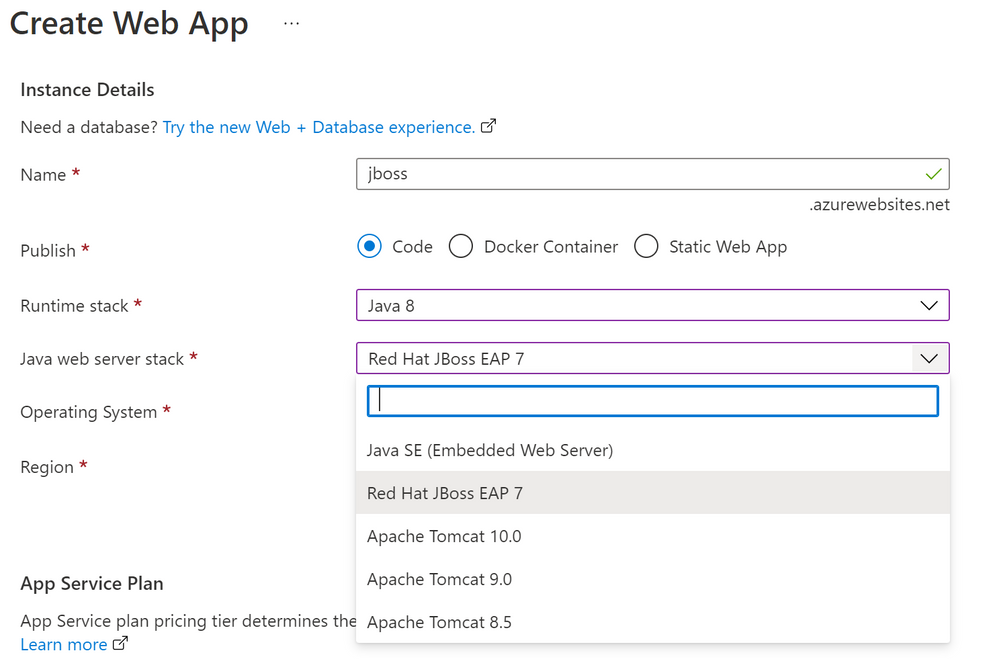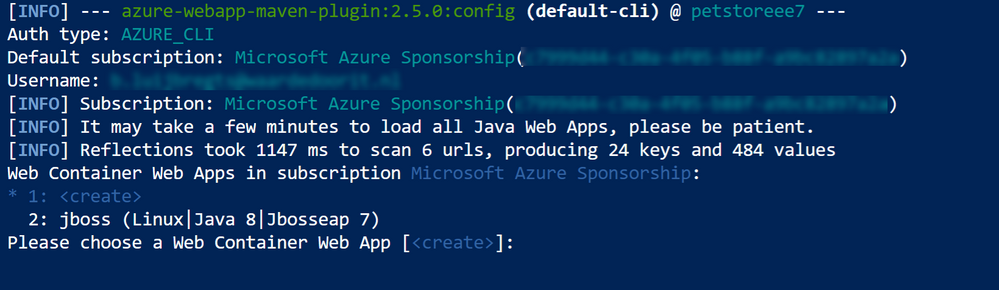Azure Tips and Tricks - How to deploy a Java EE application to Azure

How to deploy a Java EE application to Azure
Run Red Hat JBoss EAP on Azure
You can use JBoss EAP (Enterprise Application Platform) to run Java applications, like Java EE (Enterprise Edition) in a variety of environments, including on-premises and the cloud. JBoss provides enterprise-grade tools to manage, build and run your applications.
In Azure, you can host JBoss EAP on Azure App Service, Azure Red Hat Openshift and on Azure Virtual Machine Scale Sets. In this post, we'll host JBoss EPA on an Azure App Service Web App and use it to run a Java EE application.
Prerequisites
If you want to follow along, you'll need the following:
- An Azure subscription (If you don't have an Azure subscription, create a free account before you begin)
Host JBoss EAP on Azure App Service
We will start by creating an Azure App Service Web App that hosts the JBoss Enterprise Application Platform.
- Go to the Azure portal
- Click the Create a resource button (the plus-sign in the top left corner)
- Search for Web App, select the "Web App" result and click Create
- Select a Resource Group
- Enter a Name
- For "Runtime stack", pick "Java 8"
- Next, select "Red Hat JBoss EAP 7" for "Java web server stack"
- Pick a Region
- Click Review + create and then Create to create the Web App
(create an Azure App Service Web App in the Azure portal)
- Next, open the Azure Cloud Shell. You can do this by clicking on the Cloud Shell icon in the top-right menu, or by going to http://shell.azure.com/
- We will use a sample Java EE application to run in JBoss on App Service. Clone the sample application with this command:
- Next, we will install the App Service Maven plugin. This will help with building and deploying the app to App Service:
- The Maven plugin will ask to select the App Service that we want to use. Select the App Service that we just created (for instance, by pressing 2)
(The Azure App Service Maven plugin in action)
- Confirm the Web App properties by typing "Y"
- Next, deploy the Java EE application to the App Service with this command:
- When the deployment is done, you can use the application by navigating to the App Service Web App URL in a browser

(The Java EE application running on JBoss EAP in an Azure App Service Web App)
Conclusion
You can run any type of application in Azure, including Java EE applications on JBoss EAP, for instance on an Azure App Service Web App.To learn more, create a trial account today and go and check it out!
Published on:
Learn moreRelated posts
Automating Business PDFs Using Azure Document Intelligence and Power Automate
In today’s data-driven enterprises, critical business information often arrives in the form of PDFs—bank statements, invoices, policy document...
Azure Developer CLI (azd) Dec 2025 – Extensions Enhancements, Foundry Rebranding, and Azure Pipelines Improvements
This post announces the December release of the Azure Developer CLI (`azd`). The post Azure Developer CLI (azd) Dec 2025 – Extensions En...
Unlock the power of distributed graph databases with JanusGraph and Azure Apache Cassandra
Connecting the Dots: How Graph Databases Drive Innovation In today’s data-rich world, organizations face challenges that go beyond simple tabl...
Azure Boards integration with GitHub Copilot
A few months ago we introduced the Azure Boards integration with GitHub Copilot in private preview. The goal was simple: allow teams to take a...
Microsoft Dataverse – Monitor batch workloads with Azure Monitor Application Insights
We are announcing the ability to monitor batch workload telemetry in Azure Monitor Application Insights for finance and operations apps in Mic...
Copilot Studio: Connect An Azure SQL Database As Knowledge
Copilot Studio can connect to an Azure SQL database and use its structured data as ... The post Copilot Studio: Connect An Azure SQL Database ...
Retirement of Global Personal Access Tokens in Azure DevOps
In the new year, we’ll be retiring the Global Personal Access Token (PAT) type in Azure DevOps. Global PATs allow users to authenticate across...
Azure Cosmos DB vNext Emulator: Query and Observability Enhancements
The Azure Cosmos DB Linux-based vNext emulator (preview) is a local version of the Azure Cosmos DB service that runs as a Docker container on ...