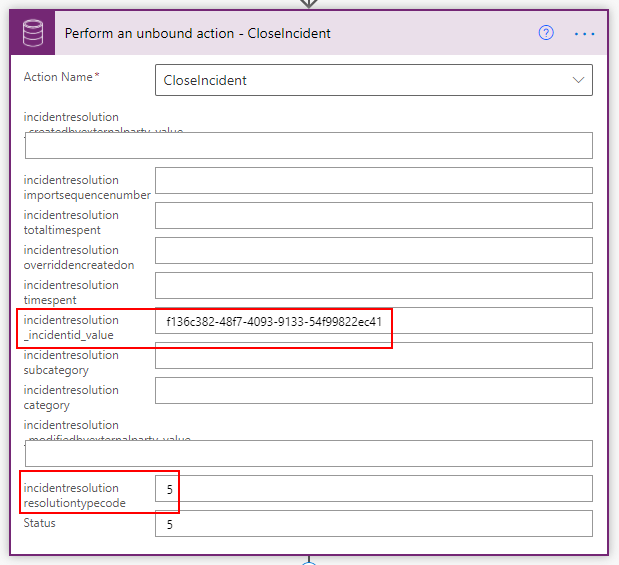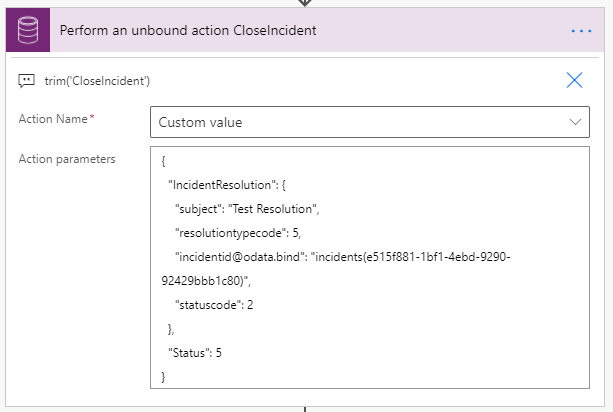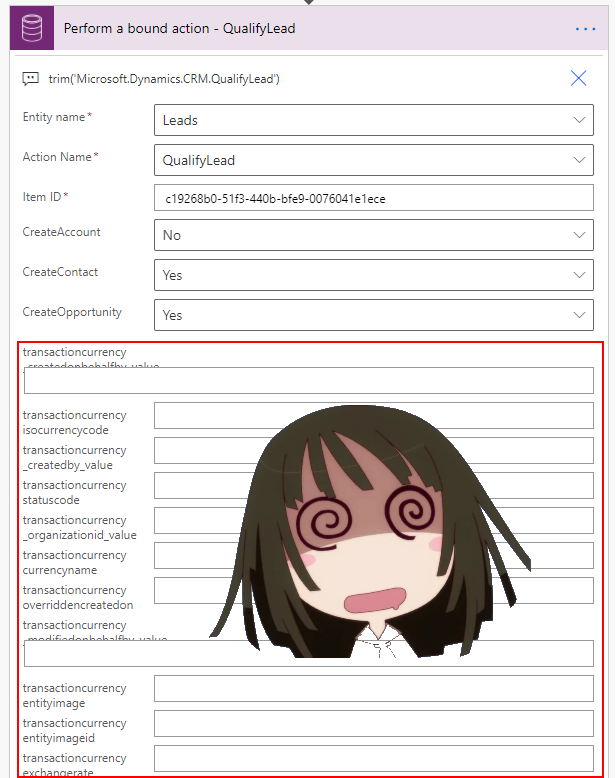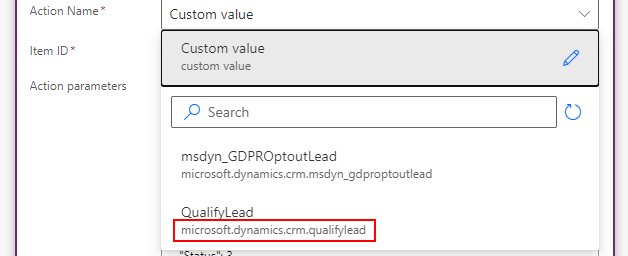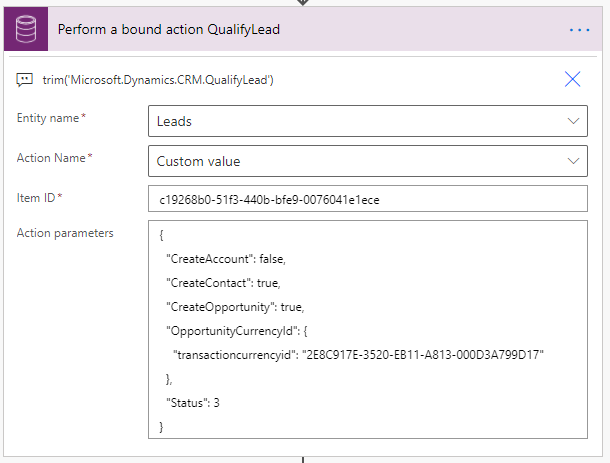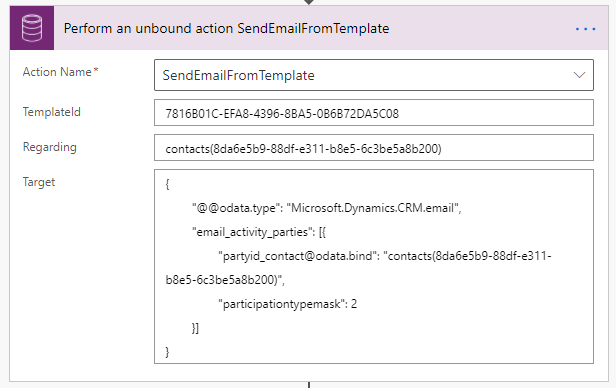Perform Bound/Unbound Action with EntityType Parameters in Power Automate
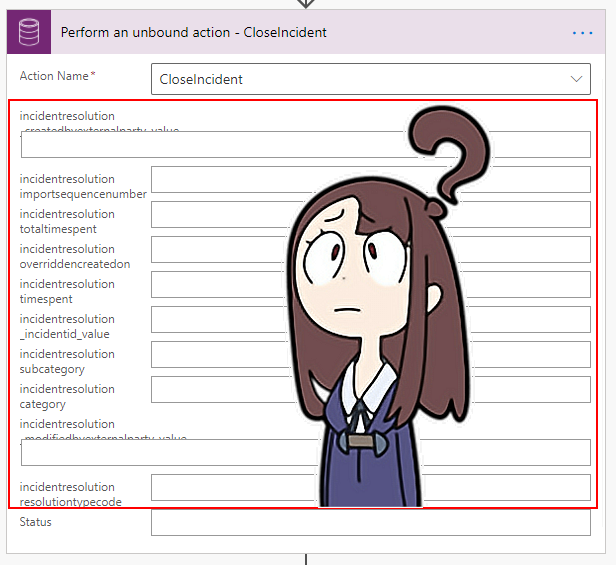
Actions
If you are not sure whether you need to populate the entity object or entity reference in the parameter, do a quick web search for the action name with double quotes to find some examples provided by the community. (e.g. "AddMemberList", "CloseIncident", etc. Andrew Butenko has answered some of actions in the community forum and he has compiled WebApi examples in his blog (which can be referenced to compose the JSON object of Action Parameters).
🔗 CloseIncident Action (sample for entity type parameter)
CRM do not support direct update of Entity Reference properties, Use Navigation properties instead.
- IncidentResolution (incidentresolution EntityType)
- subject (Resolution in case resolution dialog)
- resolutiontypecode (5 = Problem Solved)
- [email protected] (EntitySetName and GUID of Case to be resolved)
- statuscode (Status of Case Resolution table, 2 = Closed)
- Status (statuscode of Case table, 5 = Problem Solved)
{
"IncidentResolution": {
"subject": "Test Resolution",
"resolutiontypecode": 5,
"[email protected]": "incidents(e515f881-1bf1-4ebd-9290-92429bbb1c80)",
"statuscode": 2
},
"Status": 5
}
🔗 QualifyLead Action (sample for entity-specific reference parameter)
Resource not found for the segment 'QualifyLead'
- CreateAccount (false = do not create an account from the originating lead)
- CreateContact (true = create a contact from the originating lead)
- CreateOpportunity (create an opportunity from the originating lead)
- OpportunityCurrencyId (transactioncurrency EntityType but only reference is required)
- transactioncurrencyid (Guid of the Currency row. Since the reference is entity-specific, only primary key is required and @odata.type is not necessary)
- Status (statuscode of Lead, 3 = Qualified)
{
"CreateAccount": false,
"CreateContact": true,
"CreateOpportunity": true,
"OpportunityCurrencyId": {
"transactioncurrencyid": "2E8C917E-3520-EB11-A813-000D3A799D17"
},
"Status": 3
}
🔗 AddMembersTeam Action (sample for entity reference parameter with different primary key)
🔗 SendEmailFromTemplate Action (sample for crmbaseentity EntityType parameter)
- TemplateId (GUID of the email template to be used)
- Regarding (crmbaseentity type entity reference but accepts EntitySetName and GUID of the Regarding row)
- Target (crmbaseentity type entity object of an email to be created)
- @odata.type (the type of the entity. Double @@ is required as an escape character because single leading@ would cause the following error message when the flow is saved)
- email_activity_parties (activity party array object for the email sender and recipients)
- [email protected] (EntitySetName and GUID of the contact)
- participationtypemask (2 = To recipient)
Request to XRM API failed with error: 'Message: Flow client error returned with status code "BadRequest" and details "{"error":{"code":"TemplateValidationError","message":"The power flow's logic app flow template was invalid. Unable to parse template language expression 'odata.type': expected token 'LeftParenthesis' and actual 'Dot'."}}". Code: 0x80060467 InnerError: '.
{
"@@odata.type": "Microsoft.Dynamics.CRM.email",
"email_activity_parties": [{
"[email protected]": "contacts(8da6e5b9-88df-e311-b8e5-6c3be5a8b200)",
"participationtypemask": 2
}]
}
🔗 msdyn_AssignResourcesForTask Action
🔗 WinOpportunity Action
{
"OpportunityClose": {
"[email protected]": "opportunities(be0d0283-5bf2-e311-945f-6c3be5a8dd64)",
"actualrevenue": 10000000,
"statuscode": 2,
"actualend": "2021-05-10T12:00:00Z",
"description": "Test Opportunity Close"
},
"Status": 3
}Summary
Published on:
Learn moreRelated posts
3 approaches to reshape data in Power Automate Efficiently
Earlier this week I was asked to reshape data in Power Automate. Having an array of data that needs to be reshaped just sot that an API can ta...
Episode 418 – An Anti-AI Adventure with Cat Schneider: SharePoint, Power Automate, and Conference Shenanigans
Welcome to Episode 418 of the Microsoft Cloud IT Pro Podcast. In this episode, Ben sits down with Cat Schneider during a lively conference to...
How to Send Automated Emails from Dynamics 365 CRM Using Email Templates and Power Automate
Microsoft Dynamics 365 CRM provides robust email capabilities through Email Templates, enabling organizations to maintain consistent and profe...
Your flow has a new trigger URL in Power Automate
Recently I've been receiving email reporting Your flow has a new trigger URL. In this post I will address this issue and how to avoid your flo...
Open an app in Power Automate Desktop
When you open an app in Power Automate Desktop, and you need to run this Power Automate Desktop flow multiple times it becomes important to ha...
Automating Business PDFs Using Azure Document Intelligence and Power Automate
In today’s data-driven enterprises, critical business information often arrives in the form of PDFs—bank statements, invoices, policy document...
Default retry settings in Power Automate
When actions in Power Automate flows go wrong, they may rerun depending on the failure occurred. One of the errors that may trigger is the 429...
Compress photos in Power Automate
One of my clients, takes many photos as part of their data entry process using a Canvas app. We need to compress the photos as the collected d...
Create MS Graph subscriptions in Power Apps without Power Automate
A while back I wrote a post about MS Graph subscriptions in Power Automate. Today I managed to do this directly within Power Apps.