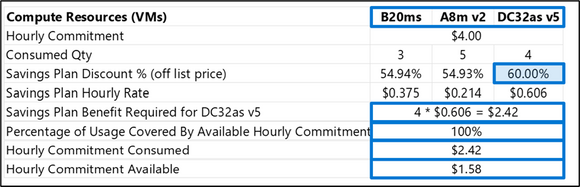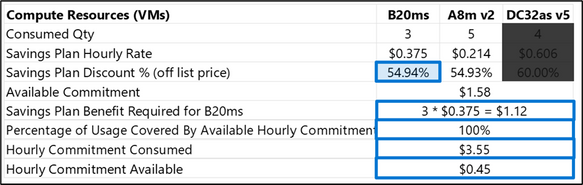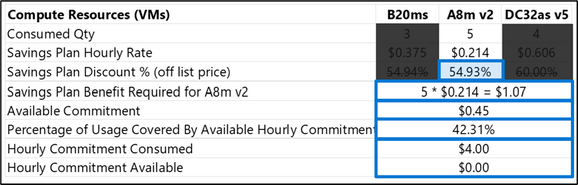Azure savings plan for compute: How the benefit is applied

Organizations are benefiting from Azure savings plan for compute to save up to 65% on select compute services – and you could too. By committing to spending a fixed hourly amount for either one year or three years, you can save on plans tailored to your budget needs. But you may wonder how Azure applies this benefit.
How are Azure savings plan for compute savings calculated?
You purchase the Azure savings plan for compute as an hourly benefit for either one or three years as an alternative to pay-as-you-go pricing. Azure offers recommendations on the most cost-efficient plan for you based on your needs.
By purchasing a plan, you gain access to discounted rates. These discounts are applied to eligible resources covered by savings plan. To apply these discounts, we look at your hourly usage of compute. Benefits are first applied to usage that has the highest savings plan discount. This maximizes your benefit. The discount is applied to the next usage that will receive the second highest discount and so on. If you end up with any usage that isn’t fully covered by the plan benefits, that remaining usage is billed at your regular pay-as-you-go rates.
How does this work for an Azure customer?
To illustrate how this process works for an Azure customer, consider a fictional Microsoft customer with three virtual machines (VMs), each using a different quantity of compute and paying for compute via regular pay-as-you-go pricing. In this example they are using B20ms, A8m v2, and DC32as v5.
Step 1: Understand usage and pay-as-you-go pricing
The company is using three B20ms at an hourly pay-as-you-go price of $0.832, five A8m v2 at an hourly pay-as-you-go price of $0.475, and four DC32as v5 at an hourly pay-as-you-go price of $1.514. However, this customer previously negotiated a 5% discount off hourly rates, which means it pays $0.790 for B20ms, $0.451 for A8m v2, and $1.438 for DC32as v5. These latter rates are the amount that is actually being billed to the customer.
Step 2: Determine benefit application sequence and discounted rates
Then, we look at what the savings plan discount would be for each of these three compute resources. In this example, all three products would benefit from similar discount amounts. The discount would be applied to the one that would receive the highest discount first.
In this example, assuming a $4 hourly commitment for a savings plan, the resource that would receive the highest discount would be DC32as v5, which would realize a 60.00% discount (followed by 54.94% for B20ms and then 54.93% for A8m v2). That amounts to a savings plan hourly rate of $0.375 for B20ms, $0.214 for A8m v2, and $0.606 for DC32as v5.
Step 3: Apply benefit to the product with the largest discount percentage
All four DC32as v5s would be covered by the $4 hourly commitment, with $1.58 remaining. The $1.58 remaining hourly commit would then be applied to the B20ms because it has the next highest savings plan discount. The $1.58 is sufficient to cover all three B20ms VMs, with $0.45 remaining.
The remaining $0.45 hourly commitment is sufficient to cover only 42% of the A8m v2 VMs. The remaining $1.30 will be covered by standard pay-as-you go pricing.
In this scenario, the customer would have paid $10.381 total to run these VMs with pay-as-you-go pricing. With a $4 hourly commitment with savings plan, the customer was able to save a total of $5.079, or 48.93%.
Explore Azure Savings Plan for immediate compute benefits
Get details on the Azure savings plan for compute on Microsoft Learn. Purchase the plan in the Azure Portal or in the savings plan order alias. In the portal, search for “Savings plan” and click on the link. After being directed to the Savings plan blade, click Add and enter the required fields to receive the savings on future usage.
Learn more
Azure Savings Plan for Compute | Microsoft Azure
Optimize and maximize cloud investment with Azure savings plan for compute - Microsoft Community Hub
Save with Azure savings plans - Microsoft Cost Management | Microsoft Learn
Calculate EA savings plan cost savings
Purchase Azure savings plan for compute - Training | Microsoft Learn
Azure Enablement Show: Azure Savings Plan for Compute - YouTube
Published on:
Learn moreRelated posts
Fabric Mirroring for Azure Cosmos DB: Public Preview Refresh Now Live with New Features
We’re thrilled to announce the latest refresh of Fabric Mirroring for Azure Cosmos DB, now available with several powerful new features that e...
Power Platform – Use Azure Key Vault secrets with environment variables
We are announcing the ability to use Azure Key Vault secrets with environment variables in Power Platform. This feature will reach general ava...
Validating Azure Key Vault Access Securely in Fabric Notebooks
Working with sensitive data in Microsoft Fabric requires careful handling of secrets, especially when collaborating externally. In a recent cu...
Azure Developer CLI (azd) – May 2025
This post announces the May release of the Azure Developer CLI (`azd`). The post Azure Developer CLI (azd) – May 2025 appeared first on ...
Azure Cosmos DB with DiskANN Part 4: Stable Vector Search Recall with Streaming Data
Vector Search with Azure Cosmos DB In Part 1 and Part 2 of this series, we explored vector search with Azure Cosmos DB and best practices for...
General Availability for Data API in vCore-based Azure Cosmos DB for MongoDB
Title: General Availability for Data API in vCore-based Azure Cosmos DB for MongoDB We’re excited to announce the general availability of the ...
Efficiently and Elegantly Modeling Embeddings in Azure SQL and SQL Server
Storing and querying text embeddings in a database it might seem challenging, but with the right schema design, it’s not only possible, ...