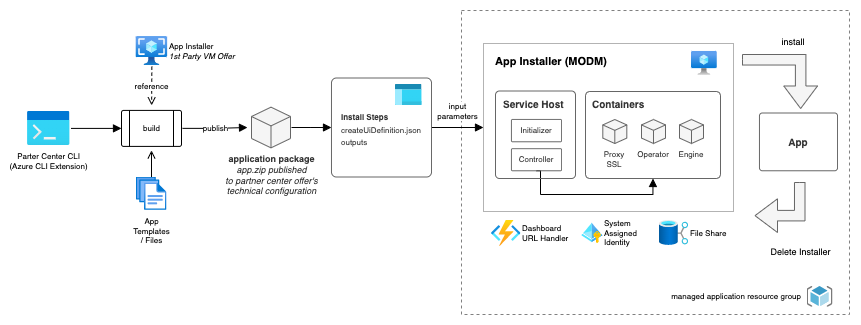Streamlining Azure Marketplace Deployments

Streamlining Azure Marketplace Deployments
Navigating the complexity of deploying solutions to the Azure Marketplace is a common challenge faced by many of our partners at Microsoft. Recognizing this, our Global Partner Services team has developed a powerful tool to simplify this process: the Commercial Marketplace Offer Deployment Manager, or MODM.
Introducing MODM
MODM is a dedicated, first-party installer designed to streamline the deployment of intricate solutions in the Azure Marketplace. It is especially crafted to support deployments using HashiCorp's Terraform and Azure Bicep, enhancing the versatility and efficiency of the deployment process.
How MODM Simplifies Deployment
The deployment process with MODM is straightforward, involving two main steps:
Step 1: Create Your Application Package
The initial phase involves packaging your solution into an application package using the Azure CLI Partnercenter Extension. MODM accommodates two types of solutions for packaging:
1. HashiCorp's Terraform: This popular open-source infrastructure as code tool is now seamlessly supported for Azure Marketplace deployments. Previously, Terraform-based solutions needed conversion to Azure Resource Manager templates, a process that demanded significant development and testing efforts. MODM eliminates this requirement.
2. Azure Bicep: Azure Bicep offers a more readable and concise syntax compared to the JSON of Azure Resource Manager templates. With MODM, converting your Azure Bicep templates to ARM templates is a thing of the past.
Both Terraform and Bicep solutions require minimal prerequisites to be compatible with MODM. Place your solution in a directory with a main entry point file (main.tf for Terraform, main.bicep for Bicep), install the Azure CLI extension for Partnercenter, and execute a single command to create an application package ready for Azure Marketplace.
Simply execute:
az partnercenter marketplace offer package build --id simpleterraform --src $src_dir --package-type AppInstaller
Step 2: Publish Your Application Package
Publishing your application package follows the same protocol as any other Marketplace solution. Utilize the Azure CLI Extension for Partnercenter or the Partnercenter Portal for this purpose.
Post-Deployment: Installing Your Published Package
Installing a marketplace offer deployed with MODM is as straightforward as installing any other managed app. A unique aspect of MODM is the inclusion of a user-friendly front-end experience that allows you to monitor the installation progress and troubleshoot any issues that arise. Detailed documentation and a helpful video tutorial on this process are available for further guidance.
MODM's Architecture Overview
MODM's architecture is anchored by the App Installer, a virtual machine that plays a pivotal role in the deployment process. This component takes the packaged app.zip from the Partnercenter CLI command and oversees the installation, managing aspects like retries and machine restarts. A detailed breakdown of MODM's architecture is available in our GitHub documentation.
Educational Resources and Tutorials
To assist you further, we have prepared video tutorials covering various aspects of using MODM:
Source Code Repositories
Published on:
Learn moreRelated posts
Power Pages + Azure AD B2C: “The Provided Application Is Not Valid” Error
If you are new to configuring Azure AD B2C as Identity Provider in Power Pages, refer Power Pages : Set up Azure AD B2C After completing the s...
Semantic Reranking with Azure SQL, SQL Server 2025 and Cohere Rerank models
Supporting re‑ranking has been one of the most common requests lately. While not always essential, it can be a valuable addition to a solution...
How Azure Cosmos DB Powers ARM’s Federated Future: Scaling for the Next Billion Requests
The Cloud at Hyperscale: ARM’s Mission and Growth Azure Resource Manager (ARM) is the backbone of Azure’s resource provisioning and management...
Automating Business PDFs Using Azure Document Intelligence and Power Automate
In today’s data-driven enterprises, critical business information often arrives in the form of PDFs—bank statements, invoices, policy document...
Azure Developer CLI (azd) Dec 2025 – Extensions Enhancements, Foundry Rebranding, and Azure Pipelines Improvements
This post announces the December release of the Azure Developer CLI (`azd`). The post Azure Developer CLI (azd) Dec 2025 – Extensions En...
Unlock the power of distributed graph databases with JanusGraph and Azure Apache Cassandra
Connecting the Dots: How Graph Databases Drive Innovation In today’s data-rich world, organizations face challenges that go beyond simple tabl...
Azure Boards integration with GitHub Copilot
A few months ago we introduced the Azure Boards integration with GitHub Copilot in private preview. The goal was simple: allow teams to take a...