Get started with CLI Microsoft 365 for Power Platform people

tl;dr
CLI for Microsoft 365 is an amazing tool to manage your Microsoft 365 tenant and SPFx projects. But did you know, that also people working with Power Platform can massively benefit from using it?
To convince you, I chose a use case, that will probably relate to lots of people, but please be aware, that CLI for Microsoft can do so much more!
Use case: App registrations in Azure Active Directory
Very often when working with Power Automate or Power Apps, we want to leverage the power of Microsoft Graph API. To do so, we need to authenticate against Graph using Azure Active Directory (Azure AD) and register an application in the Azure portal at portal.azure.com. Depending on permissions, redirect URI, secret etc. we need to perform several steps and take note of certain outputs. Wouldn’t it be nice if the entire app registration process was rather a one line command that automatically outputs the values we need?
After installing CLI Microsoft 365 and logging in, all we need to do is
m365 aad app add `
--name 'myApp001' `
--redirectUris 'https://global.consent.azure-apim.net/redirect' `
--platform web `
--withSecret `
--apisDelegated 'https://graph.microsoft.com/People.Read.All' `
--grantAdminConsent `
What this does is registering an application with the following parameters:
- Displayname of the app is
myApp001 - Redirect URI is
https://global.consent.azure-apim.net/redirectthat is what you need for custom connectors in Power Platform - It does create a secret (and will output it)
- It has delegated permissions for
People.Read.Allon Graph API - Admin consent is already granted
If we run this command (and we can do this as one-line as well without the backticks ` at the end of each line)
m365 aad app add --name 'myApp001' --redirectUris 'https://global.consent.azure-apim.net/redirect' --platform web --withSecret --apisDelegated 'https://graph.microsoft.com/People.Read.All' --grantAdminConsent
we get the following output:
{
"appId": "164298a8-504c-4234-a43a-XXXXXXXXXXXX",
"objectId": "02b7577e-4d6b-478a-b34c-XXXXXXXXXXXX",
"tenantId": "b469e370-d6a6-45b5-928e-XXXXXXXXXXXX",
"secrets": [
{
"displayName": "Default",
"value": "XXXXX~5FUlgaKtYEAJ-XXXXX~DWsnj6yerYATXXX"
}
]
}
which means, that we can use appId and the value of the secret in our custom connector or in the HTTP action of our Power Automate flow.
Get started with CLI for Microsoft 365
If you now want to try this out as well, you need to follow these steps:
- Install node.js
With node.js comes npm and we will install CLI for Microsoft 365 with npm. If you don’t have npm or node.js installed:
- Open node.js
- Select 18.12.1 LTS
- Install node.js
- Install CLI for Microsoft 365
- Open a terminal of your choice, I use the built-in terminal of Visual Studio Code
- Type
npm i -g @pnp/cli-microsoft365to install CLI for Microsoft 365 globally
- Login
- To login, type
m365 login - You will see a message like this:
"To sign in, use a web browser to open the page https://microsoft.com/devicelogin and enter the code BAVUYWLZ3 to authenticate."- Do exactly that. Copy that code, open the URL and paste the code. - Select Next
- To login, type
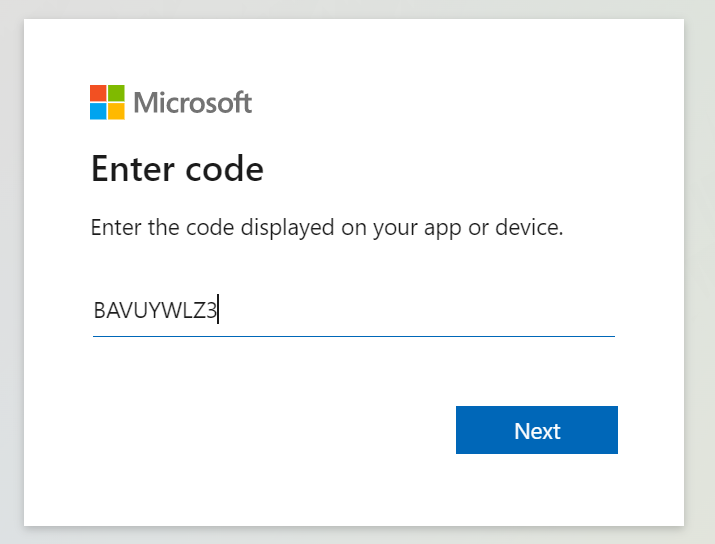
Now log into the tenant you want to connect with using your username and password (+ optional MFA)
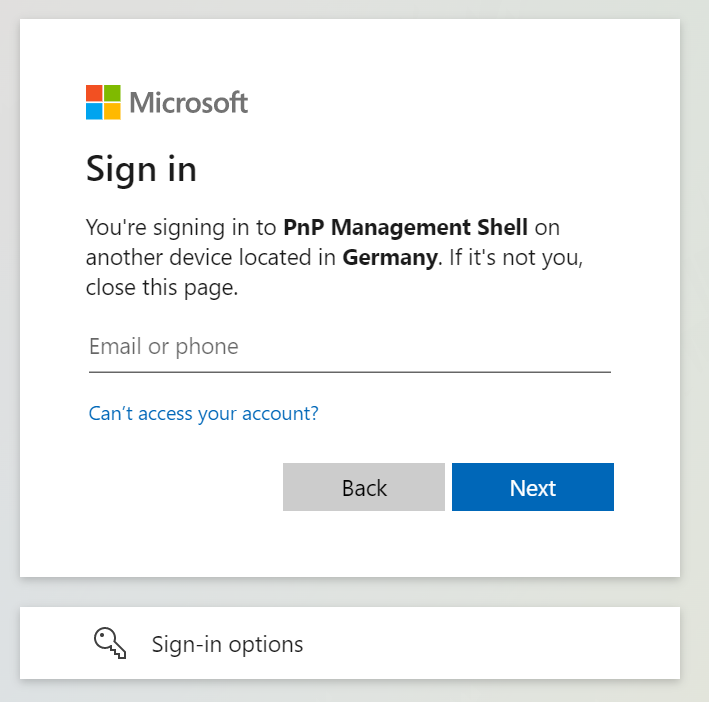
You can close the https://login.microsoftonline.com/common/oauth2/deviceauth page again
💡 Until you type m365 logout, you will stay logged in.
- Try out to register an app
Now lets see if that worked! Register your own application and validate in the Azure portal.
Feedback and what’s next?
If you liked this experience, maybe you want to dip your toes even a bit further into CLI for Microsoft 365 - here is why you should absolutely consider that:
- it’s open-source and we are all here to learn
- it’s an amazing project with the most awesome contributors
- it has a lot of super-helpful commands around Power Apps, Power Automate, and more in Power Platform - more to come! Any ideas?
Published on:
Learn moreRelated posts
Microsoft Teams: Browser selection for links in Teams Mobile
Starting February 2026, Teams Mobile on Android and iOS will prompt users to choose a browser for non-Office and PDF links, encouraging Micros...
Teams application update needed to enable Explicit Recording Consent feature on Teams Phone Devices
Microsoft Teams Phone Devices will require app version 1449/1.0.94.2025443703 to enable Explicit Recording Consent for 1:1 VoIP calls starting...
Microsoft Teams: Create custom environments and templates for immersive events in Microsoft Teams
This release brings the next evolution in immersive collaboration in Teams. Designed for creators and event organizers, these new capabilities...
Microsoft Copilot (Microsoft 365): Structured Document Generation with Forms
Structured Document Generation with Forms enables organizations to create, manage, and generate standardized documents at scale with built-in ...
What Copilot “Agents” Change for Real Automation in D365 & Power Platform?
For a long time, enterprise automation has promised speed, accuracy, and scope. In reality, though, most automation projects slow down early a...
Microsoft 365 & Power Platform Community Call – January 8th, 2026 – Screenshot Summary
Call Highlights SharePoint Quicklinks: Primary PnP Website: https://aka.ms/m365pnp Documentation & Guidance SharePoint Dev Videos Issues...
Microsoft 365 admin center multifactor authentication enforcement
Starting February 9, 2026, Microsoft will enforce mandatory multi-factor authentication (MFA) for all users signing into the Microsoft 365 adm...
SharePoint Embedded apps can now archive containers to reduce storage costs and improve Copilot results
SharePoint Embedded apps will support container archival starting February 2026, reducing storage costs by up to 75% and improving Copilot sea...
Microsoft Teams admin center: New Teams External Collaboration Administrator role
Microsoft Teams will introduce a new Teams External Collaboration Administrator RBAC role by mid-February 2026, allowing admins to manage exte...
Microsoft Teams: Call quality feedback surveys for Teams Rooms on Android
Users can now rate the quality of their calls and meetings and provide additional feedback on calling, video, and screen-sharing experiences t...