Dynamics 365 Field Service : Configure products to enable automatic creation of customer assets
In Microsoft Dynamics 365 Field Service, managing equipment and assets at the customer's location is essential for providing excellent after-sales support and maintenance services. One powerful feature is the automatic creation of customer assets when a product is added to a work order and marked as installed.
This automation reduces manual effort and ensures that all assets are properly tracked throughout their lifecycle. In this blog, we’ll walk through the configuration steps required to enable this functionality and explain how it fits into the broader Field Service workflow.
What is a Customer Asset?
A Customer Asset in Dynamics 365 Field Service represents a product or equipment installed at a customer's location. Examples include HVAC units, water purifiers, or industrial machines. These assets are important for tracking service history, warranties, maintenance schedules, and technician visits.
Why Automate Asset Creation?
Here’s why automatic asset creation is beneficial:
- Reduces manual data entry
- Prevents errors or missing assets
- Ensures accurate asset tracking
- Enables seamless maintenance history
- Supports predictive maintenance and warranties
When Does Asset Creation Happen Automatically?
The system can automatically create a customer asset when:
1. A product is added to a work order.
2. The product is marked as 'Install'.
3. The product has been configured to create a customer asset.
Now, let’s see how to configure it.
Step-by-Step: Configure Products for Auto Asset Creation
Step 1: Navigate to the Product Record
1. Go to Field Service > Products.
2. Open or create the product that will be used in a work order.
Note: The product should be of type Inventory or Service, and associated with a Price List.
Step 2: Set "Convert to Customer Asset" Option
Inside the product form:
1. Locate the field Convert to Customer Asset.
2. Set it to Yes.
| Field Value |
| Convert to Customer Asset | ✅ Yes |
This tells the system that any time this product is installed at a customer's location through a work order, a customer asset should be automatically created.
Step 3: Save and Publish
Click Save or Save & Close to publish the changes to the product record.
Example Scenario
Let’s say your organization provides Air Purifiers as part of your Field Service business.
- You configure the Air Purifier product and set "Convert to Customer Asset" to Yes.
- A technician installs this Air Purifier during a work order.
- The installation of the product is recorded on the Work Order Product subgrid.
When the status of the product is changed to Installed, a Customer Asset record is automatically created, linked to the customer account and service location.
Now, this asset can be tracked for future repairs, maintenance, or service history.
How the System Tracks the Asset
Once created, the Customer Asset record will:
- Include the product name
- Link to the customer (account or contact)
- Link to the service location
- Track the installation date
- Enable future work orders and service history
Where to View Customer Assets
You can find assets by navigating to:
Field Service > Customer Assets
Or within an Account or Contact under the Assets subgrid
Tips & Best Practices
- Ensure the product names are clear and standardized for easy tracking.
- Use serial numbers or barcode fields for precise identification.
- Train field technicians to correctly mark products as "Installed" in their mobile app.
- Use Power Automate or custom workflows for notifications or updates upon asset creation.
Business Impact
This feature is especially useful for industries like:
- HVAC & electrical
- Manufacturing
- Medical equipment servicing
- Industrial maintenance
- Consumer electronics
It helps maintain visibility into every installed product, enables proactive servicing, and improves customer satisfaction.
Conclusion
The ability to automatically create customer assets in Dynamics 365 Field Service is a game-changer for efficient service management. By configuring products appropriately, your service team can ensure every installed item is tracked, maintained, and ready for follow-up service—driving operational excellence.
https://powerappbuilder.blogspot.com/2025/06/dynamics-365-field-service-configure_15.html
Published on: 10 hours ago
Dynamics 365 Field Service : Create and manage customer assets
In field service industries like utilities, healthcare, manufacturing, and oil & gas, understanding the equipment or devices installed at customer locations is critical for delivering fast, consistent, and high-quality service. Dynamics 365 Field Service helps you achieve this through Customer Assets.
What Are Customer Assets?
Customer Assets in Dynamics 365 Field Service represent products, equipment, or systems that are installed at a customer's site. These can be anything from HVAC systems, medical scanners, motors, valves, or entire generator units — essentially, anything that you need to track for maintenance, service, or history.
They form a crucial part of the Service Management Lifecycle. By maintaining accurate asset records, businesses can:
- Track warranty or service agreements
- Manage preventive maintenance
- Keep historical records of service calls
- Enable automated scheduling based on asset needs
How to Create Customer Assets
There are multiple ways to create customer assets in Dynamics 365 Field Service:
1. Manually from the Customer Asset Form
You can manually create a customer asset from the Customer Asset table.
Steps:
1. Go to Field Service > Assets.
2. Click + New.
3. Fill in details like:
- Name – a descriptive name for the asset
- Product – link to the item from product catalog
- Customer – account or contact where the asset is located
- Service Account – used for work order routing
- Installation Date
- Warranty Expiration Date
- Parent Asset (for hierarchical assets, like a pump inside a compressor)
4. Click Save to create the asset.
2. From a Work Order (using Product to Asset flow)
When a technician installs a product as part of a work order, the system can automatically convert it into a customer asset.
How it works:
When the Work Order Product has a `Billing Type = Billable` and `Is Copied to Customer Asset = Yes`, it will auto-create an asset upon work order completion.
This reduces manual entry and ensures assets reflect real-world installations.
Managing Customer Assets
1. Asset Hierarchies
You can create parent-child relationships between assets.
Use Case: A boiler system (parent) with components like a pump, valve, and controller (children).
- Navigate to a Customer Asset
- Use the Related Assets or the Parent Asset field to define relationships
This helps field technicians visualize asset layouts and troubleshoot faster.
2. Service History Tracking
Every Work Order, Booking, and Inspection related to an asset is automatically tracked.
Go to the Customer Asset record, and check:
- Service History tab
- Related Work Orders
- Related Bookings (when a technician worked on the asset)
- Notes and Attachments (e.g., inspection photos)
This provides a 360-degree view of the asset over its lifecycle.
3. Preventive Maintenance
Assets can be tied to maintenance schedules using Agreements in Field Service.
Example:
If an HVAC unit needs quarterly inspections:
- Create an Agreement with a schedule
- Link the asset(s) under the Agreement Booking Setup
- Field Service auto-generates Work Orders for each visit
4. Warranties and Service Agreements
Assets can store:
- Warranty Expiry Date
- Warranty Status
- Links to Entitlements (support terms)
- Contract Coverage
This ensures only valid services are delivered and billable work is tracked.
Customization and Integration Options
You can extend the asset functionality through:
- Power Automate – trigger workflows on warranty expiry, service due, etc.
- Canvas or Model-Driven Apps – build mobile-friendly interfaces for technicians
- IoT Integration – stream data from connected assets for predictive maintenance
Mobile Experience
Field Service mobile app users can:
- View asset history at job site
- Add notes, photos, and inspection results
- Scan QR/barcodes to identify assets
- Update asset condition/status
This enhances field efficiency and improves data accuracy.
Final Thoughts
Properly managing Customer Assets in Dynamics 365 Field Service is a game-changer for service-centric organizations. It enables better planning, more informed decision-making, and ultimately improves customer satisfaction by reducing downtime and enabling proactive service.
By leveraging automation, mobility, and analytics around assets, your service team becomes smarter, faster, and more reliable.
https://powerappbuilder.blogspot.com/2025/06/dynamics-365-field-service-create-and_15.html
Published on: 20 hours ago
Dataverse: Learn how to create .NET MCP
With the hype of Model Context Protocol – it’s kinda a plugin for LLM (Large Language Model) to interact with the external tool(s), I always wonder how to create one. For my field, which is Power Platform – Dataverse, I saw the great Natraj’s GitHub repo about MCP Dataverse, and it intrigued me to explore … Continue reading "Dataverse: Learn how to create .NET MCP"
https://temmyraharjo.wordpress.com/2025/06/14/dataverse-learn-how-to-create-net-mcp/
Published on: 1 day ago
Power Platform | Environment routing
Environment routing feature allows Power Platform admins to automatically direct new or existing makers into their own personal developer environments when they visit make.powerapps.com or copilotstudio.microsoft.com Without enabling Environment routing feature maker lands in the default environment. Environment Routing offers makers a personal, safe space to build with Dataverse without the fear of others accessing their apps or […]
https://rajeevpentyala.com/2025/06/14/power-platform-environment-routing/
Published on: 1 day ago
Dynamics 365 Field Service : Associate inspections with work orders and customer assets
Dynamics 365 Field Service empowers businesses to deliver proactive and connected service experiences. One of its most powerful capabilities is the Inspections feature, which allows field technicians to perform standardized checks and gather data through forms. A key aspect of maximizing the value of inspections is to associate them with work orders and customer assets — ensuring better service, tracking, and reporting.
In this blog, we’ll walk through:
- What inspections are
- Why associating inspections matters
- How to associate inspections with work orders
- How to link inspections with customer assets
- Real-world use cases
- Pro tips for implementation
What Are Inspections in Field Service?
Inspections are configurable digital forms used by field technicians to collect data during service visits. They can include:
- Multiple choice questions
- Ratings
- Yes/No options
- Text inputs
- Numeric values
- File uploads (photos, signatures, etc.)
These forms help standardize field data collection, ensure compliance, and reduce paperwork.
Why Associate Inspections with Work Orders and Assets?
Linking inspections with work orders and assets unlocks many benefits:
For Work Orders:
- Ensures consistent technician procedures
- Validates service completion
- Improves data capture for reporting
- Ensures regulatory compliance (e.g., safety checks)
For Customer Assets:
- Enables asset-specific inspection history
- Supports predictive maintenance by analyzing trends
- Keeps a record of inspection results tied to individual equipment
- Enhances accountability and tracking of issues
Associating Inspections with Work Orders
You can associate an inspection with a work order in two ways:
1. Manual Association (One-Off Use)
- Go to the Work Order record.
- Under Related → Inspections, click + New Inspection.
- Choose an existing inspection template.
- Fill out the form during or after the visit.
2. Automated via Incident Types (Reusable Setup)
- Navigate to Field Service > Settings > Incident Types.
- Open or create an Incident Type.
- Under the Inspections section, add the relevant inspection templates.
- When this Incident Type is used in a work order, the inspection will be added automatically.
This approach ensures inspections are part of the work order process from the start.
Associating Inspections with Customer Assets
Customer assets (like HVAC units, generators, or water pumps) can also be directly linked with inspections.
Steps:
1. Go to Field Service > Assets.
2. Open the asset you want to manage.
3. In the Related tab, go to Inspections.
4. Add a new inspection or view existing ones tied to the asset.
Alternatively, during a work order, if an asset is involved, the inspection filled out can be automatically linked to that asset, especially if using Asset-enabled Inspection templates.
Real-World Use Case: HVAC Maintenance
Scenario:
An HVAC service company performs biannual maintenance for commercial units.
Setup:
- Create an inspection form with checks for filters, refrigerant levels, electrical connections, etc.
- Associate the inspection with the HVAC Maintenance Incident Type.
- When a work order is created using that incident type, the inspection is automatically included.
- The technician fills out the inspection during service.
- The inspection is also linked to the customer asset (the HVAC unit), providing a detailed history.
Benefits:
- Standardized checklist ensures quality
- Past inspections give insight into recurring issues
- Simplifies technician training and customer reporting
Pro Tips for Effective Implementation
- Use Power Apps or Power Automate to customize inspection logic or trigger alerts based on responses.
- Create different inspection templates for different asset types (e.g., HVAC, Generator).
- Use Power BI to analyze inspection results over time.
- Ensure technicians are trained in using the mobile app for inspections.
Summary
Associating inspections with work orders and customer assets is a game-changer in Dynamics 365 Field Service. It brings structure, traceability, and quality to field operations while improving the customer experience. By embedding inspections into your service lifecycle, you empower your team to deliver smarter, safer, and more reliable service.
https://powerappbuilder.blogspot.com/2025/06/dynamics-365-field-service-associate_14.html
Published on: 1 day ago
4 LEVELS of Power BI Developers | Which one are you?
https://www.youtube.com/watch?v=OIBfkZFVFmw
Published on: 1 day ago
Top Reasons your Dynamics 365 CRM Needs a Translation App today!
Running a global business on Dynamics 365 CRM? Then you already know: not all your customers—or team members—speak the same language. But your CRM should. That’s why a translation app for Dynamics 365 isn’t just nice to have—it’s essential. It bridges language gaps, personalizes communication, and empowers your team to deliver great service anywhere in… Read More »
The post Top Reasons your Dynamics 365 CRM Needs a Translation App today! first appeared on Microsoft Dynamics 365 CRM Tips and Tricks.
https://www.inogic.com/blog/2025/06/top-reasons-dynamics-365-crm-needs-translation-app-today/
Published on: 1 day ago
{Do you know} Get deeper insights on Email Engagement with Heatmap Analytics in Dynamics 365 Customer Insights
Hello Everyone,
- Which links and CTAs are getting the most clicks.
- Which sections of your emails are being ignored.
- Overall engagement patterns that may affect conversion rates.
- Optimise content placement: Move important CTAs and key messages to high engagement areas.
- Test design effectiveness: See how layout changes influence interaction.
- Refine messaging: Identify what resonates most with our audience based on click behaviour.
https://mscrmgmr.blogspot.com/2025/06/do-you-know-get-deeper-insights-on.html
Published on: 1 day ago
Watch This AI Agent Answer Emails By Itself!
https://www.youtube.com/watch?v=_J6Sdg4vNDQ
Published on: 1 day ago
Highway to the danger zone: No testing of business apps
We love to pretend that business apps are boring. Predictable. Safe. Low risk. After all, we’re not launching rockets or handling billions of users… we’re just managing leave requests, budgets, logistics, workflows, customer data, and access rights. You know, just the things entire companies run on. But here’s the uncomfortable truth:
Business apps are some of the riskiest systems we build
And they’re often the least well-tested. If they get tested at all (and no Kyle, I don’t mean you to click through the app that you’ve build and notice that it works like a charm).
So if you are in a project, where you do in fact test business apps, they’re the most likely to be surrounded by quality theater. Mock data. Manual clicks. Acceptance criteria that describe buttons, not outcomes. Test suites that proudly show 95% coverage - and miss the fact that login fails for half the users in production.
The illusion of safety in business apps
Enterprise apps are integration-heavy. They pull data from ERPs, sync with CRMs, push records into legacy systems, and serve users with a dozen different roles. They’re built with multiple layers of logic: some in code, some in workflows, some in config, some in Excel sheets no one wants to admit still matter.
And we test them with… stubs. And mocks. We spin up test environments with sanitized data and assume it’ll behave the same as production. We run a few UI flows and declare victory. It looks good. Until real users do real things. That’s when a renamed field in SAP breaks a Power Automate flow. Or a SharePoint permission issue locks out an entire department. Or a regulatory field gets left blank because no one ever tested the edge case where null means non-compliant.
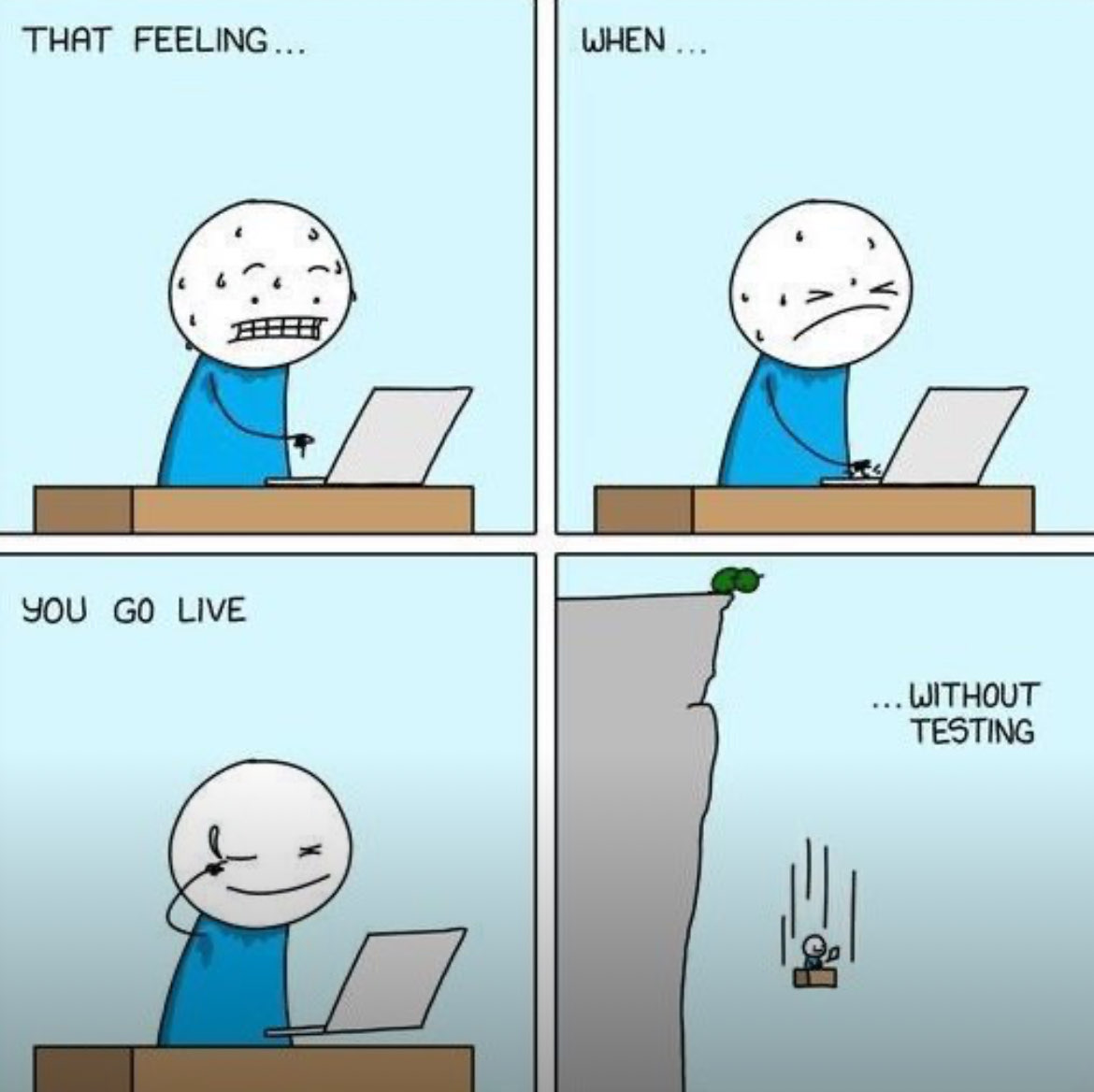
Stubs, mocks, and hope
Most business app testing is built on mocked dependencies. We fake the response of an API. We stub out the database. We hardcode sample user roles. That’s fine for unit tests. It’s even useful when isolating tricky logic. But in business systems, the logic is rarely the problem. The integration is. You’re testing how your leave request process reacts to 5 days off, but not how it handles a broken HR system, or how it syncs to payroll, or what happens when a manager’s access level was misconfigured six months ago.
Mocks don’t test reality. They test assumptions.
And assumptions, as we all know, are the mother of all f*ck-ups.
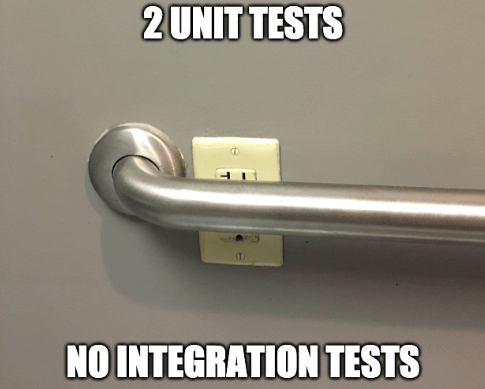
Quality theater vs. real risk
Most test coverage in business apps tells you that code was executed, not that value was delivered. You might have 100 tests on a plugin, but none on the actual sales process. You’ve tested that the invoice PDF renders, but never validated the tax calculation logic that runs when the customer is in a different country. Meanwhile, nobody’s tested accessibility in your custom forms. Or what happens when your dependency times out. Or whether your data policies are enforced when users export records in bulk. But hey — the test coverage is 91%. Green dashboard. All good, right?
Low-code makes it easier to build — and easier to forget what comes next
Low-code platforms like Power Platform let teams move fast. They remove boilerplate. They open the door for non-developers to build real solutions. And they often work beautifully, until they don’t. The problem isn’t the platform. It’s what happens after the prototype. In many low-code environments, testing is either entirely manual or completely absent. Automation is rare. Pipelines are an afterthought. Real-world data is never tested. Why? Because the person who built the app is usually not a professional developer. They’re a domain expert. A problem-solver. A builder. They created something great, because no one else was going to. But now the business depends on it. And suddenly, this scrappy solution is infrastructure.
Here’s the part nobody likes to say out loud:
Making the baby is the fun part.
Raising it: maintaining it, securing it, testing it, governing it, is less glamorous. It’s not exciting anymore. It’s responsibility. And the person who built it? They’ve moved on. Or they’re overwhelmed. Or they were never trained to do long-term maintenance at scale. That’s how you end up with business-critical systems running untested, unmonitored, undocumented, and unowned. We have to stop pretending low-code means low-risk. If it runs your business, it deserves real engineering practices. And real testing.
So what do you do?
First: acknowledge the danger zone. Business apps may look simple on the surface — but they’re full of integration, compliance, and user-specific behavior that make them fragile.
Then: test what matters. Start writing tests. But write fewer unit tests; write smarter integration tests. Test using real data patterns, not lorem ipsum. Validate API contracts, user roles, error flows, edge cases, and accessibility. Use tools that can test what actually happens — not just what’s supposed to.
And finally: shift left. Bring QA into the requirements. Make behavior testable before the code exists. If a business rule can’t be verified, it’s not ready to build.
Conclusion: If it looks boring, look again
The apps that look least exciting are often the most dangerous. Because we don’t give them the testing rigor they need. Because we assume low complexity where there’s actually high risk. Because we tape quality on at the end and hope it holds. And then we wonder why production keeps breaking after the “green” deploy.
It’s time to stop pretending business apps are safe. They’re not. But they can be — if we start testing like they matter.
This blog post is part of a series on testing software. You can find more parts here:
https://m365princess.com/blogs/test2/
Published on: 1 day ago
Dynamics 365 Field Service : Create inspection templates
In Dynamics 365 Field Service, Inspections provide a modern, efficient way to gather data during field visits. Whether you're collecting safety checks, compliance audits, customer satisfaction responses, or equipment assessments, Inspection Templates help standardize the process. This article explores how to create inspection templates, their components, and how they’re used in real-world field scenarios.
What Are Inspection Templates?
Inspection Templates are reusable forms that field technicians fill out while completing a Work Order, typically on a mobile device. These templates can include a mix of text fields, numeric inputs, dropdowns, checkboxes, and more — offering dynamic form behavior through visibility rules and logic.
Think of them as modern, mobile-first alternatives to paper-based inspection forms or rigid custom fields on work orders.
Benefits of Using Inspection Templates
- Standardized Data Collection across jobs and technicians
- Improved Compliance with industry or company regulations
- Mobile-Friendly and offline-capable for real-world field usage
- Reduced Configuration Overhead compared to custom entities or plugins
- Data Storage in Dataverse, easily accessible for reporting
How to Create an Inspection Template (Step-by-Step)
Step 1: Navigate to Inspection Templates
1. Go to Field Service app → Settings → Inspections
2. Click + New to create a new Inspection Template
Step 2: Define Template Properties
- Name: Give your template a meaningful name (e.g., HVAC Safety Inspection)
- Description (optional): Describe its purpose
- Status: Keep it in “Draft” while designing
Step 3: Add Sections and Questions
Use the drag-and-drop designer to add Sections, and within each section, add Questions like:
You can also configure:
- Default Values
- Mandatory Fields
- Field Visibility Rules (e.g., show comments if answer is “No”)
- Scoring for evaluations
Step 4: Preview and Test
Use the Preview button to see how it will look to a technician. Test visibility conditions, field ordering, and logic.
Step 5: Publish the Template
Once finalized, set the status to Published. It can now be attached to Work Orders, Customer Assets, Service Tasks, or Bookable Resource Bookings.
Using Inspection Templates in the Field
A technician receives a Work Order with an inspection attached via the Field Service Mobile App (based on Power Apps). Here's how they interact with it:
1. Open the Work Order from their mobile device
2. Tap on the Inspection form
3. Fill out answers, take photos, and submit
4. Data is stored securely in Dataverse and visible in the backend
Reporting and Automation
Inspection data is accessible via Dataverse tables, so you can:
- Build Power BI reports on inspection compliance
- Trigger Power Automate flows (e.g., escalate failed inspections)
- Audit history of who completed which inspections
Pro Tips
- Use visibility rules to simplify complex forms
- Attach templates to Service Tasks for standardization
- Link inspection results to Customer Assets for asset history
- Combine with Customer Voice or Power Automate for feedback loops
Final Thoughts
Inspection Templates in Dynamics 365 Field Service are a game-changer for companies looking to digitize and streamline their field processes. With minimal setup, you can ensure every technician collects consistent, high-quality data—on time and in compliance.
By embracing this feature, organizations save hours of paperwork, reduce human error, and gain insights from every field interaction.
https://powerappbuilder.blogspot.com/2025/06/dynamics-365-field-service-create_62.html
Published on: 1 day ago
Dynamics 365 Field Service : Create inspections without work orders
In Dynamics 365 Field Service, inspections play a crucial role in collecting structured data from the field. Traditionally, inspections are linked to Work Orders, making them part of a service lifecycle. However, in many real-world scenarios — such as safety audits, pre-installation checks, or standalone compliance verifications — technicians or supervisors may need to create and perform inspections independently, without tying them to work orders.
Fortunately, Dynamics 365 Field Service now supports the ability to create inspections without associating them with a work order, offering more flexibility and enabling use cases outside of standard field service operations.
What is an Inspection?
An Inspection in Field Service is a structured digital form that allows field agents to:
- Record observations
- Capture data (e.g., numeric values, dropdowns, checkboxes)
- Take photos or notes
- Complete checklists
All of this is typically done via the mobile app, making it easy for technicians in the field.
Why Create Inspections Without Work Orders?
Here are a few business scenarios where standalone inspections are useful:
- Pre-site surveys: Before work can begin, an inspection may be needed to verify site readiness.
- Safety audits: Regular or random inspections of job sites for health and safety compliance.
- Regulatory compliance checks: Required by law but not tied to specific customer service tasks.
- Equipment health monitoring: Routine inspections of critical assets.
- Training evaluations: Supervisors evaluate field staff performance via inspection templates.
How to Create Inspections Without Work Orders
Follow these steps to create and manage standalone inspections:
Step 1: Ensure Inspection Templates Are Created
Before creating any inspection, make sure that your Inspection Templates are set up. You can do this by navigating to:
- `Field Service App > Settings > Inspections`
- Click + New to create an inspection template.
- Add pages, sections, and questions.
- Save and publish the template.
Step 2: Use the ‘Inspections’ Table Directly
To create an inspection without a work order, access the Inspections table directly via the model-driven app or mobile app:
- Navigate to `Field Service > Inspections`
- Click + New Inspection
- Choose the relevant Inspection Template
- Set values for:
- Name
- Service Account (optional)
- Owner or Assigned User
- Save the record
Once the record is saved, it becomes available on mobile devices (if the user has access).
Note: Work Order field is optional. You can leave it blank for standalone inspections.
Step 3: Complete the Inspection via Mobile App
- Open the Field Service Mobile App
- Navigate to Inspections (or use a custom view)
- Open the relevant inspection
- Complete the form using the structured layout
- Submit the results
All data gets synced back to Dynamics 365 in real time or when the device reconnects.
Viewing and Reporting on Standalone Inspections
You can build Power BI reports, custom dashboards, or use Advanced Find to track and analyze:
- Inspection completion rates
- Common issues flagged
- Time taken per inspection
- Technician performance
Also, integrate with Power Automate to:
- Trigger alerts if inspection scores are low
- Send summaries to supervisors
- Create service tickets based on critical findings
Security and Permissions
Make sure users have:
- Access to Inspection Templates and Inspection records
- Appropriate Field Security Profiles
- Mobile access rights (if using mobile app)
Role-based security can help separate users performing only inspections from those handling work orders.
Pro Tips
- Use Power Pages to allow external inspectors or third-party vendors to submit inspections.
- Add geolocation fields to track where inspections are conducted.
- Create Power Automate flows to auto-assign inspections based on location or job role.
Summary
Creating inspections without work orders unlocks a whole new level of flexibility in Dynamics 365 Field Service. It empowers teams to:
- Collect field data proactively
- Conduct audits and surveys
- Manage compliance — all without needing a service job or customer request.
By leveraging this feature, organizations can expand their usage of Dynamics 365 beyond just work orders, making it a truly 360-degree field management platform.
📚 Further Reading
- Microsoft Docs: Inspections in Field Service:
- Power Automate + Inspections Integration :
- Field Service Mobile App Guide
https://powerappbuilder.blogspot.com/2025/06/dynamics-365-field-service-create_14.html
Published on: 1 day ago
Migrate and modernize Windows Server, SQL Server, and .NET workloads
https://www.youtube.com/watch?v=H_2OgOL3fpo
Published on: 1 day ago
Secure and Scale for GenAI apps with Cloud Migration and Modernization
https://www.youtube.com/watch?v=1rdfQcdTqyc
Published on: 1 day ago
Keynote: Migrate to Innovate: Be AI Ready, be Secure
https://www.youtube.com/watch?v=9cgiDE5Qr7A
Published on: 1 day ago
Plan agents and copresence | Power Platform Shorts
https://www.youtube.com/watch?v=-lnmoaDukk8
Published on: 2 days ago
Reusable Validations for Power Pages Development: Code Once, Use Everywhere (Part 1)
Validating user input is one of the most important — yet often overlooked — aspects of Power Pages development. Whether you’re building a public-facing portal, a secure partner site, or an internal knowledge hub, ensuring accurate, complete, and accessible data entry is critical. In this validation series, I’ll walk you through a library of reusable, […]
Published on: 2 days ago
Stop Switching Tabs! Bring Website Chats Inside CRM
https://www.youtube.com/watch?v=ulnX0GFOPVg
Published on: 2 days ago
Microsoft Exchange Online: New Reject Direct Send parameter (preview)
Microsoft Exchange Online introduces a new “Reject Direct Send” parameter to block unwanted Direct Send traffic. Public Preview is available now, with General Availability in September 2025. Admins can enable this feature using PowerShell. Review configurations and notify users. Learn more [here](https://techcommunity.microsoft.com/blog/exchange/introducing-more-control-over-direct-send-in-exchange-online/4408790). Direct Send is a method used to send emails directly to a Microsoft Exchange Online customer’s hosted mailboxes from on-premises devices, applications, or third-party cloud services using the customer’s own accepted domain. It is an advanced method of sending messages to your users and requires proper configuration of SPF, DKIM, and DMARC to ensure messages are delivered successfully. Many customers do not need to use Direct Send. Because SPF protections do not always outright block messages and sometimes deliver them to the Junk folder, it is possible for malicious senders mimicking Direct Send to have their messages that spoof your own domains land in the Junk folder and potentially confuse your users. Before this rollout, no feature existed to block Direct Send traffic for customers who have no need to use it. We will roll out the new Reject Direct Send setting for Exchange Online. When this will happen: Public Preview: Available now. General Availability (Worldwide, GCC, GCC High): We will begin rolling out early September 2025 and expect to complete by early September 2025. How this will affect your organization: Direct Send covers anonymous messages sent from your own domain to your organization’s mailboxes and so enabling this setting will block any of that traffic. Direct Send traffic may include third-party services that you have given permission to use your domain or one of your own email applications hosted on-premises. To avoid having these messages rejected when this feature is enabled, they need to be authenticated. You can authenticate them by creating a partner mail flow connector for these messages. What you need to do to prepare: This rollout has happened automatically by the specified dates with no admin action required before the rollout. Review your current configuration to assess the impact on your organization. You may want to notify your users about this change and update […]
The post Microsoft Exchange Online: New Reject Direct Send parameter (preview) appeared first on M365 Admin.
https://m365admin.handsontek.net/microsoft-exchange-online-new-reject-direct-send-parameter-preview/
Published on: 2 days ago
Microsoft Teams: An enhanced agent experience in Chats and Channels
Microsoft Teams will introduce an enhanced agent engagement experience in Chats and Channels for a subset of users starting in June 2025. This update will allow users to add agents and bots via a side panel without leaving their current conversation. No admin action is required, but user notification is recommended. Coming soon for Microsoft Teams: An enhanced agent engagement experience in Chats and Channels. Some Teams users in your organization may see a new experience for engaging with agents in Chats and Channels. This new feature will be available to a randomized subset of Teams users as an experiment to collect data and feedback before a broader rollout. This message applies to Teams for Windows desktop, Teams for Mac desktop, and Teams for the web. When this will happen: Targeted Release (Worldwide): We will begin rolling out in early June 2025 and expect to complete in late June 2025. We will communicate the plan for General Availability in a future post. How this will affect your organization: Before this rollout, when users select the people roster icon in the top right corner of a Chat or Channels window, a pop-up window opens to provide a list of agents and bots that users can add to the Chat or Channel. After this rollout, when users select the people roster icon and choose Add agents and bots from the menu. An Agents and bots panel will open on the right side of Teams where users can select apps or agents without leaving the Chat or Channel. This ensures users continue to have an unobstructed view of their conversations while engaging with agents and bots. 1. A user selects the People icon, notices two apps that are already available in the Agents and bots section, and selects Add agents and bots from the menu: View image in new tab 2. A user selects a new agent to add to the Chat from the Agent and bots panel: Why did we do this? Adding apps to a Tab in Teams What you need to do to prepare: View image in new tab We […]
The post Microsoft Teams: An enhanced agent experience in Chats and Channels appeared first on M365 Admin.
https://m365admin.handsontek.net/microsoft-teams-enhanced-agent-experience-chats-channels/
Published on: 2 days ago
Text Prediction turned off by default in Outlook
Text Prediction will be turned off by default in Outlook starting July 1, 2025, affecting New Outlook for Windows, Outlook on the web, and Outlook for iOS and Android. Users must manually re-enable it in settings. Admins should inform users and guide them on how to re-enable the feature. We’re updating the default setting for the Text Prediction feature in Outlook to improve user control and reduce unintended suggestions. This change affects New Outlook for Windows, Outlook on the web, and Outlook for iOS and Android. When this will happen: This change will begin rolling out on July 1, 2025. How this affects your organization: Text Prediction will be turned off by default for all users, including those who currently have it enabled. After the change, users will no longer see predictive text suggestions while composing email messages unless they manually re-enable the feature in Outlook settings. What you can do to prepare: Admins should be prepared to inform users of this change and guide them to re-enable Text Prediction if desired. Users can turn the feature back on by navigating to: Outlook on the web: Settings > Mail > Compose and reply > Text predictions New Outlook for Windows: Settings > Mail > Compose > Text predictions Outlook mobile: Settings > Account > Compose options > Text predictions Message ID: MC1093235
The post Text Prediction turned off by default in Outlook appeared first on M365 Admin.
https://m365admin.handsontek.net/text-prediction-turned-off-default-outlook/
Published on: 2 days ago
Microsoft Purview | Endpoint Data Loss Prevention: Always-on diagnostics for Windows Endpoints (preview)
Microsoft Purview is introducing always-on diagnostics for Endpoint Data Loss Prevention on Windows devices, starting in June 2025. This feature collects persistent diagnostic data, simplifying issue investigation. Logs are retained for up to 90 days. The rollout requires no admin action and enhances support ticket submissions. Coming soon for Microsoft Purview Data Loss Prevention (DLP): Always-on diagnostics for Endpoint DLP on Windows devices (Phase 1). This feature enables automatic, persistent diagnostic data collection from onboarded Windows endpoint devices. It simplifies issue investigation by capturing comprehensive trace logs locally—eliminating the need to reproduce issues when submitting support tickets to Microsoft. Logs can be retained for up to 90 days, enabling deeper analysis of transient or hard-to-reproduce issues. This message is associated with Microsoft 365 Roadmap ID 495683. When this will happen: Public Preview: We began rolling out early June 2025 and expect to complete by mid-June 2025. General Availability (Worldwide): We will begin rolling out mid-September 2025 and expect to complete by late September 2025. How this will affect your organization: After this rollout: Enhanced diagnostics are available automatically on supported Windows devices with Endpoint DLP enabled. Users can submit support tickets with complete logs on the first attempt—no need for repeated log collection. Reduces the burden of reproducing issues, especially for transient events. No admin permissions are required for information workers (IWs) to run the retrieval tool. What you need to do to prepare: This rollout will happen automatically by the specified dates with no admin action required before the rollout. Review your current configuration to assess the impact on your organization. You may want to notify your admins and/or users about this change and update internal documentation. Learn more: Always-on diagnostics for endpoint DLP | Microsoft Learn Message ID: MC1093234
The post Microsoft Purview | Endpoint Data Loss Prevention: Always-on diagnostics for Windows Endpoints (preview) appeared first on M365 Admin.
Published on: 2 days ago
Important Update: Token Protection Policy for Power Query in Excel
Important Update: Token Protection Policy for Power Query in Excel may block data import scenarios requiring Azure Active Directory authentication, affecting sources like SharePoint and Microsoft Exchange. Review Conditional Access policies and update documentation. The feature is in Public Preview. As part of the Microsoft Entra Conditional Access Token Protection feature rollout, we’re notifying you of potential impacts to Power Query in Excel. This feature enhances token security but may block certain data import scenarios in Excel when applied. When this will happen: This feature is currently available in Public Preview, as outlined in the Microsoft Product Terms. How this affects your organization: When Conditional Access Token Protection is applied to a user, Power Query in Excel will block data import or refresh operations from sources that require Azure Active Directory (AAD) authentication. This includes, but is not limited to: SharePoint Microsoft Exchange Other AAD-authenticated sources, depending on the broker configuration This may affect users who rely on Power Query to connect to organizational data sources. What you can do to prepare: Review your Conditional Access policies before enabling Token Protection for users who depend on Power Query in Excel. Inform your helpdesk and update internal documentation to reflect these changes. For more information, refer to: Microsoft Entra Conditional Access: Token protection (Preview) Import data from data sources (Power Query) – Microsoft Support Compliance considerations: Does the change alter how existing customer data is processed, stored, or accessed? Yes Does the change modify, interrupt, or disable any of the following capabilities (Purview)? Maybe – depending on how Power Query is used in conjunction with DLP or Information Protection policies Message ID: MC1093233
The post Important Update: Token Protection Policy for Power Query in Excel appeared first on M365 Admin.
https://m365admin.handsontek.net/important-update-token-protection-policy-power-query-excel/
Published on: 2 days ago
Power Platform – Public preview for the multi-rule routing system
We are introducing a new multi-rule routing system for Power Platform. This system will allow tenant admins to define multiple routing rules to direct makers to personal development environments in portals like Power Apps, Power Automate, and Copilot Studio. The public preview for the multi-rule routing system will begin deployment to all regions starting on July 7, 2025. How does this affect me? This feature provides granular control over where makers build, enabling consistent policy enforcement and reducing the risk of conflicts in shared environments. This capability builds on the existing environment routing feature and introduces flexibility by allowing routing to multiple environment groups based on rule logic through a priority-based rule engine. Multi-rule routing system feature overview: Portal-Level Enablement – Admins can select which portals (Power Apps, Copilot Studio, etc.) should apply routing in the Power Platform admin center. Rule Definition – Each rule will include a name, target environment group, and audience (“Everyone” or specific security groups). Rules are created through a multi-step panel in the Power Platform Admin Center. Priority-Based Evaluation – Rules are ordered by priority that admins can order. When a maker accesses a portal, the system evaluates the rules in order and applies the first matching rule. Environment Provisioning – If a rule matches, makers are routed to an existing or new developer environment. If no match or routing is off, the default environment is used. Governance Enforcement – All routed environments are managed and inherit admin policies (data retention, AI, ALM). What action do I need to take? This message is for awareness and no action is required. Once the public preview deployment begins, the Environment routing article will be updated with information for the multi-rule routing system. Message ID: MC1093070
The post Power Platform – Public preview for the multi-rule routing system appeared first on M365 Admin.
https://m365admin.handsontek.net/power-platform-public-preview-multi-rule-routing-system/
Published on: 2 days ago
Windows Office Hours: June 19, 2025
If you are an IT admin with questions about managing and updating Windows, we want to help. Every third Thursday of the month, we host a live chat-based event on the Tech Community called Windows Office Hours. Members of the Windows, Microsoft Intune, Windows Autopilot, Windows Autopatch, and Windows 365 engineering teams will be standing by to answer your questions. We also have experts from FastTrack, the Customer Acceleration Team, and Microsoft public sector teams. Want to attend the June 19 session of Office Hours? Add it to your calendar and select Attend on the event page to let us know you’re coming. There is no video or live meeting component. Simply visit the event page, log in to the Tech Community, and leave your questions in the Comments section. You can also bookmark https://aka.ms/Windows/OfficeHours for upcoming dates (and the ability to add this event to your calendar). We look forward to helping you. Message ID: MC1093061
The post Windows Office Hours: June 19, 2025 appeared first on M365 Admin.
https://m365admin.handsontek.net/windows-office-hours-june-19-2025/
Published on: 2 days ago







