Updates in Microsoft Teams allows users to create, submit, and review employee updates
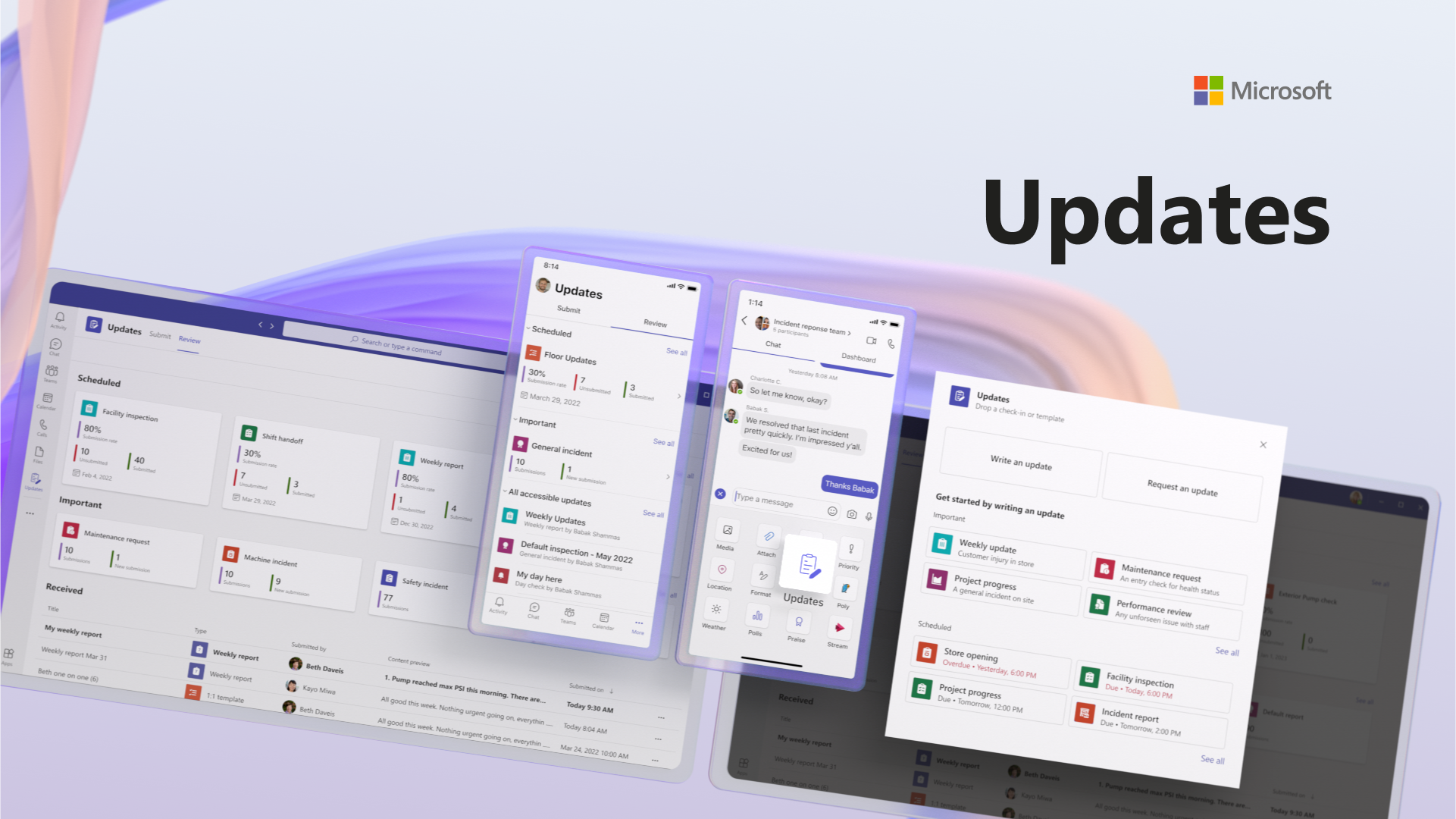
Updates in Teams is an out-of-the-box app that enables people to create, submit, and review all their updates, check-ins, and reports in the flow of work. Whether those are recurring processes that happen on a regular basis, like a weekly update, store opening, or facility inspection, or in the moment updates that might be needed at any time, like a shift handoff, maintenance request, or incident report, Updates makes it easy for people to manage them all in one place. People can use the templates in the Updates app to get started and configure them for specific business or team needs.
Assign and submit updates in the flow of work
People can create and assign updates to their teams from a chat, a channel conversation, or through the Updates app. They simply fill in the name of the request, the information they need to collect, who needs to complete it, and when it is due.
Workers are alerted in Teams that they were assigned an update and can quickly review the details of the request. They can easily complete the update, add any images, files, or videos that are needed, and submit it in a chat, channel conversation, or in the Updates app. With this lightweight experience of answering questions with the tap of a button, employees can easily give updates while completing day-to-day tasks. 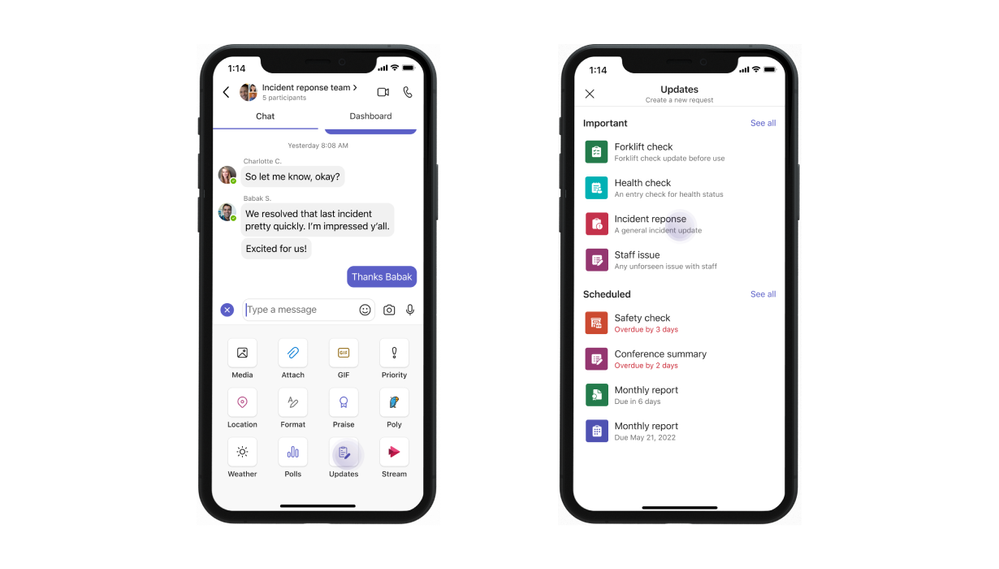
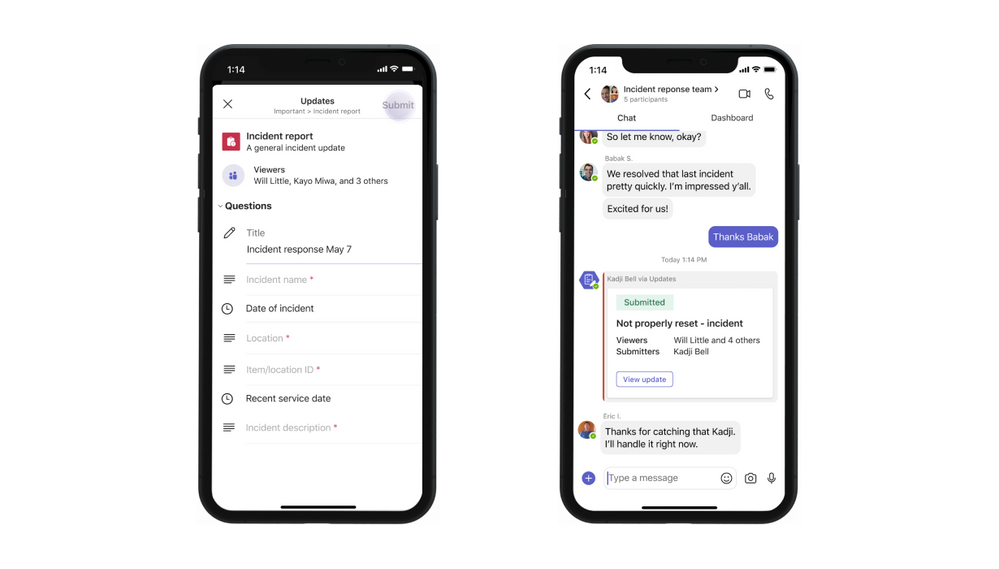
Review all updates in one place
As workers complete their updates, the summary card will reflect those in real time so managers and other viewers can track and act on them. Frontline managers and workers can see a consolidated view of their different updates. Each update type is displayed along with details such as the status, due date, and number of submissions. People can also select a specific submission to see the detailed responses and engage accordingly.
This allows frontline managers, area experts, working groups, and corporate leaders to have better visibility into all update statuses and details in one dashboard.
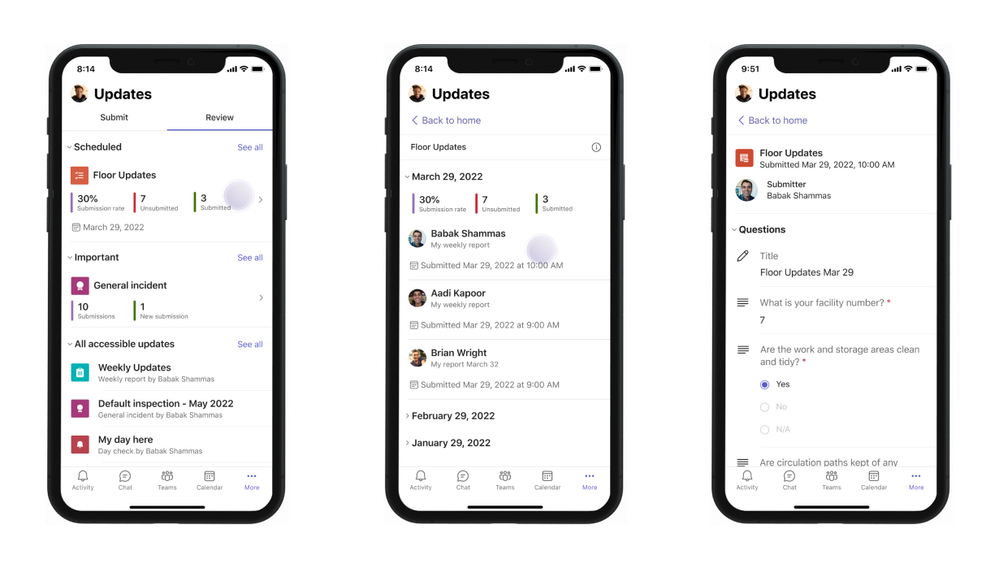

Get started with configurable out-of-the-box templates
People can either build an update from scratch or leverage and configure out-of-the box templates in the Updates app to meet their specific business or team needs, including shift handoffs, maintenance requests, and facility inspections. Questions can be open-ended or multiple choice, can be required or optional, and can include date fields. Users can also set rules for submission, including requiring a specific delivery frequency, attaching a file, image, or video, and who can view responses.
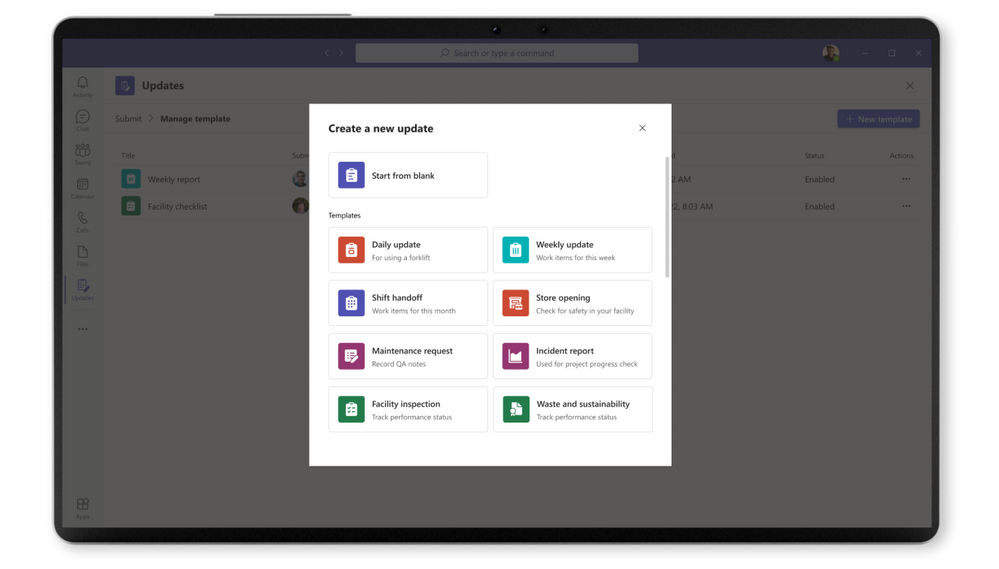
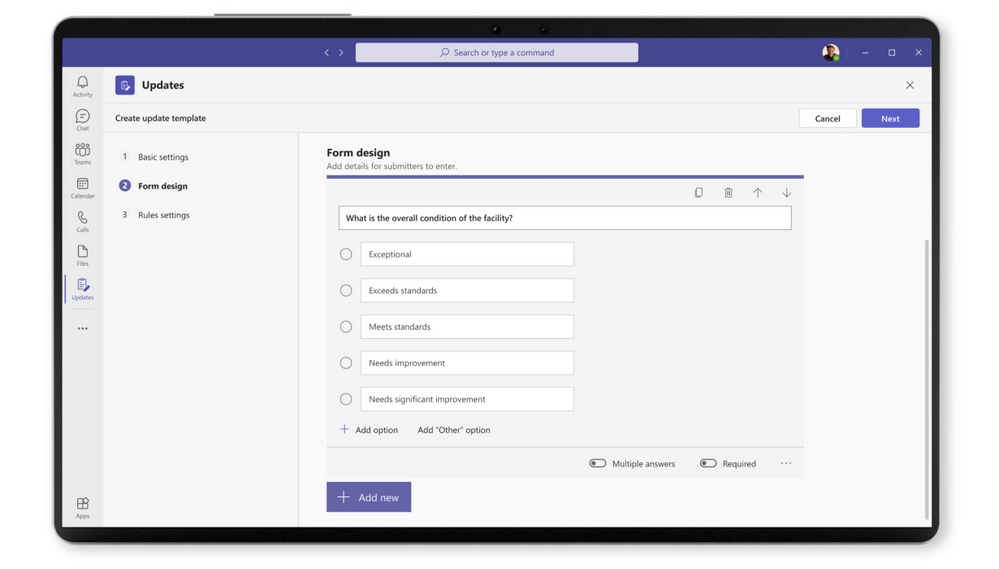
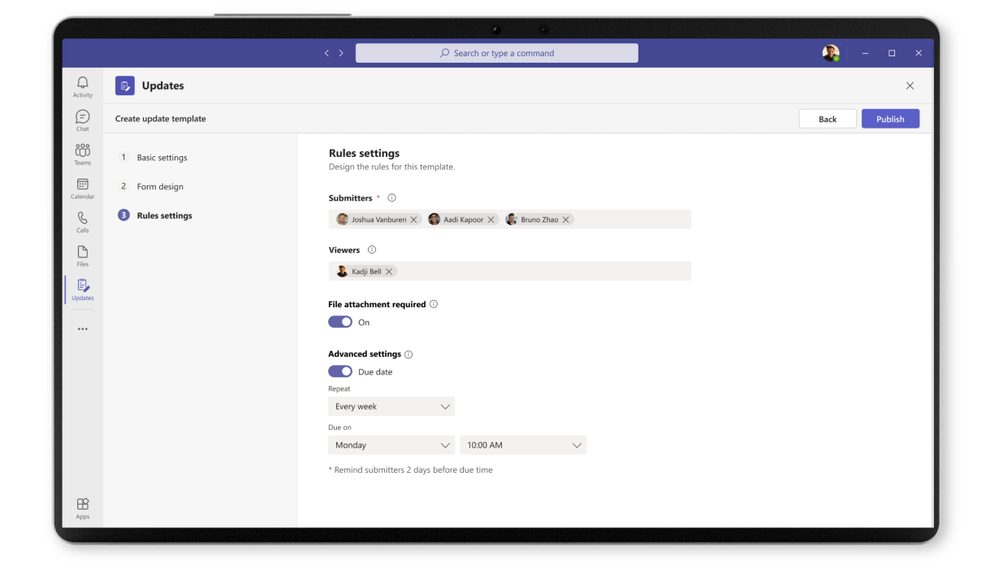
Gain more visibility and help your teams stay up to date with Updates in Microsoft Teams
Click here to view the Updates in Microsoft Teams Look Book!
Updates is available for users in Teams on paid commercial SKUs, including F1 and F3 SKUs for frontline workers. They will be coming soon to GCC SKUs. Check out more details on how to use Updates in Teams and the app’s features and learn more about how to pin and configure Updates for your organization.
Continue the conversation by joining us in the Microsoft 365 Tech Community! Whether you have product questions or just want to stay informed with the latest updates on new releases, tools, and blogs, Microsoft 365 Tech Community is your go-to resource to stay connected!
Published on:
Learn moreRelated posts
Dynamics 365 Business Central: How to upload files from Business Central to SharePoint (document library) via AL (Graph API)
Hi, Readers.We discussed Dynamics 365 Business Central: How to import/read files from SharePoint (document library) to Business Central via AL...
Microsoft 365 & Smart Meetings
Microsoft Teams on iOS: New meeting interface and navigate messages hands-free in CarPlay
Microsoft Teams for iOS will soon update with Apple CarPlay support, allowing hands-free navigation and Siri integration for messaging and mee...
Microsoft Viva Connections: Update to app name
The Microsoft Viva Connections app will be renamed to Connections to fit better in Microsoft Teams. The rollout starts mid-January 2025 and en...
Microsoft Copilot (Microsoft 365): Discover all prompt collections in the new Copilot Prompt Gallery app within Microsoft 365
The new Copilot Prompt Gallery app provides a central place to find, save, and share prompts available from Microsoft 365 Copilot apps and age...
Microsoft Teams: Quick sharing of files in Teams
Share a file from a chat conversation, Shared tab or a channel post to 1:1 chats, group chats, or channels with fewer clicks. When files are s...
Microsoft Copilot (Microsoft 365): Copilot extensibility – Developers can use Kiota as an API plugin generation tool
Developers using Teams Toolkit and Kiota can use them together as an API plugin generation tool. This unlocks new scenarios like searching our...
Microsoft Copilot (Microsoft 365): Copilot in Teams meetings for GCC
Copilot helps you run more effective meetings, get up to speed on the conversation, organize key discussion points, and summarize key actions ...
Microsoft Teams: Live Event scheduling is now available in the new Teams client
Teams Live Event scheduling is now natively available in the new Teams client. Previously, event organizers were redirected to a web-based sch...
Microsoft 365 & Power Platform Call (Microsoft Speakers) – January 14th, 2025 – Screenshot Summary
Call Highlights SharePoint Quicklinks: Primary PnP Website: https://aka.ms/m365pnp Documentation & Guidance SharePoint Dev Videos Issues...